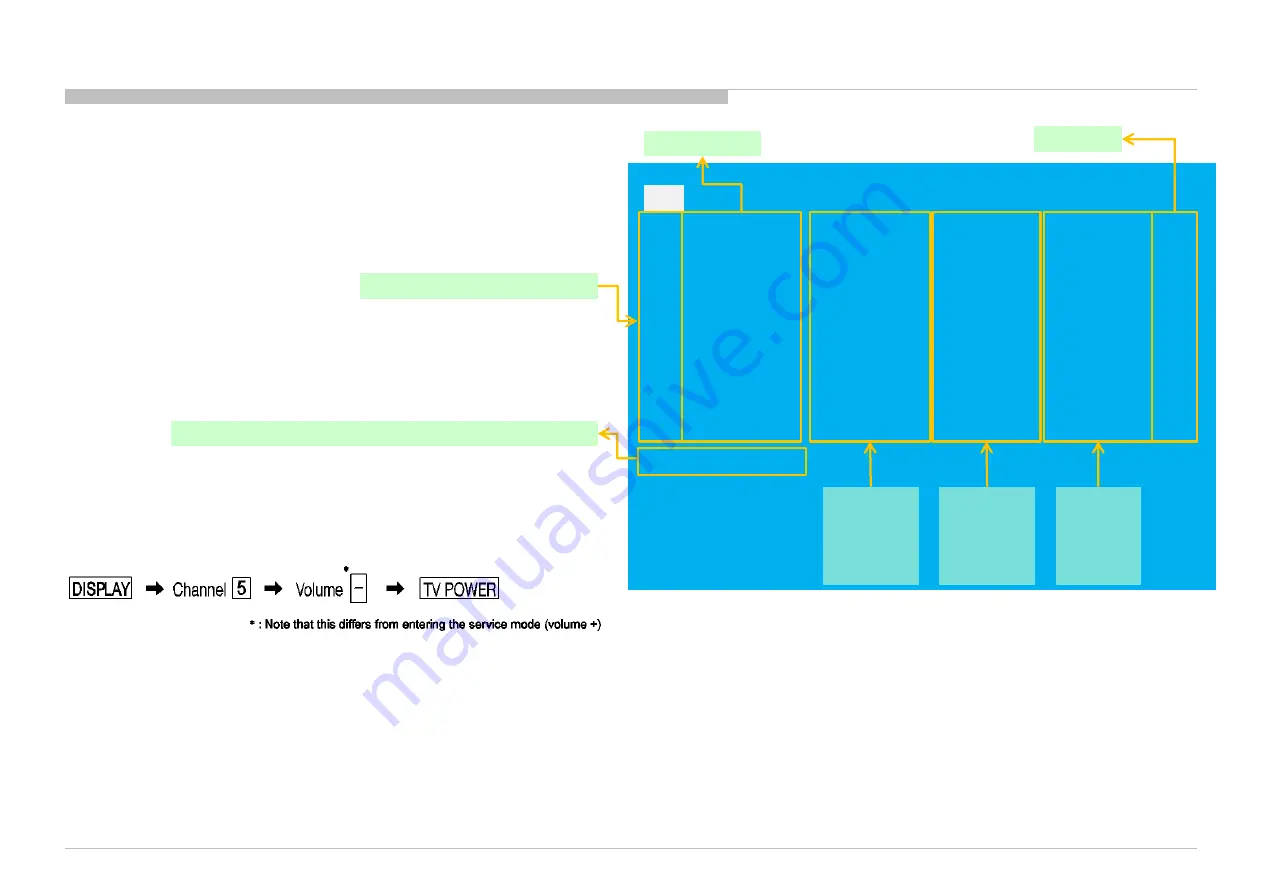
SELF CHECK
<<
002 MAIN POWER 000000000000 000000000000 000000000000 000
003 DC ALERT 000000000000 000000000000 000000000000 000
003 AUD ERR 150101000018 150101000018 150101000018 003
003 AUD ERR I2C 000000000000 000000000000 000000000000 000
003 TU DEMOD 150101000218 150101000223 150101000105 003
004 LD ERR 000000000000 000000000000 000000000000 000
004 BCM ERR 000000000000 000000000000 000000000000 000
005 TCON ERR 150101000504 000000000000 000000000000 001
005 P ID ERR 000000000000 000000000000 000000000000 000
005 FRCTC I2C 000000000000 000000000000 000000000000 000
006 BACKLIGHT ERR 000000000000 000000000000 000000000000 000
007 TEMP ERR 150101000200 150101000002 000000000000 002
008 4KPQ ERR 000000000000 000000000000 000000000000 000
008 4KPQ ERR I2C 000000000000 000000000000 000000000000 000
Error Item
Error count
Error
timestamp
for last
recorded
error
Error
timestamp
for second
last
recorded
error
Error
timestamp
for 3rd
last
recorded
error
00005 00414 00002
[Home]Exit
XBR-65/75X850E
SELF DIAGNOSIS FUNCTION
[SELF DIAGNOSTIC SCREEN DISPLAY]
• Panel Operation Time is recorded every 30 min,
but Total Operation Time is recorded every 1 hr .
Therefore, the panel op. time might become larger than the total op. time.
Format of error timestamps
YYMMDDhhmmss (in UTC)
Example:
120823132523 -> Aug 23 2012 13:25:23 UTC
* Only when time is set, an error timestamp is saved.
Since the diagnostic results displayed on the screen are not automatically cleared, always check the self-diagnostic screen.
After you have completed the repairs, clear the result display to “0”.
Panel Operation Time clear :
Press the Channel 7 => Channel 0 .
Timestamps and Error Count clear :
Press the Channel 8 => Channel 0 .
Total Operation Time and Boot Count clear:
Press the Channel 9 => Channel 0 .
To exit the Self Diagnostic screen...
*If you want to finish service mode app, do AC OFF/ON → Service mode app is disabled perfectly
*if you want to move home menu, push <HOME>button → Service mode app do background(not disable perfectly)
For errors with symptoms such as “power sometimes shuts off” or
“screen sometimes goes out” that cannot be confirmed,
it is possible to bring up past occurrences of failure for confirmation on the screen:
In standby mode, press buttons on the remote commander sequentially in rapid
succession as shown below:
Smart Core Red LED blinking count
Total Operation Time [hr] – Boot Count – Panel Operation Time [hr]
9
Back
Summary of Contents for BRAVIA XBR-65X850E
Page 61: ...XBR 65 75X850E DISASSEMBLY 1 6 TAPE 1 XBR 65X850E 61 TAPE TAPE ...
Page 62: ...XBR 65 75X850E DISASSEMBLY 1 7 TAPE 1 XBR 65X850E 62 TAPE TAPE TAPE ...
Page 64: ...TAPE TAPE XBR 65 75X850E DISASSEMBLY 1 9 TAPE 1 XBR 65X850E 64 ...
Page 65: ...TAPE XBR 65 75X850E DISASSEMBLY 1 10 TAPE AND WIRE DRESSING 1 XBR 65X850E 65 TAPE ...
Page 68: ...XBR 65 75X850E DISASSEMBLY 1 13 WIRE DRESSING 1 XBR 65X850E 68 1 2 3 ...
Page 76: ...XBR 65 75X850E DISASSEMBLY 1 21 SLIDE CLAMP 1 XBR 65X850E 76 1 2 1 2 SLIDE CLAMP SLIDE CLAMP ...
Page 77: ...XBR 65 75X850E DISASSEMBLY 1 22 BRACKET SIDE SBT M 1 XBR 65X850E 77 1 3 2 BRACKET SIDE SBT M ...
Page 87: ...XBR 65 75X850E DISASSEMBLY 2 2 COVER TOP FRE 2 SMART CORE H65 87 1 NOTE 2 3 4 COVER TOP FRE ...
Page 94: ...XBR 65 75X850E DISASSEMBLY 3 6 TAPE 3 XBR 75X850E 94 TAPE TAPE TAPE TAPE ...
Page 97: ...XBR 65 75X850E 3 9 TAPE 3 XBR 75X850E 97 TAPE TAPE TAPE DISASSEMBLY ...
Page 99: ...XBR 65 75X850E 3 11 WIRE DRESSING 3 XBR 75X850E 99 DISASSEMBLY ...
Page 100: ...XBR 65 75X850E 3 12 WIRE DRESSING 3 XBR 75X850E 100 1 2 DISASSEMBLY ...
Page 106: ...XBR 65 75X850E DISASSEMBLY 3 18 TAPE 3 XBR 75X850E 106 1 TAPE TAPE TAPE TAPE NOTE 2 ...
Page 119: ...XBR 65 75X850E DISASSEMBLY 4 2 COVER TOP FRE 4 SMART CORE H 119 1 2 3 4 COVER TOP FRE NOTE ...










































