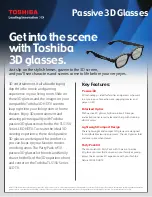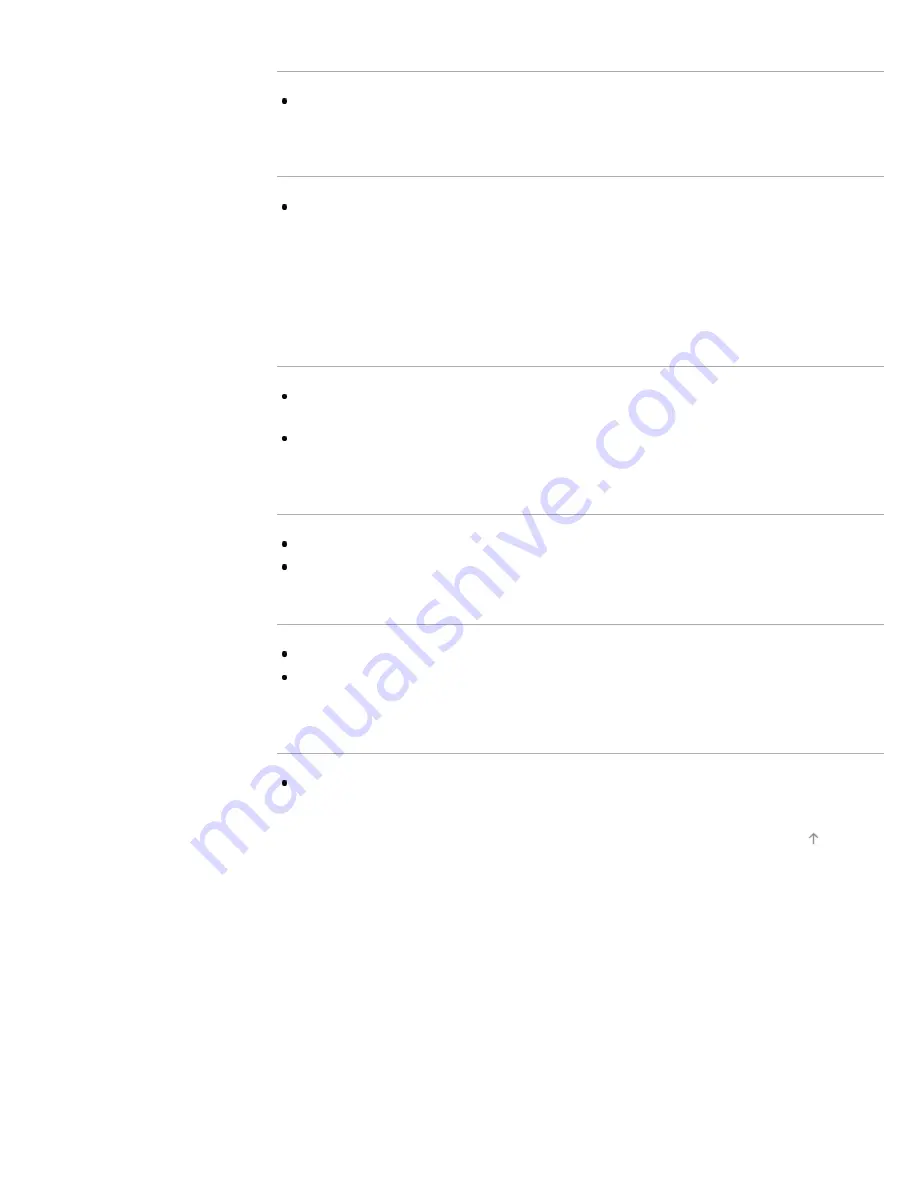
Photo images appear small on the screen.
Photo images may not be displayed in full screen depending on the resolution or aspect ratio of the
file.
Photo images cannot be displayed.
Photo files (e.g. JPEG files) with YCbCr 444 color format are not supported. If the photo files cannot
be displayed correctly, try the following.
- Use an HDMI cable to connect a digital still camera, PC, etc.
- Convert photo files to the color format that is supported by the TV, using a color format converter
on your PC, etc.
Note that some functions may be limited when performing the above.
Photo images or folders take time to display.
Depending on the image dimension, file size, and number of files in a folder, some photo images or
folders take time to display.
The first time a USB device is connected to the TV via USB cable, it may take up to a couple of
minutes for the photos to display.
Poor picture quality on PC input.
Adjust the resolution.
Adjust [Pitch] and [Phase].
You cannot find a connected “BRAVIA” Sync HDMI device.
Check that your device is compatible with “Control for HDMI.”
Make sure that [Control for HDMI] is set up on both the TV and the optional device compatible with
“BRAVIA” Sync.
You cannot control a second AV receiver.
Only one AV receiver may be used with the “BRAVIA” Sync and “Control for HDMI” functions at one
time.
© 2012 Sony Corporation
Top of Page
186
Summary of Contents for BRAVIA KDL-55HX751
Page 21: ... 2012 Sony Corporation 21 ...
Page 31: ... 2012 Sony Corporation Top of Page 31 ...
Page 51: ... 2012 Sony Corporation Top of Page 51 ...
Page 70: ...70 ...
Page 91: ... 2012 Sony Corporation 91 ...
Page 93: ... 2012 Sony Corporation 93 ...
Page 95: ... 2012 Sony Corporation 95 ...
Page 99: ... 2012 Sony Corporation Top of Page 99 ...
Page 103: ... 2012 Sony Corporation 103 ...