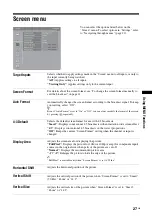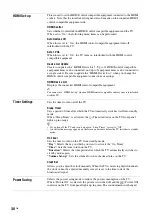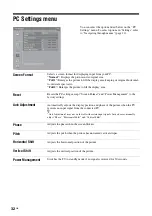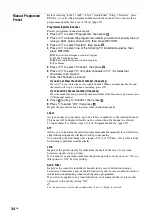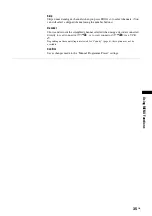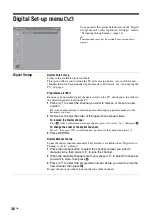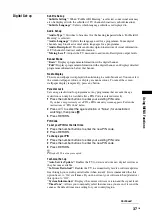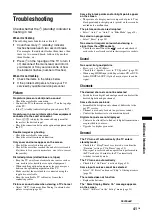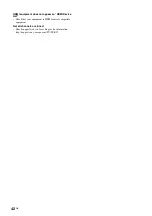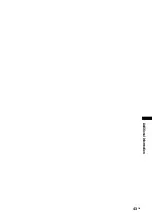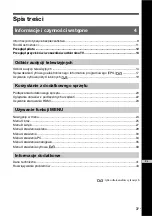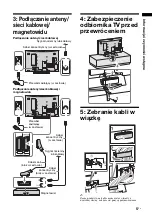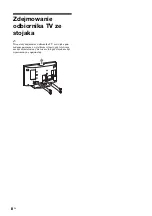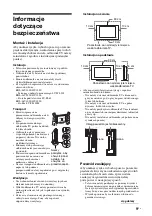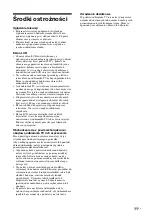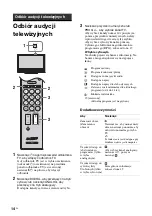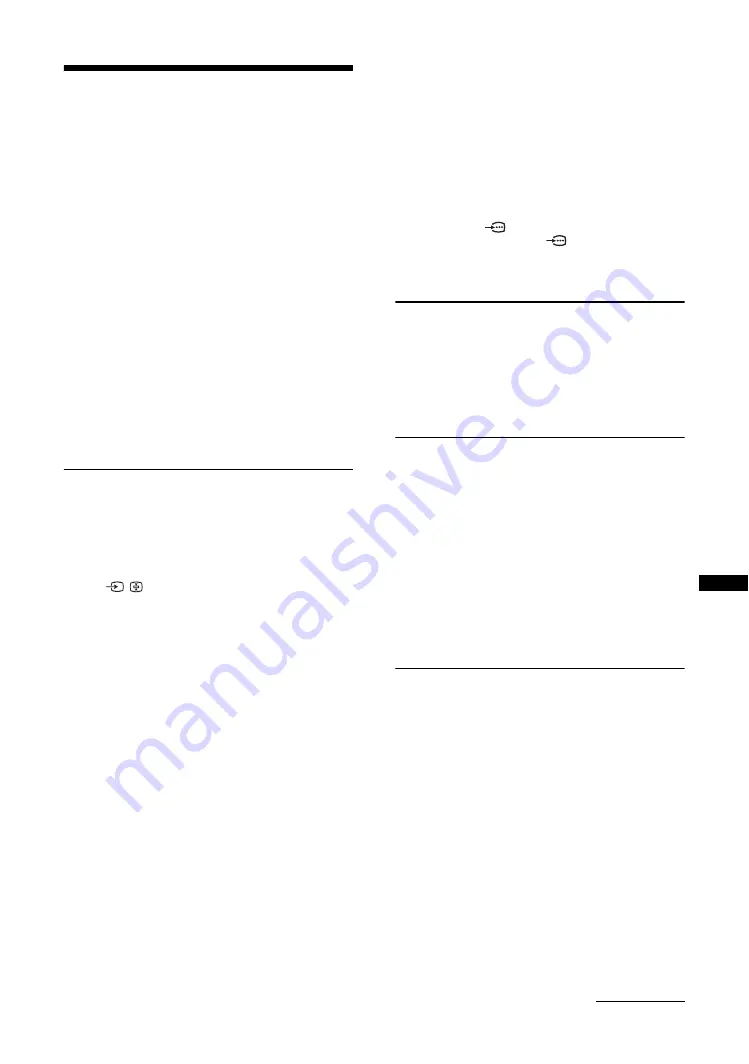
41
GB
A
d
d
iti
on
a
l I
n
fo
rm
a
tio
n
Troubleshooting
Check whether the
1
(standby) indicator is
flashing in red.
When it is flashing
The self-diagnosis function is activated.
1
Count how many
1
(standby) indicator
flashes between each two second break.
For example, the indicator flashes three times, then
there is a two second break, followed by another
three flashes, etc.
2
Press
1
on the top edge of the TV to turn it
off, disconnect the mains lead, and inform
your dealer or Sony service centre of how
the indicator flashes (number of flashes).
When it is not flashing
1
Check the items in the tables below.
2
If the problem still persists, have your TV
serviced by qualified service personnel.
Picture
No picture (screen is dark) and no sound
• Check the aerial/cable connection.
• Connect the TV to the mains, and press
1
on the top edge
of the TV.
• If the
1
(standby) indicator lights up in red, press
"/1
.
No picture or no menu information from equipment
connected to the scart connector
• Press
/
to display the connected equipment list,
then select the desired input.
• Check the connection between the optional equipment and
the TV.
Double images or ghosting
• Check the aerial/cable connection.
• Check the aerial location and direction.
Only snow and noise appear on the screen
• Check if the aerial is broken or bent.
• Check if the aerial has reached the end of its serviceable
life (three to five years in normal use, one to two years at
the seaside).
Distorted picture (dotted lines or stripes)
• Keep the TV away from electrical noise sources such as
cars, motorcycles, hair-dryers or optical equipment.
• When installing optional equipment, leave some space
between the optional equipment and the TV.
• Make sure that the aerial/cable is connected using the
supplied coaxial cable.
• Keep the aerial/cable TV cable away from other
connecting cables.
Picture or sound noise when viewing a TV channel
• Adjust “AFT” (Automatic Fine Tuning) to obtain better
picture reception (page 34).
Some tiny black points and/or bright points appear
on the screen
• The picture of a display unit is composed of pixels. Tiny
black points and/or bright points (pixels) on the screen do
not indicate a malfunction.
The picture contours are disrupted
• Select “Auto 1” or “Auto 2” in “Film Mode” (page 28).
No colour on programmes
• Select “Reset” (page 23).
No colour or irregular colour when viewing a
signal from the
3 sockets
• Check the connection of the
3 sockets and check if
each sockets are firmly seated in their respective sockets.
Sound
No sound, but good picture
• Press
2
+/– or
%
(Mute).
• Check if the “Speaker” is set to “TV Speaker” (page 29).
• When using HDMI input with Super Audio CD or DVD-
Audio, DIGITAL OUT (Optical) may not provide audio
signal.
Channels
The desired channel cannot be selected
• Switch between digital and analogue mode and select the
desired digital/analogue channel.
Some channels are blank
• Scrambled/Subscription only channel. Subscribe to the
pay TV service.
• Channel is used only for data (no picture or sound).
• Contact the broadcaster for transmission details.
Digital channels are not displayed
• Contact a local installer to find out if digital transmissions
are provided in your area.
• Upgrade to a higher gain aerial.
General
The TV turns off automatically (the TV enters
standby mode)
• Check if the “Sleep Timer” is activated, or confirm the
“Duration” setting of “On Timer” (page 30).
• If no signal is received and no operation is performed in
the TV mode for 10 minutes, the TV automatically
switches to standby mode.
The TV turns on automatically
• Check if the “On Timer” is activated (page 30).
Some input sources cannot be selected
• Select “AV Preset” and cancel “Skip” of the input source
The remote does not function
• Replace the batteries.
The “Store Display Mode: On” message appears
on the screen
• Select “All Reset” in the “Set-up” menu (page 31).
Continued
Summary of Contents for BRAVIA KDL-46V3000
Page 83: ...43 FI Lisätietoja ...
Page 125: ...43NO Tilleggsinformasjon ...
Page 167: ...43SE Övrig information ...
Page 209: ...43GB Additional Information ...
Page 253: ...45PL Informacje dodatkowe ...
Page 300: ...Printed in Spain 3 272 357 31 2 KDL 46V3000 KDL 40V3000 ...