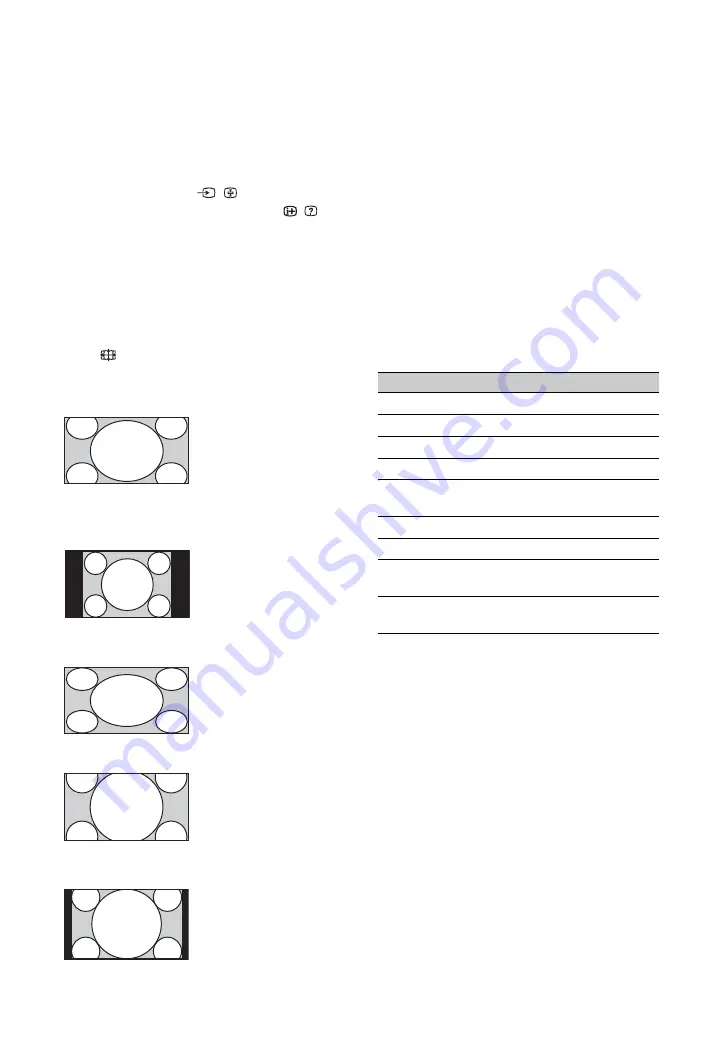
24
GB
To access Text
Press
/
. Each time you press
/
, the display
changes cyclically as follows:
Text
t
Text over the TV picture (mix mode)
t
No Text (exit the Text service)
To select a page, press the number buttons or
PROG +/–
.
To hold a page, press
/
.
To reveal hidden information, press
/
.
z
• When four coloured items appear at the bottom of
the Text page, Fastext is available. Fastext allows
you to access pages quickly and easily. Press the
corresponding coloured button to access the page.
To change the screen format manually
Press
repeatedly to select the desired screen
format.
* Parts of the top and bottom of the picture may be cut off.
~
• Some characters and/or letters at the top and the
bottom of the picture may not be visible in
“Smart” mode. In such a case, you can select
“Vertical Size” using the “Screen Settings”
(page 34) menu and adjust vertical size to make it
visible.
z
• When “Auto Format” is set to “On”, the unit will
automatically select the best mode to suit the
broadcast (page 34).
• You can adjust the position of the picture when
selecting “Smart”, “14:9” or “Zoom.” Press
F
/
f
to move up or down (e.g. to read subtitles).
Using the Options menu
Press
OPTIONS
to display the following
options when viewing a TV programme.
Smart
*
Displays conventional
4:3 broadcasts with an
imitation wide screen
effect. The 4:3 picture
is stretched to fill the
screen.
4:3
Displays conventional
4:3 broadcasts (e.g.
non-wide screen TV)
in the correct
proportions.
Wide
Displays wide screen
(16:9) broadcasts in
the correct
proportions.
Zoom
*
Displays
cinemascopic (letter
box format)
broadcasts in the
correct proportions.
14:9
*
(for media receiver inputs only)
Displays 14:9
broadcasts in the
correct proportions.
As a result, black
border areas are
visible on the screen.
Options
Description
Picture Mode
Sound Mode
Speaker
Motionflow
Subtitle Setting (in
digital mode only)
Sleep Timer
Power Saving
Use MONITOR
HDMI
Switch to MONITOR
HDMI input.
System Information
(in digital mode only)
















































