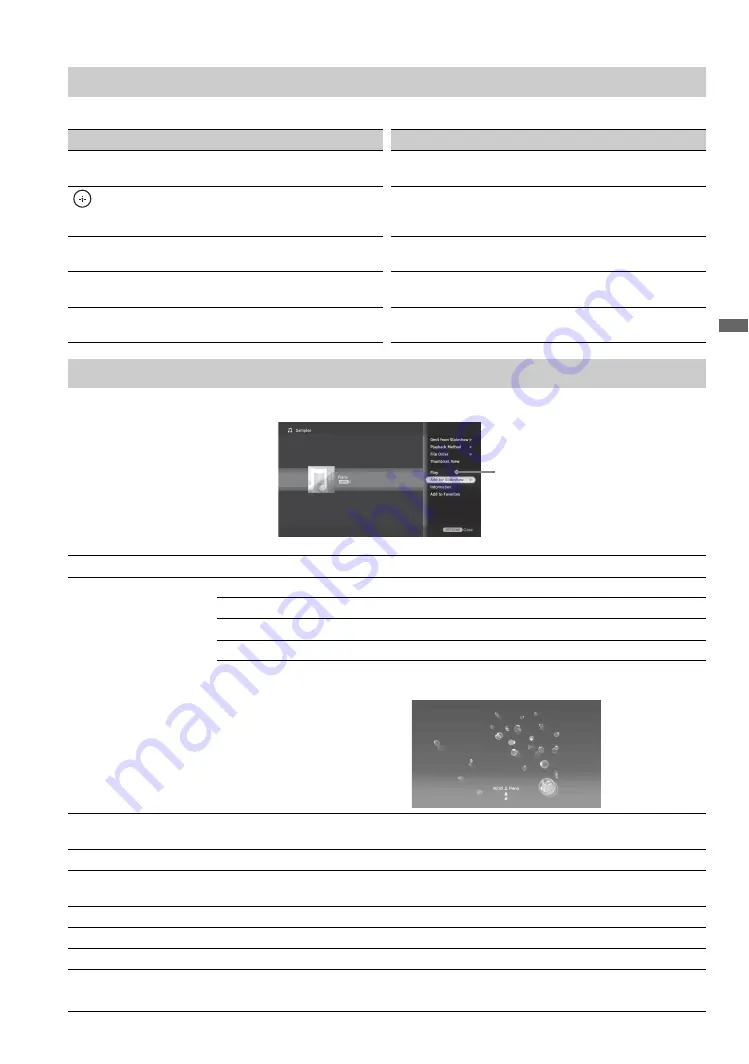
33
Ex
plori
ng Fu
n Fe
ature
s
Use the remote control buttons described below to navigate through music tracks.
Pressing
OPTIONS
while displaying the
List View
will display the following Music Options menu.
Navigating through Music
Button
To do...
Button
To do…
OPTIONS
To access Music Options menu
PAUSE
To pause or resume play of a music
track.
To play or pause a music, to select a
folder or track
STOP
To stop playing a music track and
return to
List View/Thumbnail
View
.
.
To play the previous music track
V
/
v
To navigate the
List View
or to play
the previous/next music track
>
To play the next music track
B
/
b
Press and hold to display control
panel. Release to continue play.
PLAY
To play a track
RETURN
To navigate the
List View/
Thumbnail View
.
Music Options
Music Options menu
Omit from Slideshow
Select to remove selected track from the slideshow music.
Playback Method
Sets the play order and visual effect settings while playing music files.
Repeat
Select
On
to continuously play tracks.
Shuffle
Select
On
to shuffle the track play order.
Track Selection
Select
Single Track
or
All Tracks
to play during a slideshow.
Visualizer
Effect
Select
Album Art
,
Bloom
, or
Burst
visual effects during a track
play (shown below is
Burst
effect).
File Order
Sets the order in which files will be listed on the
List View
. Select from
Original
,
Alphabetical
,
Alphabetical Reverse
,
Date Order
, or
Date Order Reverse
.
Thumbnail View
Select to fill display screen with thumbnails.
Add for Slideshow
Select to make a music file accessible to play during slideshow. After adding a music file,
see
Slideshow Music
under the Photo Options on page 31.
Information
Select to view track, folder, or equipment information.
Add to Favorites
Select to add a track, folder, or equipment to
Favorites
.
Remove from Favorites
Select to remove a track, folder, or equipment from
Favorites
.
~
• Music tracks cannot be stored in the TV.
















































