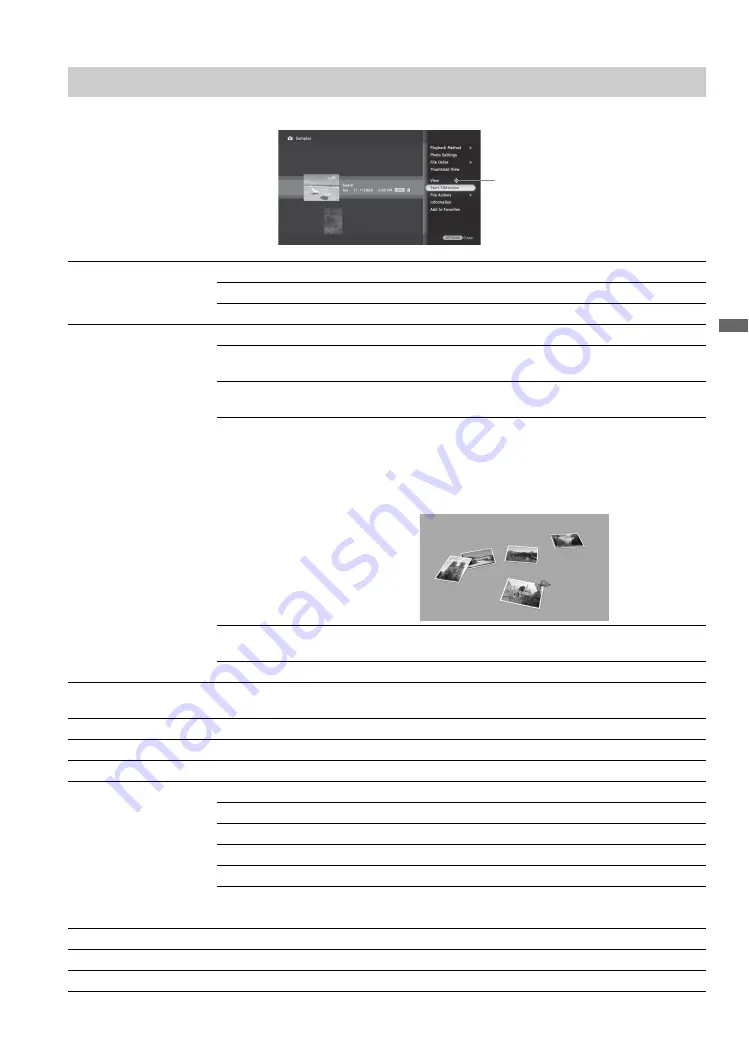
31
Ex
plori
ng Fu
n Fe
ature
s
Pressing
OPTIONS
while displaying the
List View
will display the following Options menu.
Photo Options
Playback Method
Sets the
Slideshow
play mode and photo display order.
Repeat
Select
On
to continuously play the slideshow.
Shuffle
Select
On
to shuffle the photo order during the slideshow.
Photo Settings
Sets the
Slideshow
settings.
Slideshow
Speed
Select from
Fast
,
Medium
, or
Slow
to set the photo display
duration.
Slideshow
Music
Select music to play during the slideshow. Tracks must be added in
Music
to be available for selection (see page 32).
Slideshow
Effect
Select from
Simple
,
Butterfly
,
Maze
,
Sepia
,
Monochrome
,
Slide
, or
Fade
to set the slideshow transition or image effect (shown
below is
Butterfly
effect).
~
•
Maze
and
Butterfly
slideshow effects can only display JPEG files.
Display
Preference
Select to optimize picture display quality or display speed.
Display Size
Select to view photos in
Standard
or
Expanded
size.
File Order
Sets the order in which files will be listed. Select from
Original
,
Alphabetical
,
Alphabetical Reverse
,
Date Order
, or
Date Order Reverse
.
Thumbnail View
Select to fill the display screen with thumbnails.
View
Select to view the photo file highlighted.
Start Slideshow
Select to start the slideshow.
File Actions
Select to modify file settings for photos from a USB connected equipment.
Rotate and Save
Select to rotate a photo
Right 90°
,
Left 90°
, or
180°
and
save.
Protection
Select to protect a photo from deletion.
Delete
Select to delete a photo.
Print Quantity
Select to set
Print Quantity
and save to USB connected equipment.
~
• Not available with photos accessed from a DLNA Certified media server.
Information
Select to view photo folder, equipment, or server information.
Add to Favorites
Select to add a photo, folder, or equipment to
Favorites
.
Remove from Favorites
Select to remove from
Favorites
.
List View Options menu
(Continued)
















































