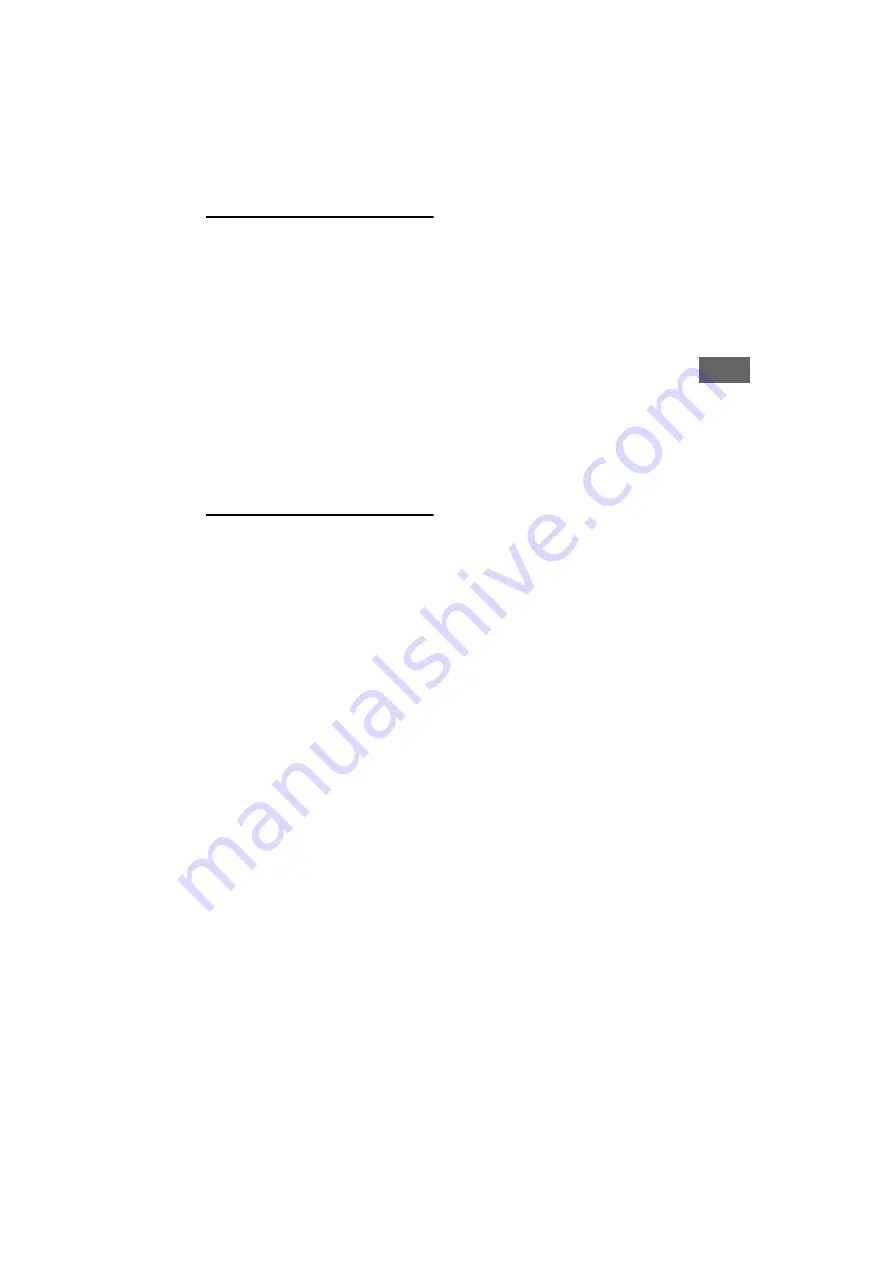
3
US
US
C:\Users\fle1\Desktop\SY160027_QW CO1 IM (REV
1)\4584792E21_US\010COVTOC.fm
masterpage: Left
KDL-48W657D / 40W657D / 32W607D
4-584-792-
E2
(1)
Viewing Pictures from
Connected Equipment
Connection Diagram. . . . . . . . . . . . . 32
Connecting the TV . . . . . . . . . . . . . . 33
Showing a Set Top Box with HDMI
connection . . . . . . . . . . . . . . . . . . . . . . .33
Cable System or VHF/UHF Antenna
System . . . . . . . . . . . . . . . . . . . . . . . . . .34
Showing HD BRAVIA® Sync™ Basic
Connection. . . . . . . . . . . . . . . . . . . . . . .35
Showing HD Basic Connection with
Home Theater System . . . . . . . . . . . . .36
Showing PC Connection with SD
VCR/DVD . . . . . . . . . . . . . . . . . . . . . . . . 37
Using Audio and Video
Equipment . . . . . . . . . . . . . . . . . . . . . 38
Using Screen Mirroring . . . . . . . . . . . 38
Using a Wall-Mount Bracket . . . . . . 39
Detaching the Table-Top Stand from
the TV . . . . . . . . . . . . . . . . . . . . . . . . . . .39
Installing the TV Against a Wall or
Enclosed Area . . . . . . . . . . . . . . . . . . 40
Troubleshooting . . . . . . . . . . . . . . . . 40
Picture . . . . . . . . . . . . . . . . . . . . . . . . . 40
Sound . . . . . . . . . . . . . . . . . . . . . . . . . . . 41
Channels . . . . . . . . . . . . . . . . . . . . . . . . 41
Network . . . . . . . . . . . . . . . . . . . . . . . . . 41
General. . . . . . . . . . . . . . . . . . . . . . . . . .42




































