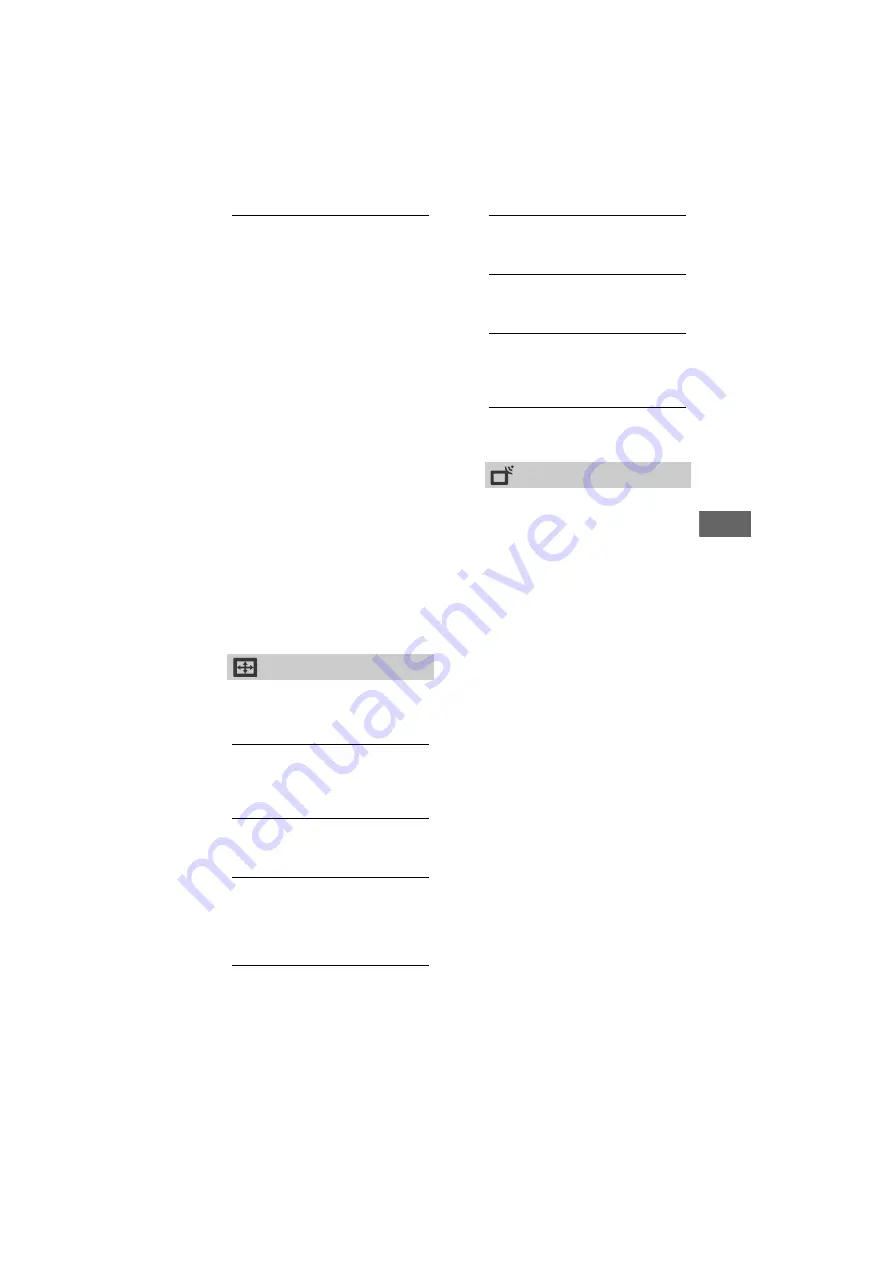
25
US
C:\Users\fle1\Desktop\SY160027_QW CO1 IM (REV
1)\4584792E21_US\070MEN.fm
masterpage: Left
KDL-48W657D / 40W657D / 32W607D
4-584-792-
E2
(1)
Naviga
ting thr
o
ugh Home Menu
US
Advanced Settings
Dynamic Range:
Compensates for
differences in the audio level
between different channels.
Note
• The effect may not function or may vary
depending on the program regardless of
the [Dynamic Range] setting.
Dolby Digital Plus Out:
Select
[Auto] to pass through Dolby
Digital Plus stream to ARC when
Dolby Digital Plus is available
through connected Audio
System.
During Dolby Digital Plus stream
is output, Digital Audio Out
(optical)* is muted.
Select [Off] to convert Dolby
Digital Plus stream to Dolby
Digital for both ARC (Audio
system) and Digital Audio Out
(optical)*.
HE-AAC Audio Level:
Adjust the
HE-AAC audio sound level.
MPEG Audio Level:
Adjusts the
MPEG audio sound level.
* Only on limited region/country/TV model.
Screen
Wide Mode
For details about wide mode, see
page 18.
Auto Wide
Automatically changes the wide
mode according to the input signal
from an external equipment.
4:3 Default
Sets the default [Wide Mode] for a 4:3
input signal.
Auto Display Area
Select [On] to automatically adjusts
the display area based upon the
content or [Off] to choose from the
[Display Area] options.
Display Area
Adjusts the picture display area.
H Center
Adjusts the horizontal position of the
picture.
V Center
Adjusts the vertical position of the
picture.
Vertical Size
Adjusts the vertical size of the picture
when [Wide Mode] is set to [Wide
Zoom].
PC Settings
Adjust the picture size, see page 18.
Channel Setup
Analog Setup
Cable/Antenna:
RF input that
connects to your Cable or VHF/
UHF antenna.
Analog Auto Tuning:
Tunes in all
the available analog channels.
Usually you do not need to do
this operation because the
channels are already tuned when
the TV was first installed.
However, this option allows you
to repeat the process (e.g., to
retune the TV after moving
house, or to search for new
channels that have been
launched by broadcasters).
Analog Channel Adjustment:
Channel
Selects a channel number.
Analog Fine Tune
[Custom] selection allows you to
fine-tune the selected analog
channel manually if you feel that a
slight tuning adjustment may
improve picture quality. Select
[Auto] to adjust to the most
appropriate analog channel.
















































