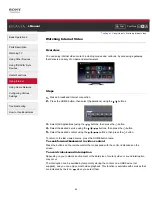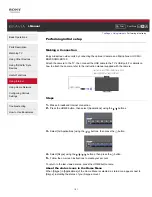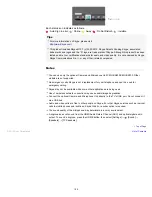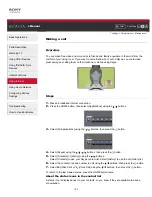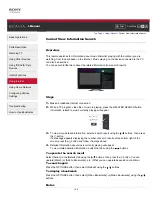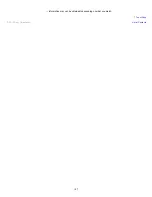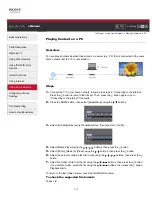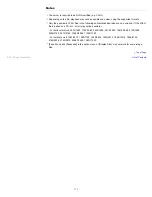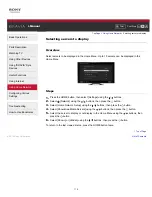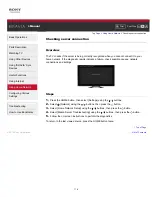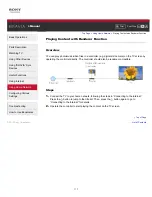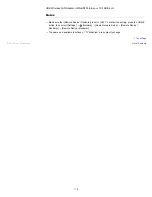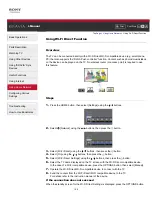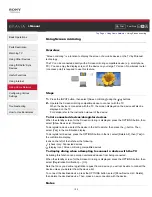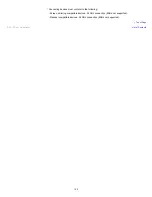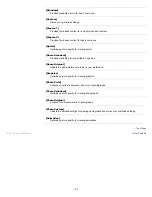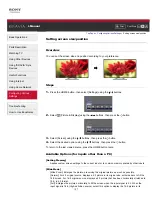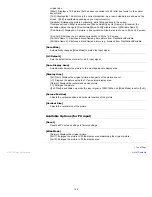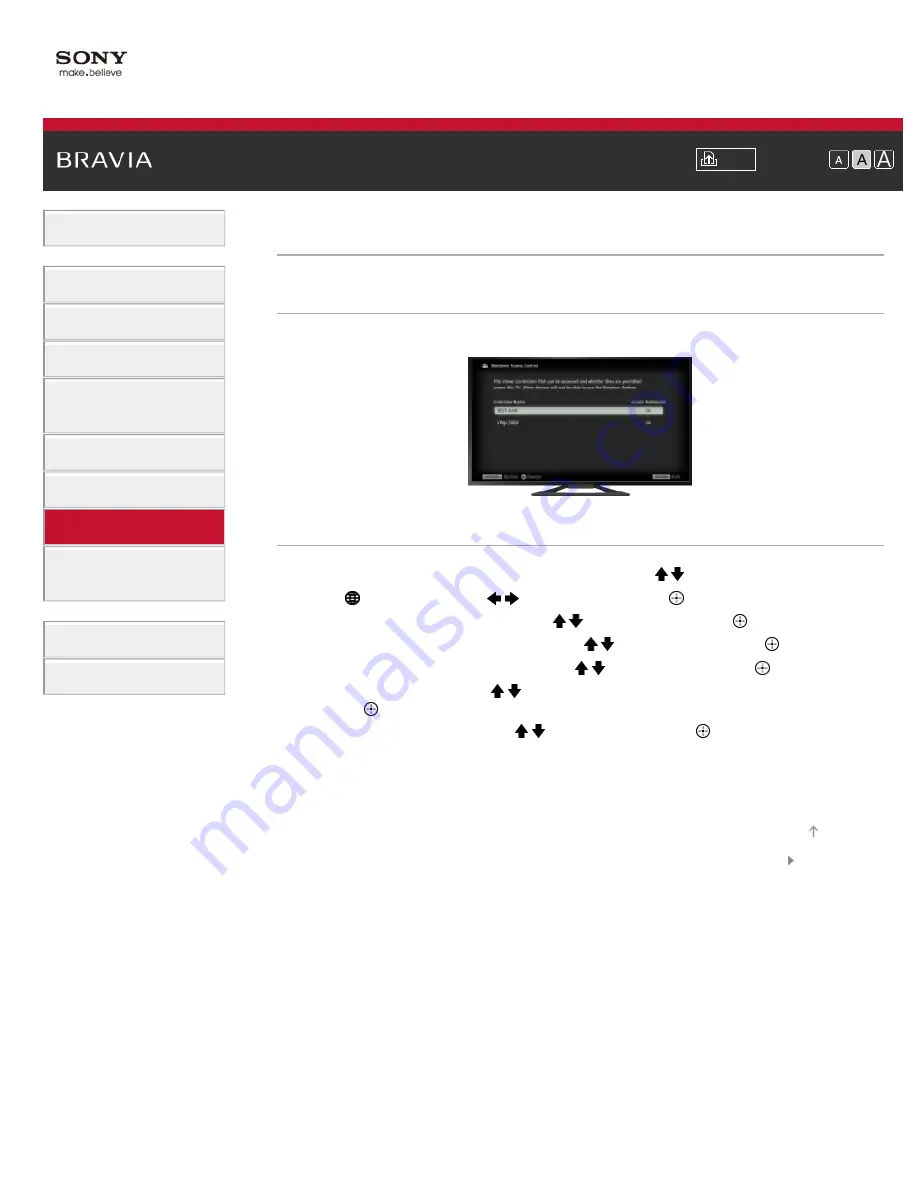
i-Manual
Font Size
Basic Operations
Parts Description
Watching TV
Using Other Devices
Using “BRAVIA” Sync
Devices
Useful Functions
Using Internet
Using Home Network
Configuring Various
Settings
Troubleshooting
How to Use Bookmarks
Top Page
>
Using Home Network
> Allowing/blocking access from controller
Allowing/blocking access from controller
Overview
You can allow or block access from a specified controller.
Steps
1.
Press the HOME button, then select [Settings] using the / buttons.
2.
Select
[Network] using the
/
buttons, then press the
button.
3.
Select [Home Network Setup] using the / buttons, then press the
button.
4.
Select [Remote Device / Renderer] using the / buttons, then press the
button.
5.
Select [Renderer Access Control] using the / buttons, then press the
button.
6.
Select the controller using the / buttons to change the access permission setting, then
press the
button.
7.
Select [Allow] or [Block] using the / buttons, then press the
button.
Select [Allow] to allow access from the controller. Select [Block] to block access from the
controller.
To return to the last viewed source, press the HOME button twice.
List of Contents
© 2013 Sony Corporation
Top of Page
113
Summary of Contents for Bravia KDL-32W600A
Page 61: ...List of Contents 2013 Sony Corporation 61 ...
Page 78: ...screen List of Contents 2013 Sony Corporation Top of Page 78 ...
Page 109: ...List of Contents 2013 Sony Corporation 109 ...
Page 132: ...List of Contents 2013 Sony Corporation Top of Page 132 ...