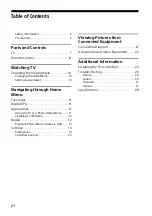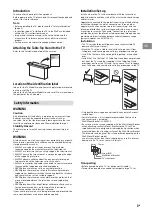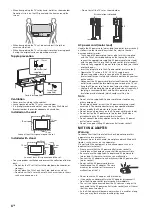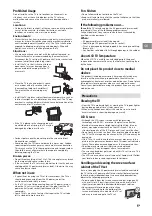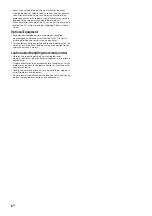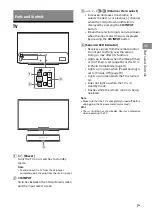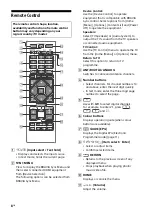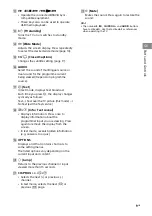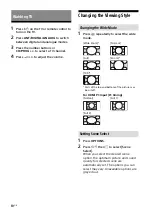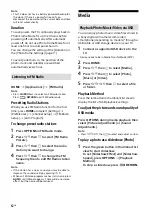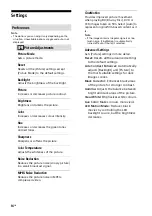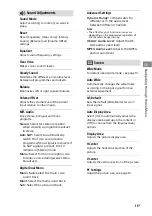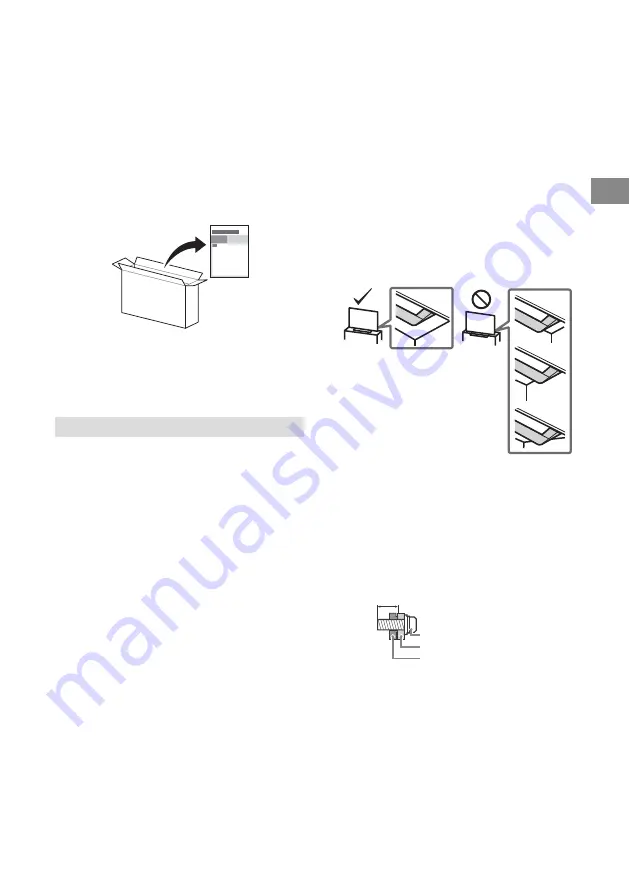
3
GB
GB
Introduction
Thank you for choosing this Sony product.
Before operating the TV, please read this manual thoroughly and
retain it for future reference.
Note
• Before operating the TV, please read the “Safety Information”
(page 3).
• Instructions about “Installing the TV to the Wall” are included
within this TV’s instructions manual.
• Images and illustrations used in the Setup Guide and this
manual are for reference only and may differ from actual
product.
• Setting menus are subject to change without notice.
Attaching the Table-Top Stand to the TV
Refer to the Setup Guide on top of the cushion.
Location of the identification label
Labels for the TV Model No. and Power Supply rating are located
on the rear of the TV.
Labels for the AC adapter Model No. and Serial No. are located on
the bottom of the AC adapter.
WARNING
Caution
Risk of explosion if the battery is replaced by an incorrect type.
Batteries must not be exposed to excessive heat such as
sunshine, fire or the like or extremely low air pressure that can
result in an explosion or leakage of flammable liquid or gas.
Stability Hazard
The television set may fall, causing serious personal injury or
death.
WARNING
A television set may fall, causing serious personal injury or death.
Many injuries, particularly to children, can be avoided by taking
simple precautions such as:
• ALWAYS use cabinets or stands or mounting methods
recommended by the manufacturer of the television set.
• ALWAYS use furniture that can safely support the television set.
• ALWAYS ensure the television set is not overhanging the edge
of the supporting furniture.
• ALWAYS educate children about the dangers of climbing on
furniture to reach the television set or its controls.
• ALWAYS route cords and cables connected to your television so
they cannot be tripped over, pulled or grabbed.
• NEVER place a television set in an unstable location.
• NEVER place the television set on tall furniture (for example,
cupboards or bookcases) without anchoring both the furniture
and the television set to a suitable support.
• NEVER place the television set on cloth or other materials that
may be located between the television set and supporting
furniture.
• NEVER place items that might tempt children to climb, such as
toys and remote controls, on the top of the television or
furniture on which the television is placed.
If your existing television set is being retained and relocated, the
same considerations as above should be applied.
Installation/Set-up
Install and use the TV set in accordance with the instructions
below in order to avoid any risk of fire, electric shock or damage
and/or injuries.
Apparatus connected to the protective earthing of the building
installation through the mains connection or through other
apparatus with a connection to protective earthing – and to a
television distribution system using coaxial cable, may in some
circumstances create a fire hazard. Connection to a television
distribution system therefore has to be provided through a device
providing electrical isolation below a certain frequency range
(galvanic isolator, see EN 60728-11).
Installation
• The TV set should be installed near an easily accessible AC
power outlet (mains socket).
• Place the TV set on a stable, level surface to prevent it from
falling over and causing personal injury or property damage.
• Install the TV where it cannot be pulled, pushed, or knocked
over.
• Install the TV so that the TV’s Table-Top Stand does not protrude
out from the TV stand (not supplied). If the Table-Top Stand
protrudes out from the TV stand, it may cause TV set to topple
over, fall down, and cause personal injury or damage to the TV.
• Only qualified service personnel should carry out wall-mount
installations.
• For safety reasons, it is strongly recommended that you use
Sony accessories, including:
Wall-Mount Bracket: SU-WL450
• Be sure to use the screws supplied with the Wall-Mount Bracket
when attaching the Wall-Mount Bracket to the TV set. The
supplied screws are designed as indicated by illustration when
measured from the attaching surface of the Wall-Mount Bracket.
The diameter and length of the screws differ depending on the
Wall-Mount Bracket model.
Use of screws other than those supplied may result in internal
damage to the TV set or cause it to fall, etc.
Transporting
• Before transporting the TV set, disconnect all cables.
• Two or three people are needed to transport a large TV set.
Safety Information
Screw (M4)
Wall-Mount Bracket
TV’s rear cover
8 mm - 12 mm