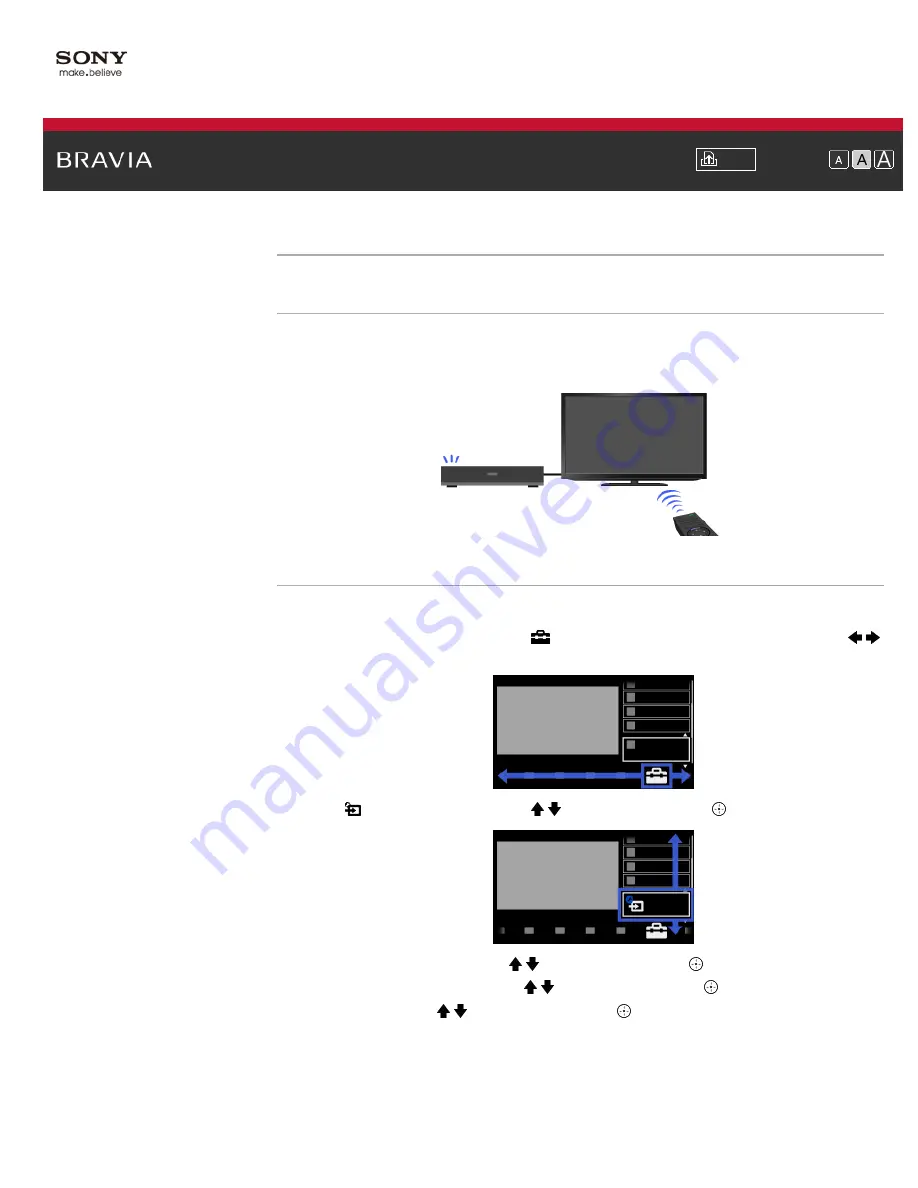
i-Manual
Font Size
Top Page
>
Using “BRAVIA” Sync Devices
> Setting “BRAVIA” Sync
Setting “BRAVIA” Sync
Overview
If the device (e.g. BD player, AV amplifier) connected with an HDMI cable supports “Control for
HDMI,” the “BRAVIA” Sync function on this TV allows you to control the device with the TV’s
remote control.
Steps
1.
Turn on the connected device.
2.
Press the HOME button, then select
[Settings] at the bottom of the screen using the
/
buttons.
3.
Select
[External Inputs] using the / buttons, then press the
button.
4.
Select [HDMI Settings] using the / buttons, then press the
button.
5.
Select [Control for HDMI] using the / buttons, then press the
button.
6.
Select [On] using the / buttons, then press the
button.
7.
Activate “Control for HDMI” on the connected device.
When a specific Sony device compatible with “Control for HDMI” (“BRAVIA” Sync) is
connected and powered on, and [Control for HDMI] is set to [On], “BRAVIA” Sync is
automatically activated on that device.
For details, refer to the instruction manual of the connected device.
74
Summary of Contents for BRAVIA KDL-32HX757
Page 19: ... 2012 Sony Corporation 19 ...
Page 23: ... 2012 Sony Corporation 23 ...
Page 31: ... 2012 Sony Corporation Top of Page 31 ...
Page 69: ...69 ...
Page 71: ... 2012 Sony Corporation Top of Page 71 ...
Page 91: ... 2012 Sony Corporation 91 ...
Page 93: ... 2012 Sony Corporation 93 ...
Page 95: ... 2012 Sony Corporation 95 ...
Page 99: ... 2012 Sony Corporation Top of Page 99 ...
Page 146: ... 2012 Sony Corporation 146 ...
















































