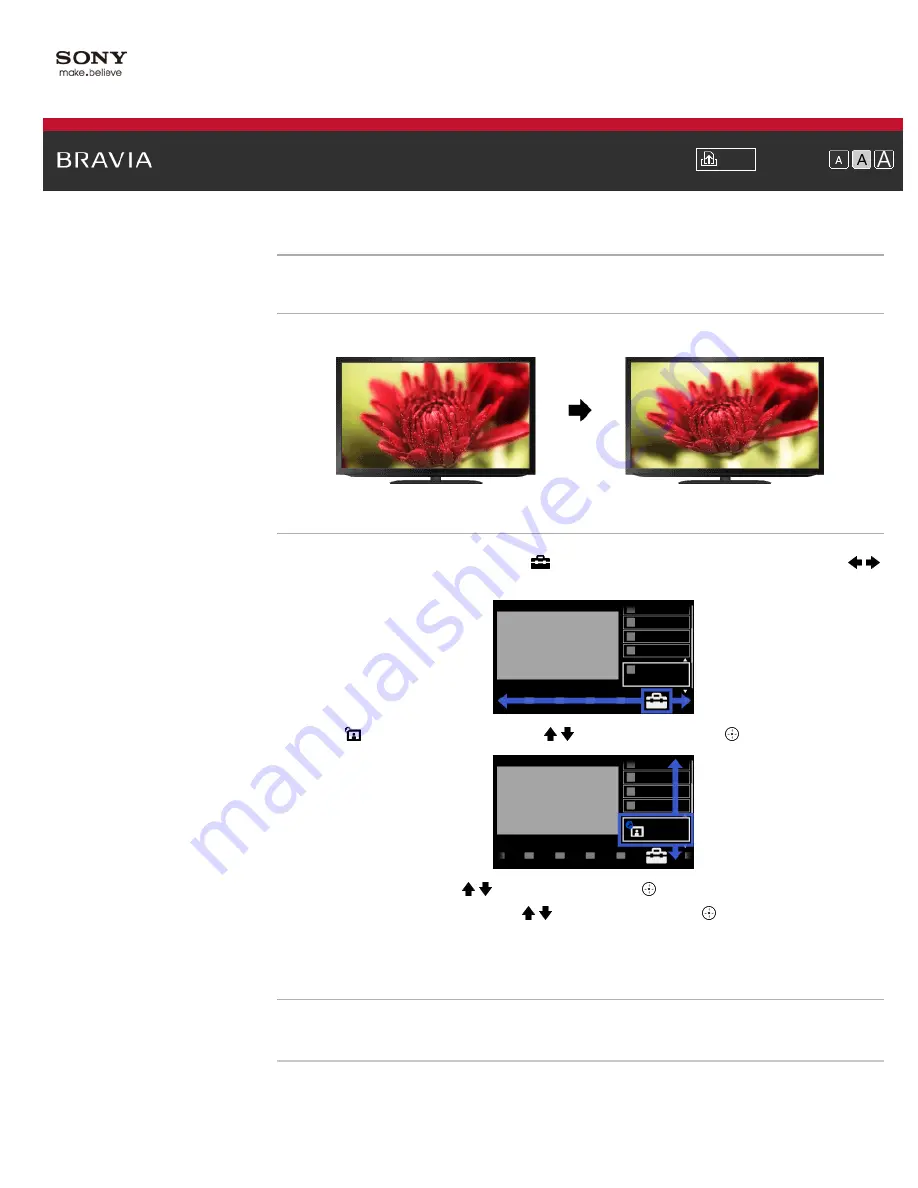
i-Manual
Font Size
Top Page
>
Configuring Various Settings
> Setting screen size/position
Setting screen size/position
Overview
You can set the screen size and position according to your preference.
Steps
1.
Press the HOME button, then select
[Settings] at the bottom of the screen using the
/
buttons.
2.
Select
[Picture & Display] using the / buttons, then press the
button.
3.
Select [Screen] using the / buttons, then press the
button.
4.
Select the desired option using the / buttons, then press the
button.
To return to the last viewed source, press the HOME button twice.
Available Options (for inputs other than a PC)
[Setting Memory]
Applies custom screen settings to the current input or to common memory shared by other inputs.
[Wide Mode]
[Wide Zoom]: Enlarges the picture, preserving the original picture as much as possible.
[Normal]: For 4:3 original source, displays a 4:3 picture in its original size, with side bars to fill the
137
Summary of Contents for BRAVIA KDL-32HX757
Page 19: ... 2012 Sony Corporation 19 ...
Page 23: ... 2012 Sony Corporation 23 ...
Page 31: ... 2012 Sony Corporation Top of Page 31 ...
Page 69: ...69 ...
Page 71: ... 2012 Sony Corporation Top of Page 71 ...
Page 91: ... 2012 Sony Corporation 91 ...
Page 93: ... 2012 Sony Corporation 93 ...
Page 95: ... 2012 Sony Corporation 95 ...
Page 99: ... 2012 Sony Corporation Top of Page 99 ...
Page 146: ... 2012 Sony Corporation 146 ...
















































