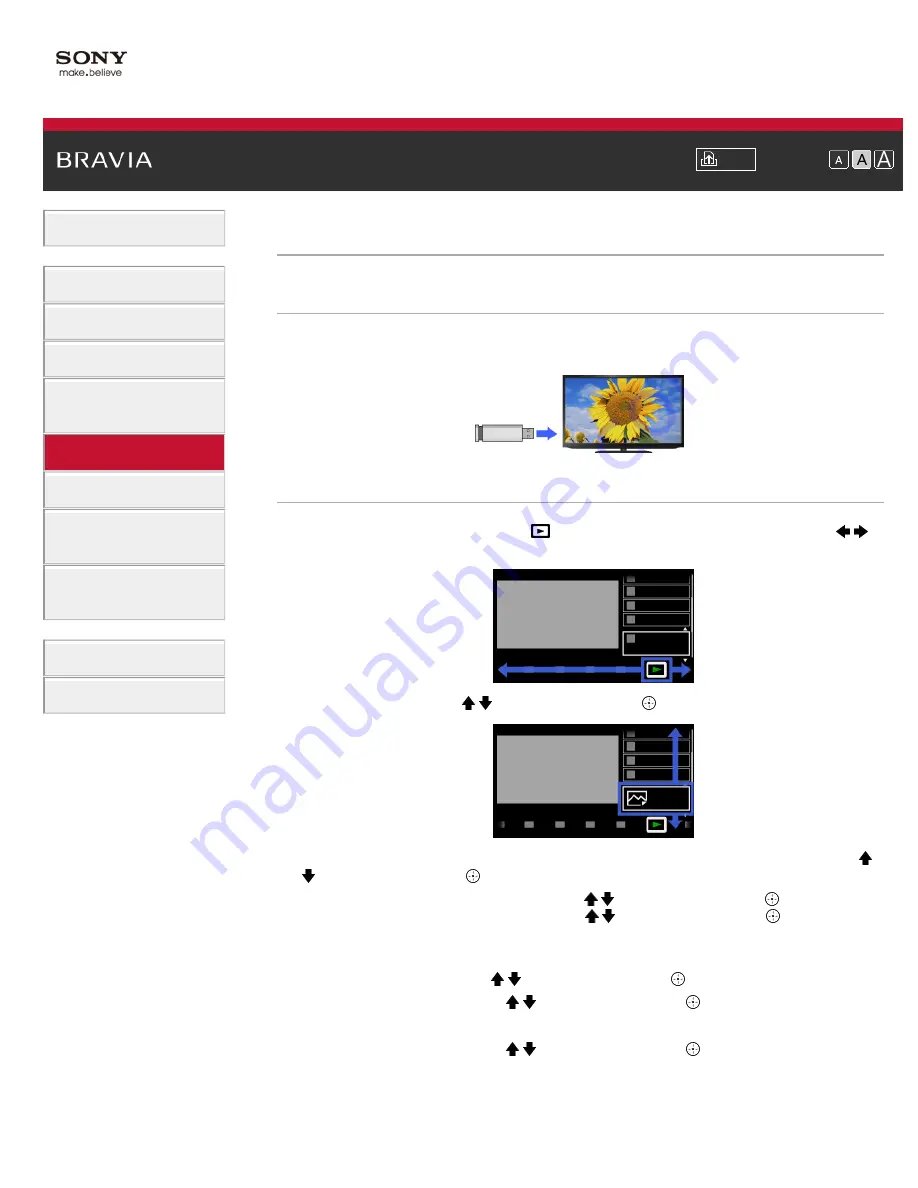
Font Size
> Using TV as Picture Frame
Using TV as Picture Frame
Overview
You can set a photo in the connected USB device, network device or preset picture folder to be
displayed for a specified period.
Steps
1.
Press the HOME button, then select
[Media] at the bottom of the screen using the
/
buttons.
2.
Select [Photos] using the / buttons, then press the
button.
3.
Select the USB device, server or preset picture folder containing the file to play using the /
buttons, then press the
button.
4.
Select the folder or file from the list using the / buttons, then press the
button.
If you select a folder, select the file using the / buttons, then press the
button.
The photo is displayed.
5.
Press the OPTIONS button.
6.
Select [File Actions] using the / buttons, then press the
button.
7.
Select [Picture Frame] using the / buttons, then press the
button.
8.
Press the RETURN button repeatedly to return to the device selection list.
9.
Select [Picture Frame] using the / buttons, then press the
button.
To change the duration period
In the Picture Frame mode, press the OPTIONS button, select [Duration], then the desired
option.
89
Summary of Contents for BRAVIA KDL-32EX550
Page 21: ...Trademark Information List of Contents 2012 Sony Corporation 21 ...
Page 24: ...Trademark Information List of Contents 2012 Sony Corporation 24 ...
Page 31: ...Trademark Information List of Contents 2012 Sony Corporation Top of Page 31 ...
Page 64: ...64 ...
Page 84: ...Trademark Information List of Contents 2012 Sony Corporation 84 ...
Page 86: ...Trademark Information List of Contents 2012 Sony Corporation 86 ...
Page 88: ...Trademark Information List of Contents 2012 Sony Corporation 88 ...
Page 92: ...Trademark Information List of Contents 2012 Sony Corporation Top of Page 92 ...
Page 96: ...Trademark Information List of Contents 2012 Sony Corporation 96 ...
Page 170: ...Trademark Information List of Contents 2012 Sony Corporation 170 ...
















































