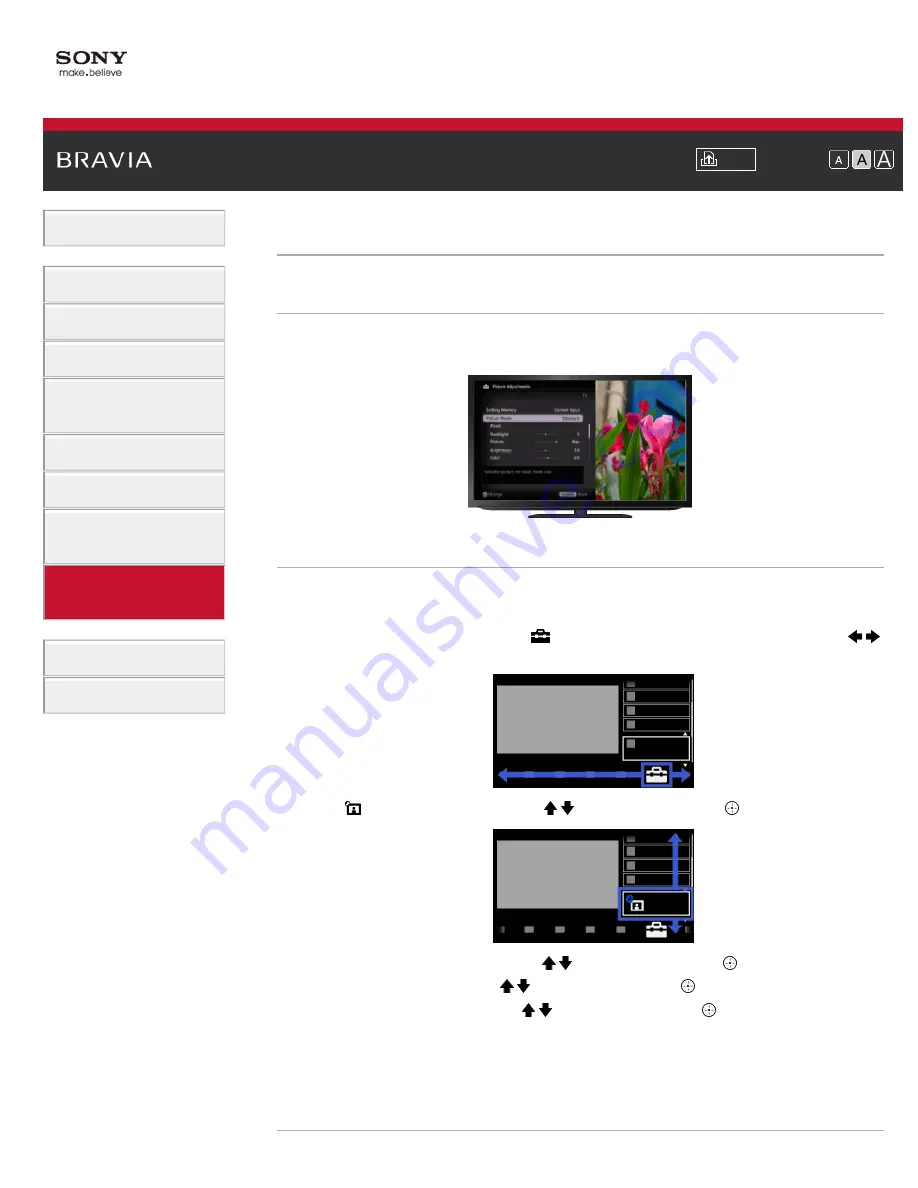
Font Size
>
> Selecting picture mode
Selecting picture mode
Overview
You can select the picture mode according to your preference. The [Picture Mode] setting works
in accordance with the [Scene Select] setting.
Steps
1.
Set [Scene Select].
2.
Press the HOME button, then select
[Settings] at the bottom of the screen using the
/
buttons.
3.
Select
[Picture & Display] using the / buttons, then press the
button.
4.
Select [Picture Adjustments] using the / buttons, then press the
button.
5.
Select [Picture Mode] using the / buttons, then press the
button.
6.
Select the desired option using the / buttons, then press the
button.
Note that the options change depending on the [Scene Select] setting. (e.g. If [Scene Select]
is set to [General], the options in [Picture Mode] will be [Vivid], [Standard] and [Custom].)
To return to the last viewed source, press the HOME button twice.
Available Options
131
Summary of Contents for BRAVIA KDL-32EX550
Page 21: ...Trademark Information List of Contents 2012 Sony Corporation 21 ...
Page 24: ...Trademark Information List of Contents 2012 Sony Corporation 24 ...
Page 31: ...Trademark Information List of Contents 2012 Sony Corporation Top of Page 31 ...
Page 64: ...64 ...
Page 84: ...Trademark Information List of Contents 2012 Sony Corporation 84 ...
Page 86: ...Trademark Information List of Contents 2012 Sony Corporation 86 ...
Page 88: ...Trademark Information List of Contents 2012 Sony Corporation 88 ...
Page 92: ...Trademark Information List of Contents 2012 Sony Corporation Top of Page 92 ...
Page 96: ...Trademark Information List of Contents 2012 Sony Corporation 96 ...
Page 170: ...Trademark Information List of Contents 2012 Sony Corporation 170 ...
















































