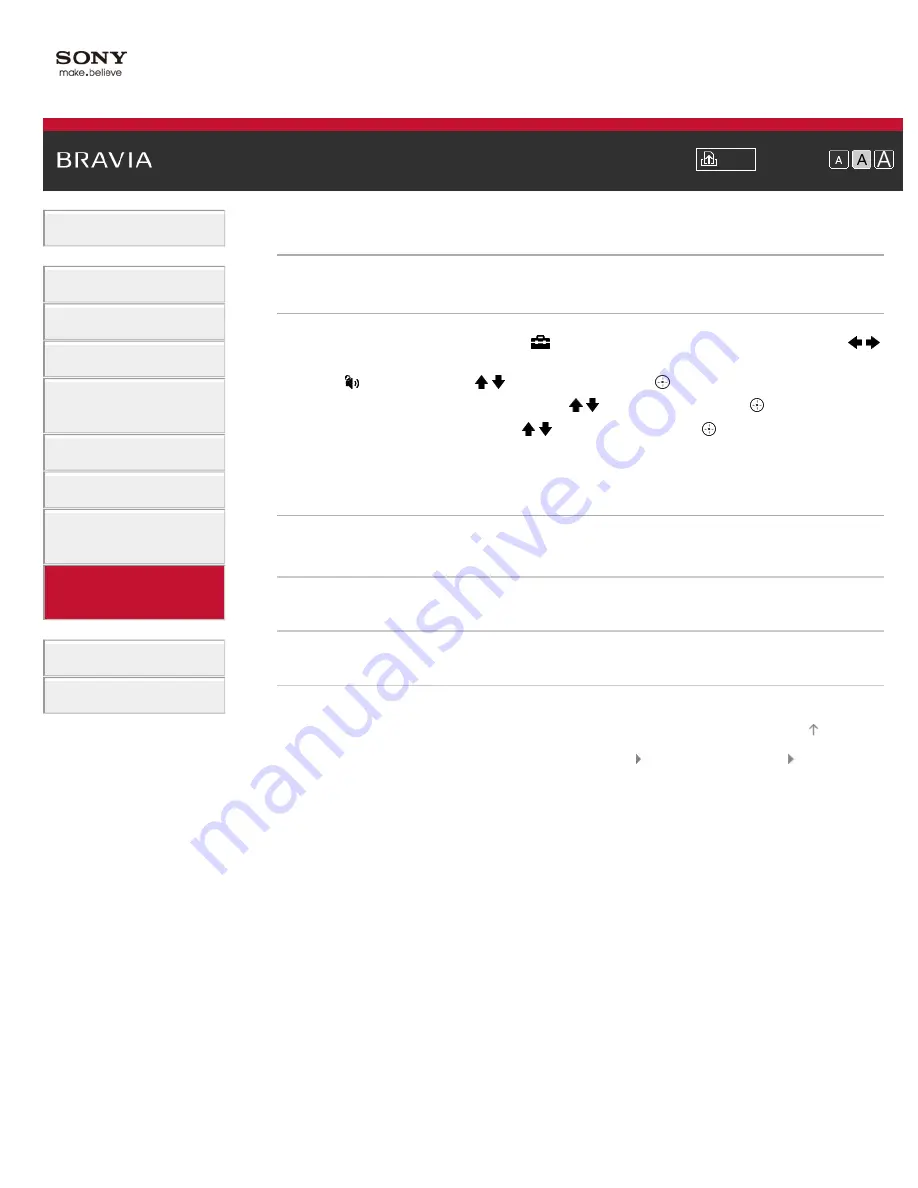
Font Size
> Setting audio source for HDMI/DVI input
Setting audio source for HDMI/DVI input
Steps
1.
Press the HOME button, then select
[Settings] at the bottom of the screen using the
/
buttons.
2.
Select [Sound] using the / buttons, then press the
button.
3.
Select [HDMI/DVI Audio Source] using the / buttons, then press the
button.
4.
Select the desired option using the / buttons, then press the
button.
To return to the last viewed source, press the HOME button twice.
Available Options
[Auto]
Automatically sets the audio signal source based on the video signal.
[HDMI Audio]
Sets the HDMI input as the audio signal source.
[PC Audio]
Sets the PC/HDMI audio input as the audio signal source.
© 2012 Sony Corporation
158
Summary of Contents for BRAVIA KDL-32EX550
Page 21: ...Trademark Information List of Contents 2012 Sony Corporation 21 ...
Page 24: ...Trademark Information List of Contents 2012 Sony Corporation 24 ...
Page 31: ...Trademark Information List of Contents 2012 Sony Corporation Top of Page 31 ...
Page 64: ...64 ...
Page 84: ...Trademark Information List of Contents 2012 Sony Corporation 84 ...
Page 86: ...Trademark Information List of Contents 2012 Sony Corporation 86 ...
Page 88: ...Trademark Information List of Contents 2012 Sony Corporation 88 ...
Page 92: ...Trademark Information List of Contents 2012 Sony Corporation Top of Page 92 ...
Page 96: ...Trademark Information List of Contents 2012 Sony Corporation 96 ...
Page 170: ...Trademark Information List of Contents 2012 Sony Corporation 170 ...






























