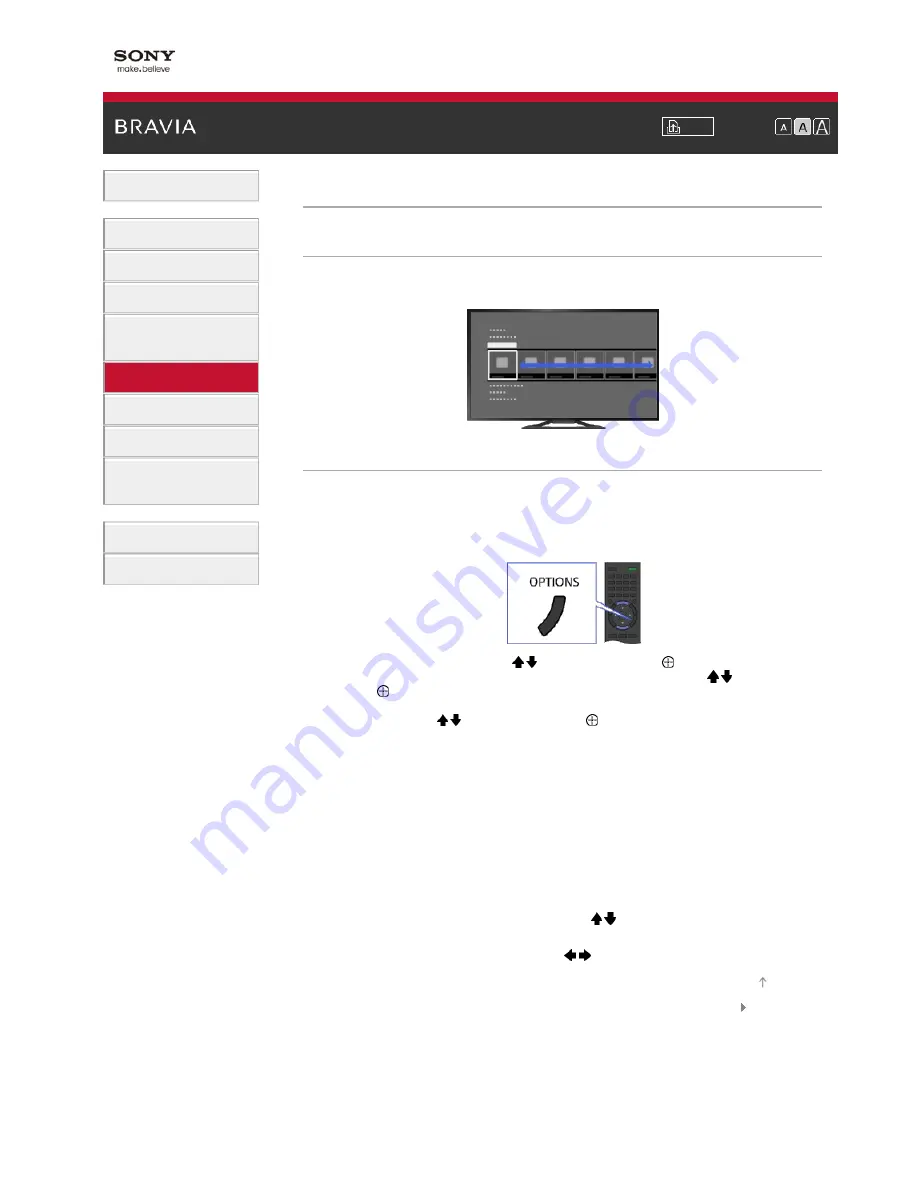
i-Manual
Font Size
Basic Operations
Parts Description
Watching TV
Using Other Devices
Using “BRAVIA” Sync
Devices
Useful Functions
Using Internet
Using Home Network
Configuring Various
Settings
Troubleshooting
How to Use Bookmarks
Top Page
>
Useful Functions
> Adding to Favourites
Adding to Favourites
Overview
You can quickly access your frequently used items, such as TV channels or applications, by adding
them to Favourites.
Steps
1.
Display a channel to add to Favourites.
In the case of adding an application, press the HOME button, select [Applications] → [All
Applications], then the desired application.
2.
Press the OPTIONS button.
3.
Select [Add to Favourites] using the / buttons, then press the button.
In the case of adding an application, select [Add to Home Menu] using the / buttons, then
press the button.
Depending on the model, in the case of a digital channel, select [Edit Favourites] → [Add to
Favourites] using the / buttons, then press the button.
To access items added to Favourites
Press the HOME button, select [TV]/[Applications], then the desired item.
To remove an item from Favourites
Display the item to delete, press the OPTIONS button, then select [Remove from Favourites].
In the case of removing an application, press the HOME button, select [Applications], then the
desired application. Press the OPTIONS button, then select [Remove from Applications].
Depending on the model, in the case of a digital channel, display the item to delete, then press the
OPTIONS button. Select [Edit Favourites] → [Remove from Favourites].
To sort the list of applications
Press the HOME button, select [Applications] using the / buttons.
Select the desired item, press the OPTIONS button, then select [Move Application]. The selected
applications move to the desired portions by using / buttons at the sorting applications screen.
List of Contents
© 2013 Sony Corporation
Top of Page






























