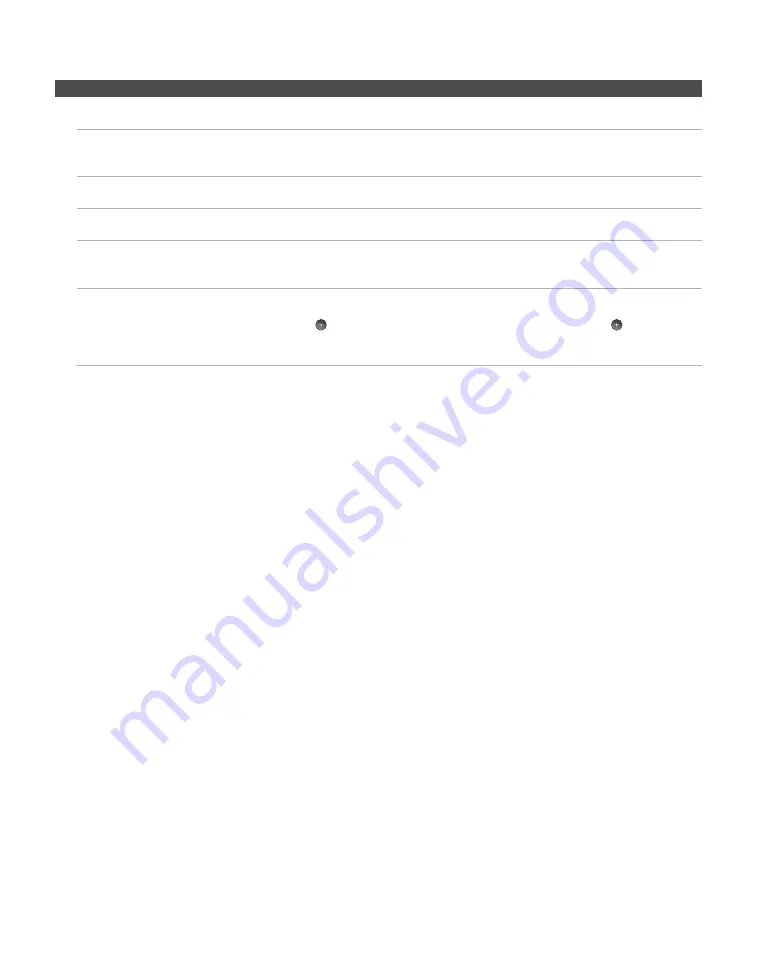
Other Information
50
The receiver's Power LED is
blinking orange and green.
❑
Call the Sony Service Center for support.
I have Parental Lock enabled, but
it does not block some content.
❑
Parental Lock will block video content based on the TV Rating. The Movie
Rating will not block content with this receiver. See the TV's Operating
Instruction Manual for more information.
My receiver is stuck in update
mode.
❑
You must accept an update to use the product.
I do not see many videos in the
Internet Video Guide.
❑
Press the OPTIONS button and select Categories to view more content.
❑
Check your TV parental ratings, you may be blocking too much content.
Closed Captions
(
CC
) is
activated but there is no
CC
text in
the videos.
❑
CC support varies based on the Internet video content provider.
How to reset the receiver to default
settings.
❑
Press the
HOME
button to access the
XMB
TM
on your TV. On the
S
ettin
g
s
menu, select
Internet Video
. Next, select
Restore Default
S
ettin
g
s
and
press
. Confirm the change by highlighting
Yes
and pressing
. A
confirmation screen will display.
WARNING
: This will reset your region and network settings.
Condition
Explanation/Solution





































