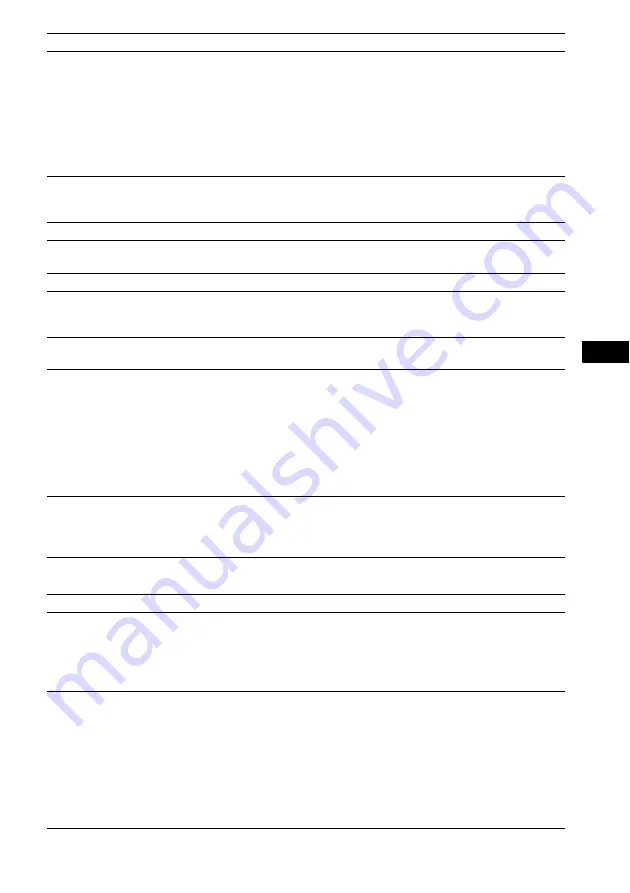
A
d
ditio
n
al Inf
o
rm
at
ion
67
US
Audio track/file transfer
A file cannot be played.
• The extension of the file name or file format is not correct. See “Playable Discs/
Files on a USB Device” (page 6).
• Check the [MEDIA] setting (page 32).
• The system can play to a depth of 8 folders only.
• Check that the number of folders is 200 or less.
• Check that the number of audio files/JPEG image files in the folder is 150 or
less.
• Files that are encrypted or protected by passwords, etc. cannot be played.
A JPEG image file cannot be
viewed.
• The JPEG image file is larger than 3,072 (width) × 2,048 (height) pixels in
normal format, or more than 2,000,000 pixels in progressive format which is
mainly used on Internet Web sites.
A video file cannot be played.
• The video file is larger than 720 (width) × 576 (height).
A WMA file cannot be played.
• A WMA file that is in WMA DRM, WMA Lossless, or WMA PRO format
cannot be played.
An AAC file cannot be played.
• An AAC file that is in AAC DRM or AAC Lossless format cannot be played.
The titles of folders/files/file
names are not displayed
correctly.
• The system can only display numbers and letters of the alphabet. Other
characters are displayed as [_].
File names are not displayed
properly.
• The character codes that can be displayed by this system are numbers and letters
of the alphabet only. Other characters are not displayed correctly.
It takes time until playback
starts.
• After the system reads all files on the USB device, playback may take more
time than usual if:
– there are many folders or files on the USB device.
– the folder or file organization structure is very complex.
– the memory capacity is very large.
– the file size is extremely large.
– the internal memory is fragmented.
• The system is playing an audio file in AAC format.
A USB device which has been
used on another device does not
work.
• It may be recorded in an unsupported format. If so, first take the precaution of
backing up important files on the USB device by copying them to your
computer hard disk. Next, format the USB device in FAT12, FAT16, or FAT32
format, and transfer the files to the USB device again.
Symptom
Problems and solutions
You cannot start transferring
onto a USB device.
• The following problems may have occurred.
– The USB device is full.
– The number of audio files and folders on the USB device has reached the
upper limit.
– The USB device is write-protected.
Transferring stops before it is
finished.
• The communication speed of the USB device is extremely slow. Connect a
USB device that this system can play.
• If the transferring and erasing operations are repeated multiple times, the file
structure within the USB device becomes complex. Follow the procedure in the
operating instructions of the USB device to format the USB device. If the
problem persists, contact your nearest Sony dealer.
• The USB device is full.
• The number of audio files and folders on the USB device has reached the upper
limit.
Symptom
Problems and solutions










































