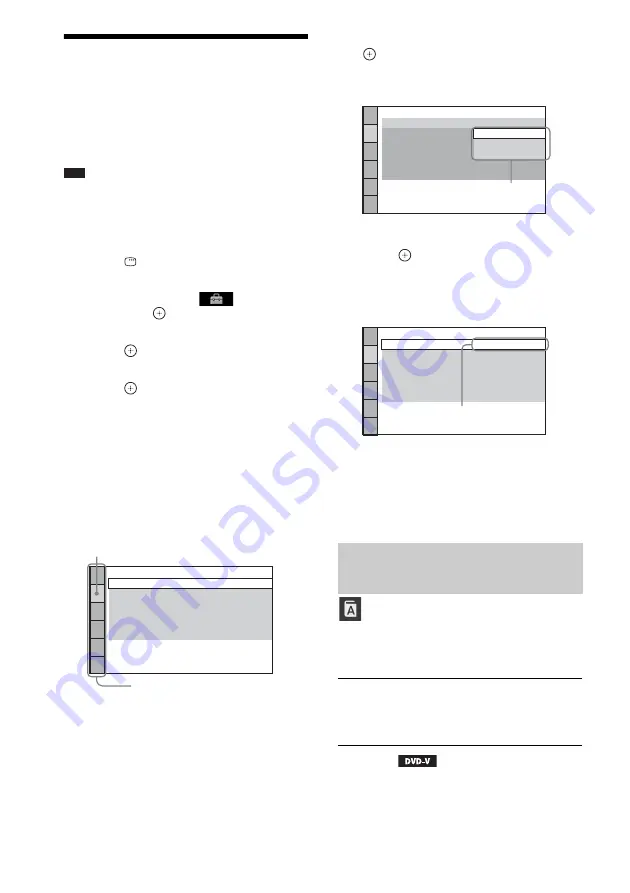
54
US
Performing Further
Settings
You can make various adjustments to items such
as picture and sound.
Displayed items vary depending on the area.
Note
• Playback settings stored in the disc take priority over
the Setup Display settings and not all the functions
described may work.
1
Press DVD/CD.
2
Press
DISPLAY while the system is
in stop mode.
3
Press
X
/
x
to select
[SETUP],
then press
.
4
Press
X
/
x
to select [CUSTOM], then
press .
5
Press
X
/
x
to select the setup item, then
press .
• [LANGUAGE SETUP] (page 54)
• [VIDEO SETUP] (page 55)
• [HDMI SETUP] (page 56)
• [AUDIO SETUP] (page 57)
• [SYSTEM SETUP] (page 58)
• [SPEAKER SETUP] (page 60)
Example: [VIDEO SETUP]
6
Press
X
/
x
to select an item, then press
.
The options for the selected item appear.
Example: [TV TYPE]
7
Press
X
/
x
to select a setting, then
press .
The setting is selected and setup is
complete.
Example: [4:3 LETTER BOX]
To reset all of the [SETUP]
settings
To reset all of the [SETUP] settings, see
[RESET] (page 59).
Set various languages for the on-screen display
or sound track.
x
[OSD] (On-Screen Display)
You can switch the display language on the TV
screen.
x
[MENU]
You can switch the language for the disc’s
menu.
VIDEO SETUP
PROGRESSIVE
(COMPONENT OUT)
:
TV TYPE:
4:3 OUTPUT:
BLACK LEVEL:
16:9
OFF
FULL
ON
BLACK LEVEL
(COMPONENT OUT)
:
PAUSE MODE:
OFF
AUTO
Selected item
Setup items
Setting the display or sound
track language
[LANGUAGE SETUP]
OFF
AUTO
VIDEO SETUP
PROGRESSIVE
(COMPONENT OUT)
:
TV TYPE:
4:3 OUTPUT:
BLACK LEVEL:
BLACK LEVEL
(COMPONENT OUT)
:
PAUSE MODE:
16:9
OFF
FULL
AUTO
16:9
4:3 LETTER BOX
4:3 PAN SCAN
Options
VIDEO SETUP
PROGRESSIVE
(COMPONENT OUT)
:
TV TYPE:
4:3 OUTPUT:
BLACK LEVEL:
4:3 LETTER BOX
OFF
FULL
ON
BLACK LEVEL
(COMPONENT OUT)
:
PAUSE MODE:
OFF
AUTO
Selected setting






























