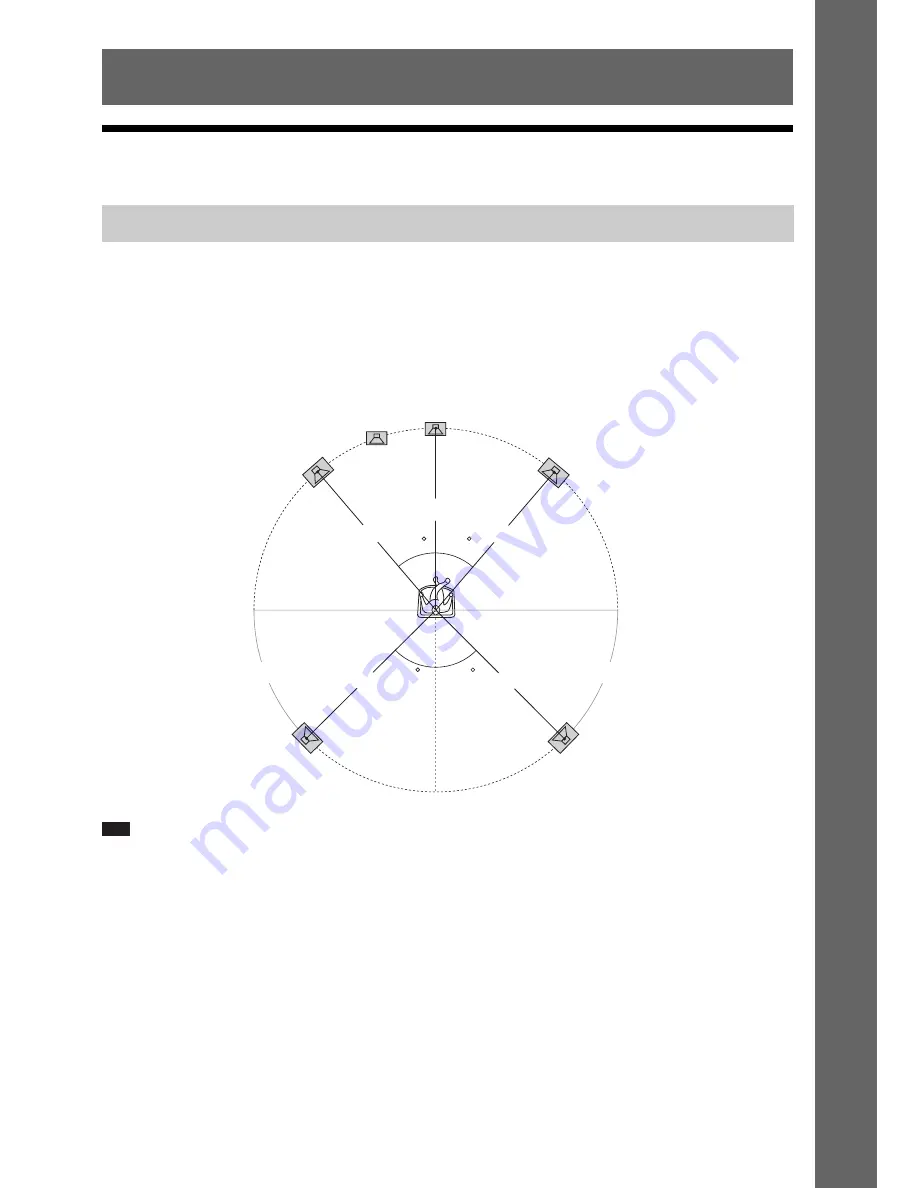
15
US
Ge
tting Star
te
d
Step 1: Installing the System
For the best possible surround sound, place all speakers at the same distance from the listening position
(
A
). The distance can be between 0 to 23 feet (0.0 to 7.0 meters).
If you cannot place the center speaker and surround speakers at the same distance as (
A
), place them
within 23 feet (7.0 meters) of the listening position.
Place the surround speakers to the rear of the listening position (
B
).
The subwoofer can be placed anywhere in the room.
Note
• Use caution when placing the speakers and/or speaker stands attached to the speakers on a specially treated (waxed,
oiled, polished, etc.) floor, as staining or discoloration may result.
• Do not lean or hang on a speaker, as it may fall down.
Getting Started
Positioning the speakers
A
A
A
A
A
B
B
45
30
30
45
Front left speaker (L)
Front right speaker (R)
Center speaker
Subwoofer
Surround right speaker (R)
Surround left speaker (L)















































