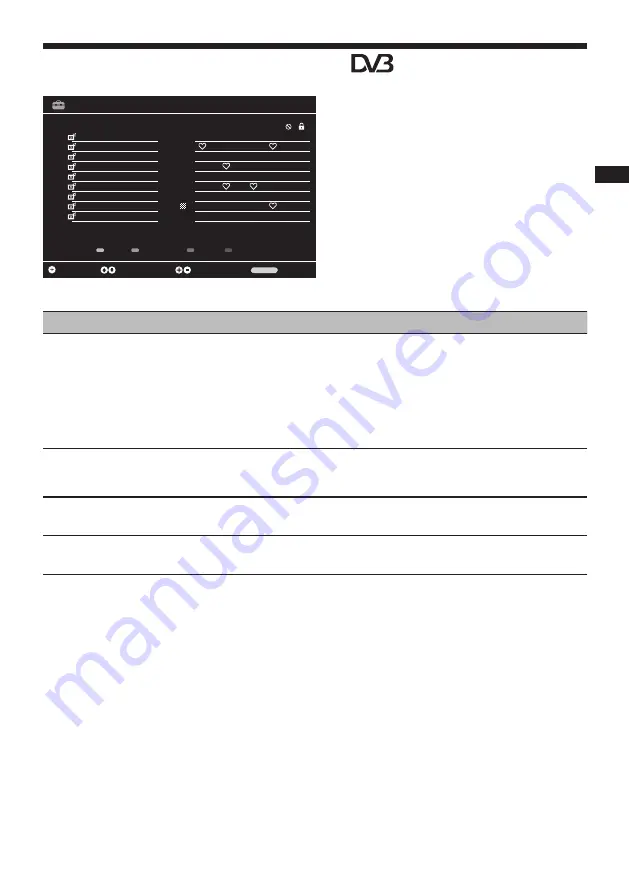
15
GB
W
atching TV
Using the Digital Favourite List
You can create four different
favourite channel lists.
1
Perform the following operations
to open the programme table.
MENU
p f
p
Settings
p
3
p
f p
Channel Setup
p
3
p
f p
Programme Table
p
3
.
2
Perform the desired operation as
shown in the following table or
displayed on the screen.
1 BBC ONE
2 BBC TOW
3 ITV 1
4 five
5 Channel 4
7 BBC FOUR
8 ITV 2
9 NRK2
6 BBC THREE
11:00 Basil Brush
11:30 Secret Agent
12:15 Trisha
13:00 Deal or no Deal
13:25 International Blows
14:00 Carry On Up The Khyber
14:50 ER
15:10 Sally Jessy
15:40 Countdown
Service Type DTV
Wed 27 Feb 11:21
Basil Brush(Now)
27 Feb 2009
11:00 11:30
Previous Day
Next Day
Reminder List
Reminder
Tune
Select
Information
Exit
MENU
001
BBC ONE
002
BBC TOW
003
ITV 1
004
five
005
Channel 4
007
BBC FOUR
008
TV 3
009
NRK2
006
BBC THREE
Programme Table
Network
Move
Delete
Service Type
Prog
Service Name
CA FAV1 FAV2 FAV3 FAV4
Service Type
Network
All Networks
ALL TYPE
Tune
Select
Page Up/Down
Back
RETURN
To
Do this
Add or remove channels from a favourite
list
1
Press
F
/
f
to select the channel you want to add to the favourite list.
2
Press
G
/
g
to select the favorite list to which the selected channel will
be added, then press
3
.
3
T
symbol appears under the relevant favorite list for the channel
added.
4
To remove a channel from the favorite list, select the relevant channel
from the favorite list and press
3
.
T
symbol will disappear.
5
Press RETURN
O
to finish setting up.
Select a favourite list
1
Press
T
to select a favorite list.
2
In Favourite List menu, press
F
/
f
to select one of the lists from FAV1
to FAV4, then press
3
.
Watch a channel
1
Open the desired favourite list.
2
Press
F
/
f
to select a channel, then press
3
.
Turn off the Favourite List
Press RETURN
O
.
This function may not be available in some
countries/regions.
















































