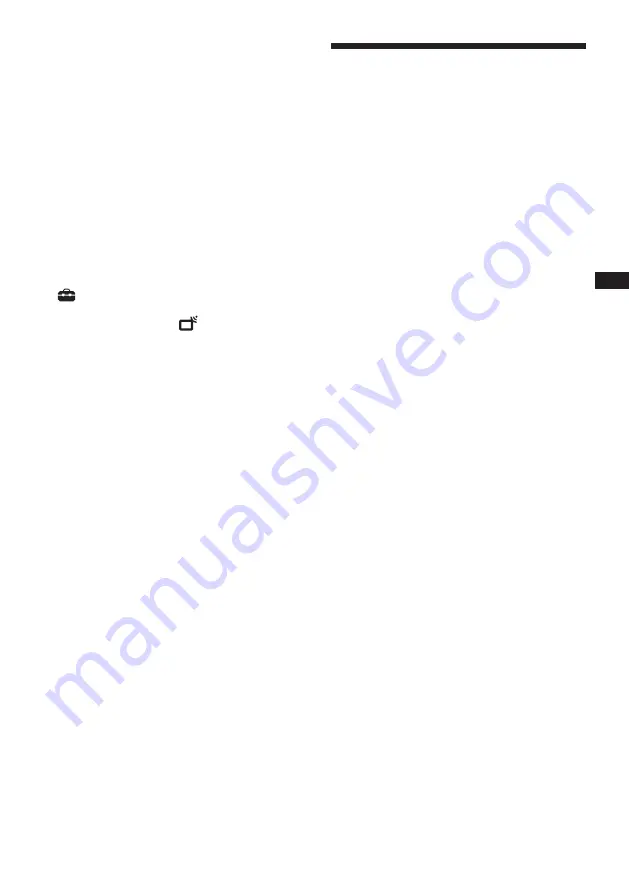
19
GB
Using Optional Equipment
To view a photo
- Slideshow
You can create a slideshow by selecting
multiple photos. Each photo remains on
the screen for the time you specified and
then the next photo is displayed.
1
Selecting a photo.
You can select the photos from the
connected USB equipment or from a
predefined picture folder. For details on
selecting photos, see page 18.
2
While selected photo is being displayed
press MENU, then press
F
/
f
to select
(Settings) and press
3
to confirm.
3
Press
F
/
f
to select
(USB setup),
then press
3
to confirm.
4
Press
F
/
f
to select Slide Show
Interval, then press
G
/
g
to set it as 3s,
5s or 10s. Each photo remains on the
screen for the time you specified here
and then the next photo is displayed.
5
Press MENU repeatedly to exit the
menu.
- Zooming in/out the photo
This function allows you to zoom in or out
the photos.
1
Press ZOOM while the current photo is
paused or played.
?
• Press ZOOM repeatedly. The photo will be zoomed in
first and then zoomed out.
- Rotating a photo
This function allows you to rotate the
photos for 90°.
1
Press
G
/
g
to rotate a photo for 90°
while it is being played.
Using Control for HDMI
Control for HDMI function allows the equipment
to control each other through the HDMI CEC
(Consumer Electronics Control) feature defined by
HDMI.
You can connect together the Sony HDMI
compatible devices such as a TV and a DVD
recorder with hard disk and audio system through
HDMI cables to allow them control each other.
Make sure that the compatible equipment is
connected properly in order to use the Control for
HDMI function.
To connect the equipment compatible
with Control for HDMI
Connect the compatible equipment and the TV
through an HDMI cable. For details, see page 17.
To make the Control for HDMI settings
Control for HDMI must be enabled both on the TV
and on the connected equipment. See HDMI Settings
(page 28) for settings on the TV. See instruction
manual for the detailed settings of the connected
equipment.
Control for HDMI functions
• Turns off the connected equipment together with
the TV.
• Automatically activates the equipment input when
the equipment is turned on.






























