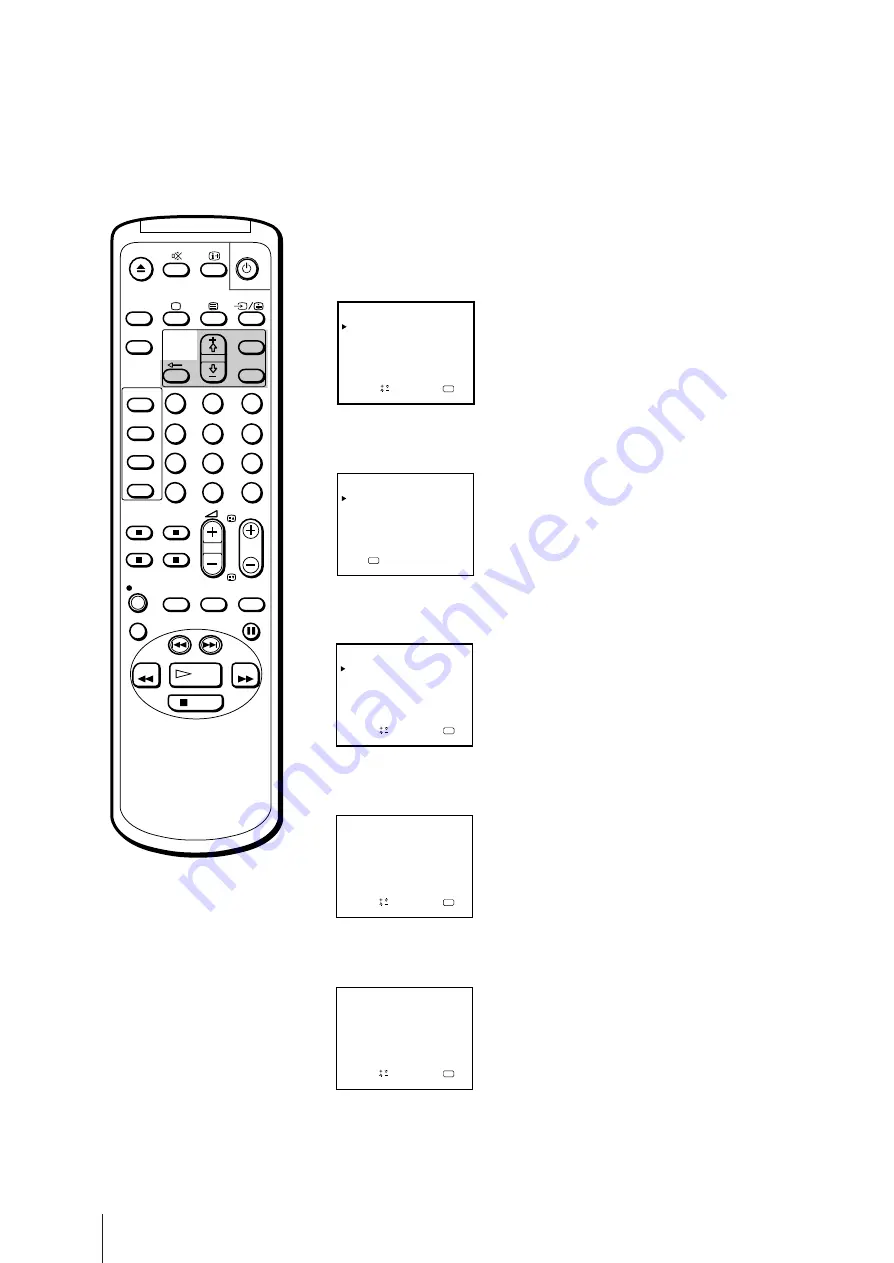
16
Getting Started
You need to set the clock in order to use timer recording and quick-timer
recording functions.
1
Press MENU to display the main menu.
2
Move the cursor (
z
) to “CLOCK SET” with +
◊
or –
√
and press OK.
The CLOCK SET menu appears.
3
Press OK to start setting the clock.
The day section turns red.
4
Set the day with +
◊
or –
√
and press OK.
The month section turns red.
5
Using +
◊
or –
√
and OK, set the month, year, hour and minute in the same
way as in step 4.
6
After setting the minute, press OK.
The clock starts working.
7
Press MENU to return to the original screen.
CLOCK SET
4 .
2 . 1 9 9 7 THU
15 : 3 0
1
a
OK
n d
S e l e c t
p r e s s
CLOCK SET
4 .
1 . 1 9 9 7
SAT
0 : 0 0
a
OK
n d
S e l e c t
p r e s s
CLOCK SET
1 .
1 . 1 9 9 7 WED
0 : 0 0
a
OK
n d
S e l e c t
p r e s s
1
2
3
4
5
6
7
8
9
-/--
0
C
PROGR
PAUSE
PLAY
MENU
SLEEP
OK
ON
TIMER
TIMER
ON SCREEN
TIMER REC
ON/OFF
TIMER REC
CLEAR
REC
QUICK
TIMER
TAPE
SPEED
COUNTER
RESET
REPLAY
INDEX SEARCH
REW
STOP
FF
VIDEO Plus+
CLOCK SET
– – . – – . – – – – – – – – – : – –
OK
p r e s s
OK
MENU
PICTURE CONTROL
ON TIMER SET
CLOCK SET
LANGUAGE
PROGRAMME PRESET
VCR MODE
FUNCTION LOCK
S
a
p
e l e c t
n d
r e s s
Step 5 — Setting the Clock
If you have made a mistake
Press
?
to return to the previous
position.
If the clock has stopped and
“--/--” is displayed
You have to re-set the clock.
Summary of Contents for Black Trinitron KV-14V5U
Page 51: ...51 Additional Information ...
Page 52: ...Sony Corporation ...
















































