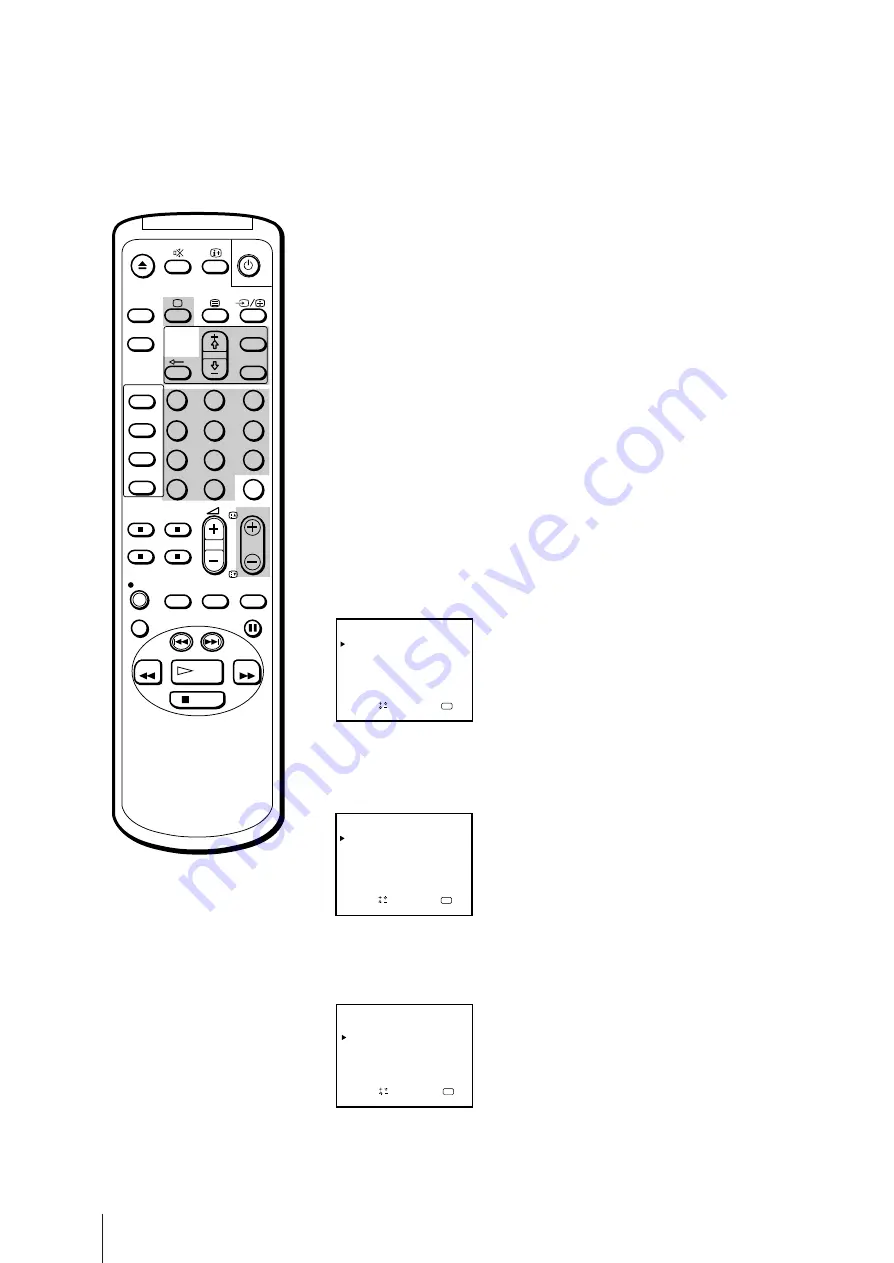
14
Getting Started
S E T U P G U I D E C H
PROG
CH
1
C22
GUIDE CH
2
3
a
OK
n d
S e l e c t
p r e s s
4
5
6
C24
C26
C32
– – –
C36
– – –
C38
– – –
– – –
– – –
– – –
1
2
3
4
5
6
7
8
9
-/--
0
C
PROGR
PAUSE
PLAY
MENU
SLEEP
OK
ON
TIMER
TIMER
ON SCREEN
TIMER REC
ON/OFF
TIMER REC
CLEAR
REC
QUICK
TIMER
TAPE
SPEED
COUNTER
RESET
REPLAY
INDEX SEARCH
REW
STOP
FF
VIDEO Plus+
The VIDEO Plus+ function allows you to simplify the task of
programming your video TV to make timer recordings. You should
coordinate the programme position of each channel with the guide
channel (the number that’s assigned to each TV station in advance). To
find the guide channel numbers, look in the programme guide for your
area that features PlusCodes. See “Guide channels for VIDEO Plus+” on
the next page.
Before you begin
•
If the
u
lamp on the video TV is lit in red (indicating that the video TV is
in standby mode), press
;
, PROGR +/– or a number button on the
remote control.
Setting the guide channels
1
Press MENU to display the main menu.
The main menu appears.
2
Move the cursor (
z
) to “PROGRAMME PRESET” with +
◊
or –
√
and
press OK.
The PROGRAMME PRESET menu appears.
3
Move the cursor (
z
) to “SET UP GUIDE CH” with +
◊
or –
√
and press
OK.
The SET UP GUIDE CH menu appears.
SET UP GUIDE CH
OK
PROGRAMME PRESET
AUTO PROGRAMME
MANUAL PROGRAMME
S
a
p
e l e c t
n d
r e s s
OK
MENU
PICTURE CONTROL
ON TIMER SET
CLOCK SET
LANGUAGE
PROGRAMME PRESET
VCR MODE
FUNCTION LOCK
S
a
p
e l e c t
n d
r e s s
Step 4 — Setting up VIDEO Plus+
Manually
If you have made a mistake
Press
?
to return to the previous
position.
Summary of Contents for Black Trinitron KV-14V5U
Page 51: ...51 Additional Information ...
Page 52: ...Sony Corporation ...















































