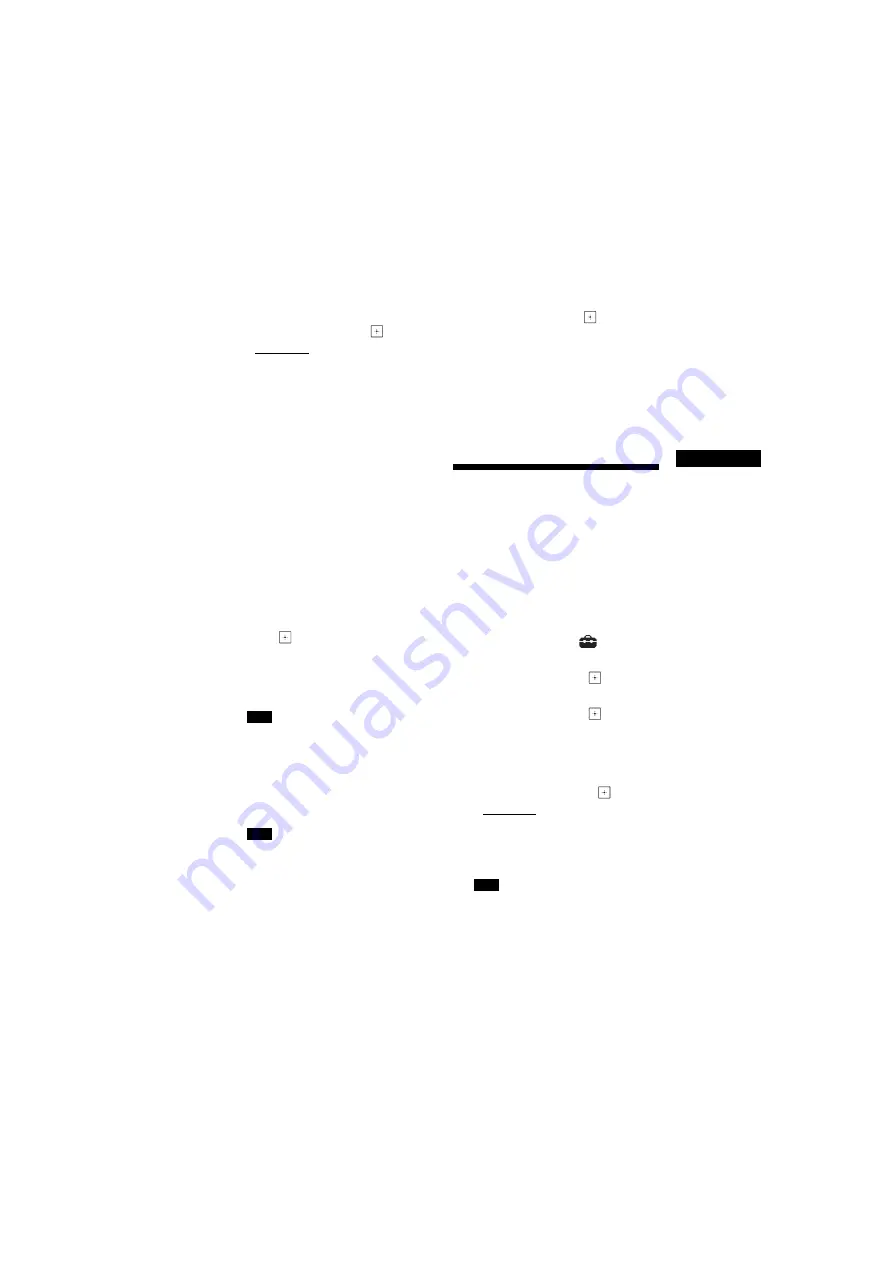
47
GB
BDV-N9200W/BDV-N9200WL/BDV-N7200W/BDV-N7200WL/BDV-N5200W
4-485-800-
13
(1)
D:\NORM'S JOB\SONY HA\SO140001\BDV-N9200_7200_5200_E3200
(PMRF 02)\4485800131_GB (CEK)\080OTH.fm
masterpage:
Right
O
ther Operations
5
Press
V
/
v
to select setting
according to your speakers
placement, then press
.
• [Standard]: The surround
speakers are installed in the rear
position.
• [All Front]: All speakers are
installed in the front position.
The confirmation display for [Auto
Calibration] appears.
6
Connect the calibration mic to the
A.CAL MIC jack on the rear panel.
Set up the calibration mic at ear
level using a tripod, etc. (not
supplied). The calibration mic
should aim the TV screen. The front
of each speaker should face the
calibration mic, and there should be
no obstruction between the
speakers and the calibration mic.
7
Press
V
/
v
to select [OK].
To cancel, select [Cancel].
8
Press .
[Auto Calibration] starts.
The system adjusts the speaker
settings automatically.
Be quiet during the measurement.
While [Auto Calibration] is in progress,
do not operate the system.
9
Confirm the result of [Auto
Calibration].
The distance and level for each
speaker appear on the TV screen.
• If measurement fails, follow the
message then retry [Auto
Calibration].
• If no center speaker is detected, the
[Centre Speaker] will be
automatically set to [Off].
10
Press
V
/
v
to select [OK] or
[Cancel], then press
.
x
The measurement is OK.
Disconnect the calibration mic, then
select [OK]. The result is
implemented.
x
The measurement is not OK.
Follow the message, then select
[OK] to retry.
Setting the Speakers
[Speaker Settings]
To obtain optimum surround sound, set
the speakers’ distance from your
listening position.
1
Press HOME.
The home menu appears on the TV
screen.
2
Press
B
/
b
to select
[Setup].
3
Press
V
/
v
to select [Audio
Settings], then press
.
4
Press
V
/
v
to select [Speaker
Settings], then press
.
The [Select speaker layout.] display
appears.
5
Press
V
/
v
to select setting
according to your speakers
placement, then press
.
• [Standard]: The surround
speakers are installed in the rear
position.
• [All Front]: All speakers are
installed in the front position.
All settings are reset to default
settings each time you change the
speaker layout setting.
Note
Note
Note
















































