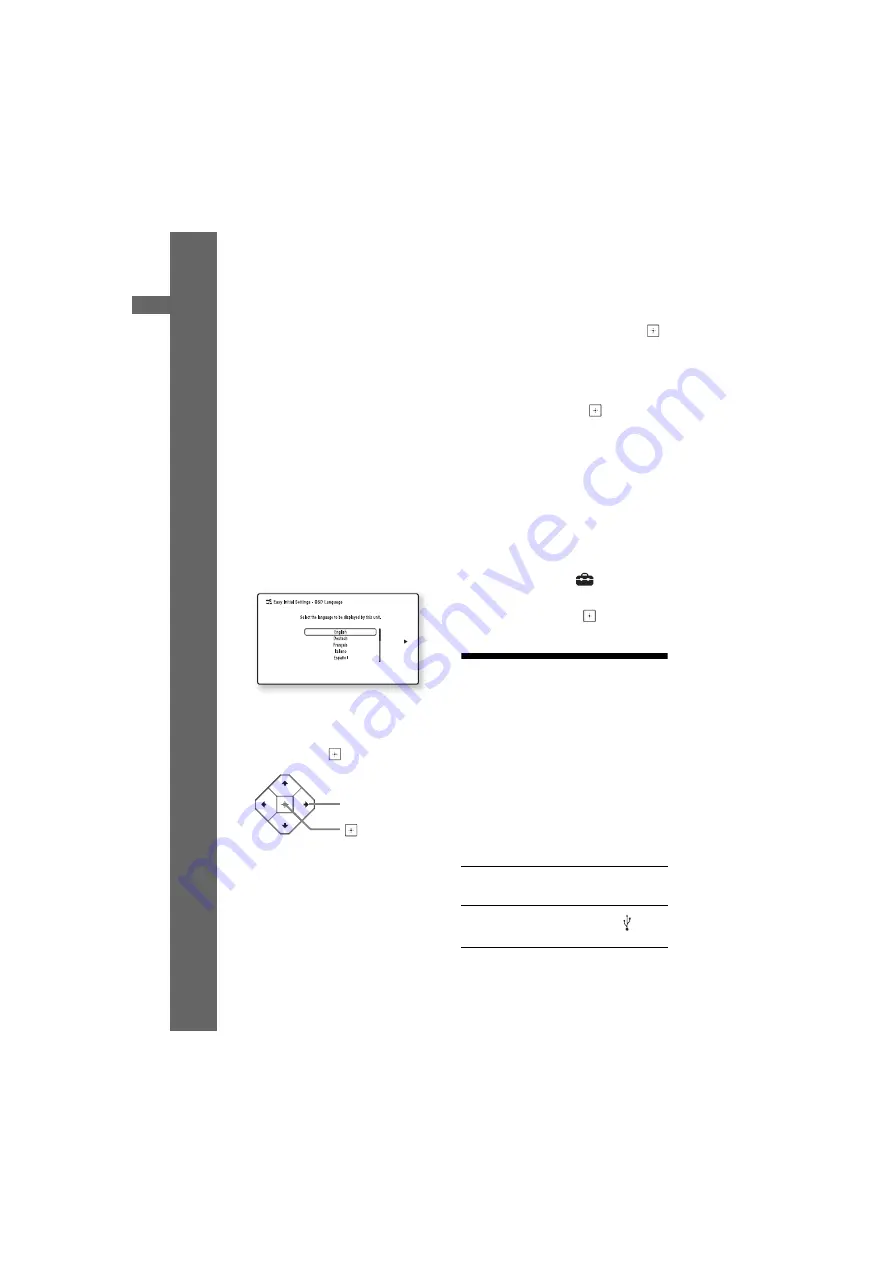
28
GB
BDV-N9200W/BDV-N9200WL/BDV-N7200W/BDV-N7200WL/BDV-N5200W
4-485-800-
13
(1)
D:\NORM'S JOB\SONY HA\SO140001\BDV-N9200_7200_5200_E3200
(PMRF 02)\4485800131_GB (CEK)\040GET.fm
masterpage: Left
Gett
ing Start
e
d
3
Connect the calibration mic to the
A.CAL MIC jack on the rear panel.
(BDV-N9200W/BDV-N9200WL/
BDV-N7200W/BDV-N7200WL
only)
Set up the calibration mic at ear
level using a tripod, etc. (not
supplied). The calibration mic
should aim the TV screen. The front
of each speaker should face the
calibration mic, and there should be
no obstruction between the
speakers and the calibration mic.
4
Press
[
/
1
to turn on the system.
5
Switch the input selector on your
TV so that the signal from the
system appears on the TV screen.
The [Easy Initial Settings] for OSD
language selection appears.
6
Perform [Easy Initial Settings].
Follow the on-screen instructions
to make the basic settings using
B
/
V
/
v
/
b
and
.
For details about [Auto Calibration],
see “Calibrating the Appropriate
Speaker Settings Automatically”
(page 46). (BDV-N9200W/
BDV-N9200WL/BDV-N7200W/
BDV-N7200WL only)
7
After completing the [Easy Initial
Settings], press
V
/
v
to select [Easy
Network Settings], then press
.
The [Easy Network Settings] display
appears.
8
Follow the on-screen instructions
to make the network settings
using
B
/
V
/
v
/
b
and
.
If the system cannot connect to the
network, see “Network connection”
(page 72) or “Wireless LAN
connection” (page 72).
To recall the [Easy Network
Settings] display
1
Press HOME.
The home menu appears on the TV
screen.
2
Press
B
/
b
to select
[Setup].
3
Press
V
/
v
to select [Easy Network
Settings], then press
.
Step 6: Selecting the
Playback Source
Press FUNCTION repeatedly.
When you press FUNCTION once, the
current function appears in the top
panel display, then each time you press
FUNCTION, the function changes
cyclically as follows.
“BD/DVD”
t
“USB”
t
“FM”
t
“HDMI1”
t
“HDMI2”
t
“TV”
t
“SCR M”
t
“BT”
t
“AUDIO”
B
/
V
/
v
/
b
“BD/DVD”
Disc or network device to be played by the
system
“USB”
USB device that is connected to the
(USB)
port (page 14)
















































