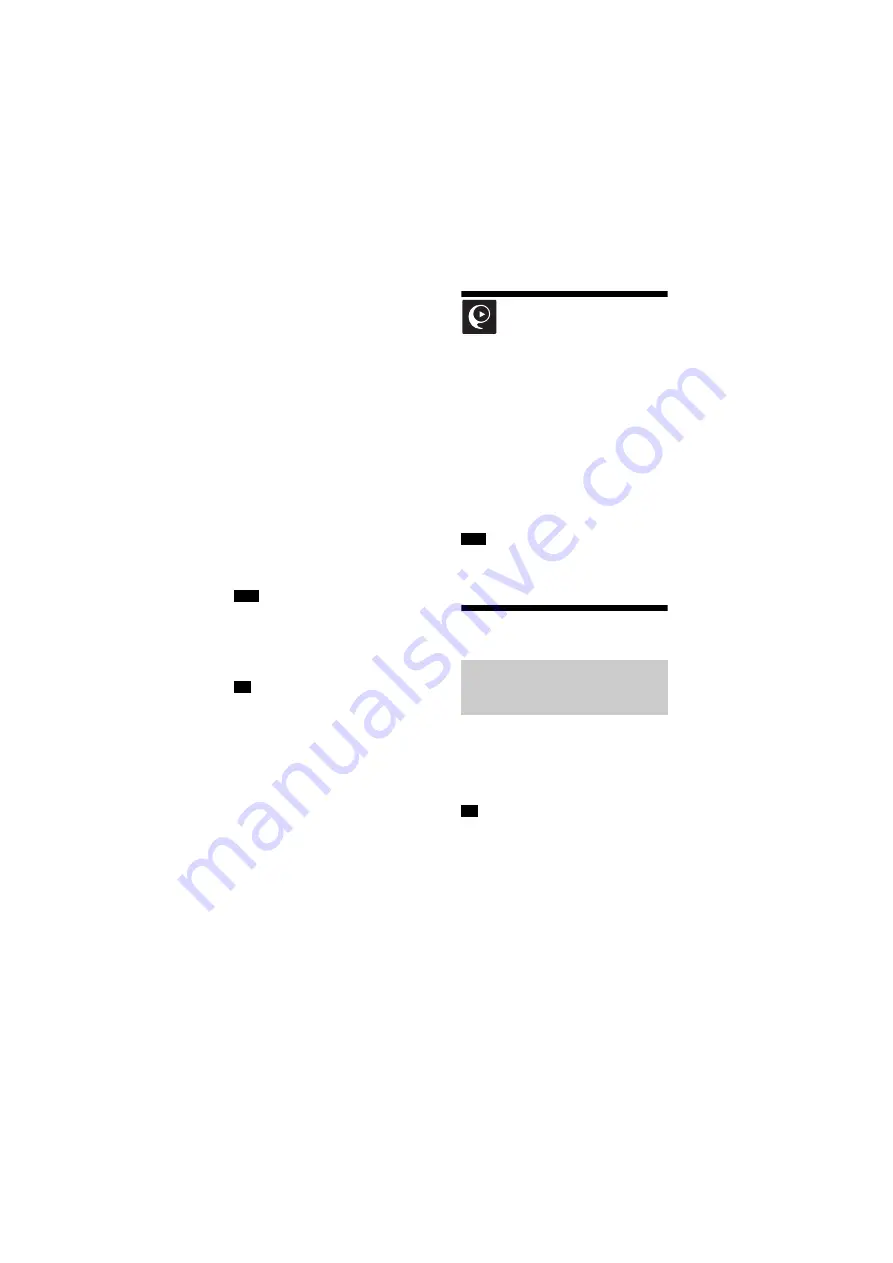
38
GB
BDV-N9200W/BDV-N9200WL/BDV-N7200W/BDV-N7200WL/BDV-N5200W
4-485-800-
13
(1)
D:\NORM'S JOB\SONY HA\SO140001\BDV-N9200_7200_5200_E3200
(PMRF 02)\4485800131_GB (CEK)\050PLA.fm
masterpage: Left
1
Press MIRRORING.
2
Hold the Xperia smartphone near
to the N-Mark on the main unit
(page 36) until the Xperia
smartphone vibrates.
Vibration cue is provided when the
Xperia smartphone is recognized by
the main unit.
The main unit establishes a
connection with Xperia
smartphone.
3
Once connection is established,
the Xperia smartphone screen
appears on the TV screen.
The Xperia smartphone is
registered to the system.
To exit mirroring
Press HOME, RETURN or FUNCTION.
• You cannot access to any other networks
during mirroring.
• The quality of picture and sound may
sometimes be deteriorated due to
interference from other network.
You can select your preference sound field
during mirroring. Press the sound field
buttons (page 17).
Using “SongPal”
A dedicated App for this model is
available on both Google Play and App
Store. Search for “SongPal” and
download the free App to find out more
about the convenient features.
Easy Control app, “SongPal”, supports
wireless operation. It allows you to:
– choose music/audio contents from
integrated functions of various device
and smartphone.
– control various settings intuitively.
– enhance the music visually with your
smartphone display.
To use this function, be sure to perform the
software update (page 55).
Playing via a Network
Sony Entertainment Network serves as a
gateway delivering selected Internet
content and a variety of on-demand
entertainment straight to your main
unit.
• Some Internet content requires
registration via a PC before it can be
played. For further details, visit the
following website:
For customers in Europe and Russia:
http://support.sony-europe.com/
For customers in other countries/regions:
http://www.sony-asia.com/section/
support
Note
Tip
Note
Enjoying Sony
Entertainment Network
(SEN)
Tip






























