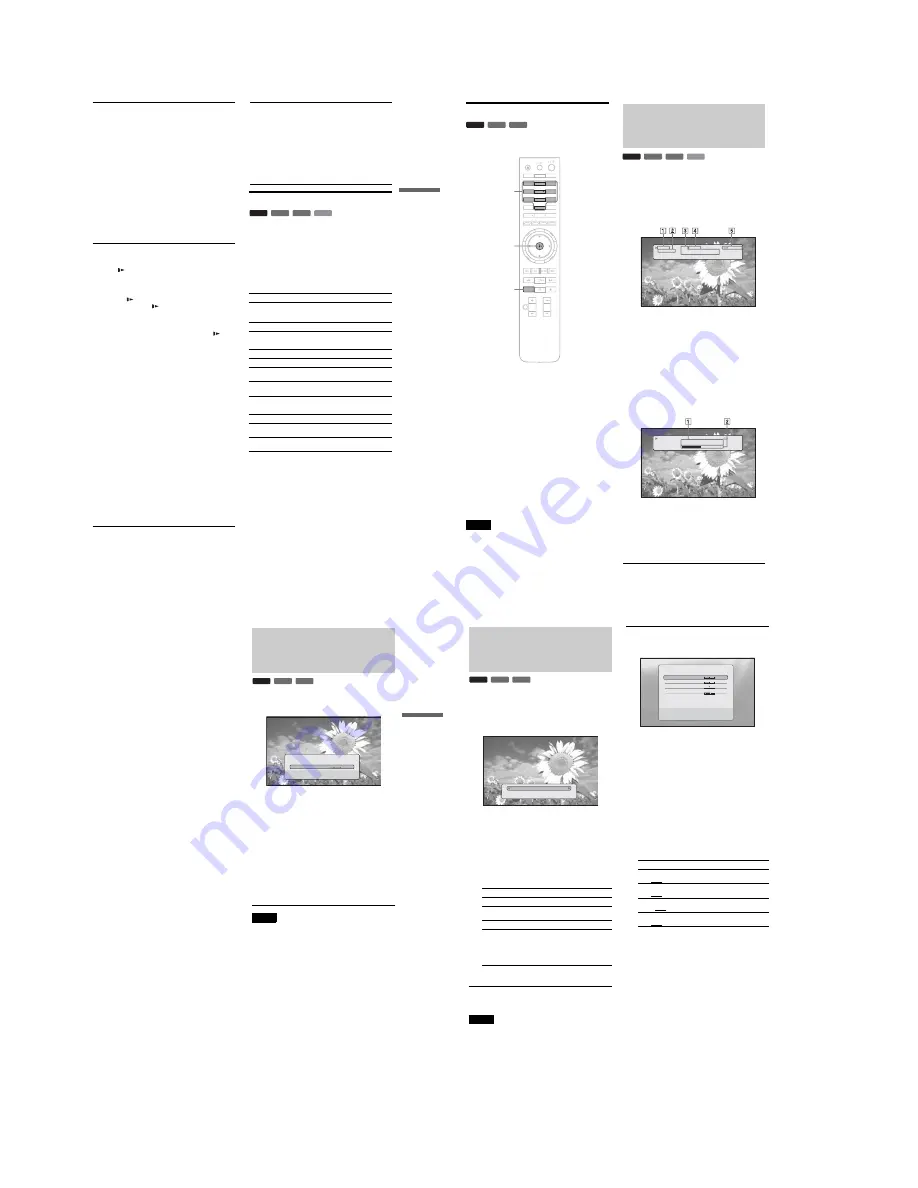
1-6
25
Basic Operations
Playing in various play mode
a
During playback, press PLAY MODE
repeatedly.
Available items differ depending on the current title/
track/file or the disc type. To cancel the Play Mode,
press PLAY MODE again. For “Time Search,” see
“Searching using the remote” (page 26)
.
◆
When playing a video or movie title
◆
When playing a music track
◆
When playing a photo image
G
SYSTEM MENU
(page 22)
– Enters/exits the player’s start menu (“System
Menu”).
TOP MENU
(page 20)
– Opens/closes the BD’s or DVD’s top menu.
POP UP/MENU
(page 20)
– Opens/closes the BD’s pop up menu, or the
DVD’s disc menu.
RETURN
(page 20
,
22)
– Returns to the previous display.
<
/
M
/
m
/
,
(page 20
,
22)
– Moves the highlight to select a displayed item.
Center button (ENTER)
(page 20, 22)
– Enters the selected item.
H
.
/
>
PREV/NEXT
– Skips to the previous/next chapter, track, or file.
c
/
C
SLOW/STEP
*
2
– Plays in slow motion or stop motion. To return to
normal play, press
H
.
• To play in slow motion
Press
C
during playback. When slow motion
play starts, press
C
repeatedly to change the
speed : 1/16
t
1/8
t
1/4
t
1/2 of normal playback
speed.
• To play in stop motion (step by step)
Press
X
during playback, then press
c
or
C
repeatedly.
m
/
M
SCAN
*
2
– Scans backwards or forward. The speed changes
when pressed repeatedly.
*
2
Depending on the disc or file type, the function may not work
or the scan speeds may differ.
H
PLAY
– Starts or re-starts playback.
PLAY MODE
– Switches to other play modes (Repeat Play, etc.)
when pressed during playback.
– Searches for a specific point
(page 26)
.
X
PAUSE
– Pauses/re-starts playback.
x
STOP
– Stops playback.
– Clears the resume point when pressed twice. The
resume point for a title is the last point you
played, the last track for an audio file, or the last
photo for a photo file.
I
For TVs operable with the following buttons, see
page 17
.
MUTING
(page 17)
– Mutes the TV sound.
VOL (volume) +/–
(page 17)
– Adjusts the TV volume.
CH (channel) +/–
(page 17)
– Selects the TV channels up and down.
Items
Details
Repeat Chapter
(BD-ROM/DVD VIDEO
only)
Repeats the current chapter.
Repeat Title
Repeats the current title.
Items
Details
Repeat Track
Repeats the current track.
Repeat All
Repeats all the tracks on the disc or the
“Music” Title List.
Random
Plays all the tracks on the disc or the
“Music” Title List in a random order.
Items
Details
Repeat All
Repeats all the files on the disc or
“Photos” Title List.
Random
Plays all the files on the disc or “Photos”
Title List in a random order.
BD
DVD
DATA DVD
CD
,
continued
26
Searching using the remote
You can search by entering the title/chapter number or the time
code (elapsed time from the beginning of the disc).
To search for a title or chapter (BD-ROM, DVD
VIDEO only)
1
Enter the title number using the number buttons
while the player is in stop mode.
To search for a chapter, enter the chapter number
during playback. If you make a mistake, press
CLEAR once and re-enter.
2
Press ENTER to start playback.
To search for a specific point
1
During playback, press PLAY MODE repeatedly
until “Time Search” appears.
2
Enter the time code using the number buttons.
Enter the time in minutes and seconds (e.g., ‘12030’
for 1 hour, 20 minutes and 30 seconds). If you make
a mistake, press CLEAR once and re-enter.
3
Press ENTER to start playback.
Note
Depending on the DVD VIDEO/BD-ROM/DATA DVD, these search
functions may not work.
Checking the Disc
Information
You can check the title/chapter/track information including
video transmission rate etc., by pressing DISPLAY. The
information differs depending on the disc type and the player
status.
a
Press DISPLAY.
Example: When playing a DVD VIDEO.
The following information appears:
1
Playback status
2
Disc type
3
Title information
• Currently playing title number/currently playing
chapter number.
• Total number of chapters within the title.
• Total playback time of the title.
4
Elapsed time of the current title
5
Play mode
b
Press DISPLAY again.
The display switches to show the following
information:
1
Chapter information
• Elapsed time of the current chapter.
• Total playback time of the current chapter.
2
Video transmission rate and the stream
information
BD
DVD
DATA DVD
DISPLAY
OPEN/
CLOSE
DIMMER
CLEAR
1
2
3
4
5
6
7
8
0
9
TV/VIDEO
AUDIO
SUBTITLE
ANGLE
SCAN
MUTING
PLAY MODE
PLAY
SCAN
PREV
SLOW/STEP
NEXT
PAUSE
VOL
CH
STOP
VIDEO
FORMAT
RED
GREEN
BLUE YELLOW
TOP
MENU
SYSTEM
MENU
POP UP/
MENU
RETURN
TV
Number buttons
ENTER
PLAY MODE
BD
DVD
DATA DVD
CD
1-1 2.01.23
Chapters 12
Title Total 2h15m34s
Play
DVD-VIDEO
Repeat Title
1-1 2.01.23
Chapter Time 01.11.56
Chapter Total 2h15m34s
10.03 Mbps
Play
DVD-VIDEO
Repeat Title
27
Basic Operations
z
Hints
• You can check disc information also on the front panel display
(page 59)
or the Title List display
(page 22)
.
• You can check the audio information by pressing AUDIO.
Clarifying Low Volume
Sounds (Audio DRC)
Even at low volume, you can make low sounds such as dialogs
more audible.
a
Press SYSTEM MENU during playback.
b
Select “A/V Control,” and press ENTER.
c
Select “Audio Control,” and press ENTER to
turn on the above display.
d
While “Audio DRC” is highlighted, select
from “Max” to “Off” by pressing
<
/
,
.
e
Press ENTER.
Note
“Audio DRC” is effective only when the disc is a Dolby Digital Blu-ray
Disc or DVD, and:
– “Dolby Digital” in “Audio Setup” is set to “Downmix PCM”
(page 47)
and the audio signals are output from the DIGITAL OUT (OPTICAL
or COAXIAL) jack or the HDMI OUT jack.
– “Audio (HDMI)” in “Audio Setup” is set to “PCM”
(page 47)
and the
audio signals are output from the HDMI OUT jack.
– the audio signals are output from the AUDIO OUT (L/R) jacks or the
5.1CH OUTPUT jacks.
BD
DVD
DATA DVD
Adjusting sound accentual width (dynamic range).
This is effective when playback sound is Dolby Digital.
Audio Control
Off
Max
Audio DRC
Convenient when you cannot turn up the volume (e.g., at
night)
28
Adjusting the Pictures
The “cinema tuned” picture preset setting will allow you to
maximize the visual impact of the BD or DVD you are watching
by optimizing the picture settings for different lighting
environments. “Memory” allows you to make your own detailed
adjustments.
a
Press SYSTEM MENU during playback.
b
Select “A/V Control,” and press ENTER.
c
Select “Video Control,” and press ENTER to
turn on the above display.
d
Press
<
/
,
to select a setting.
e
Press ENTER.
z
Hint
The above description applies when the picture setting of your TV (if
any) is set to ‘Standard.’
Note
“Memory” settings do not affect the output from the S VIDEO OUT or
VIDEO OUT jacks.
Fine-tuning the picture to your
preference
a
Select from “Memory 1” to “Memory 3” in
step 4 of “
Adjusting the Pictures
”
(page 28)
.
b
Select “Detailed Settings,” and press ENTER
to turn on the above display.
To switch to another “Memory,” press RETURN.
c
Select each of the picture elements, and
adjust using
<
/
,
.
◆
To adjust while previewing the effect
Select a setting and press ENTER to switch the
display for the setting. Press
<
/
,
to adjust
while checking the effect on the background
playback picture. Then press ENTER to save the
adjustment.
Underlined are the default settings for “Memory.”
d
Press RETURN.
Items
Details
Brighter Room
For a room brighter than normal.
Theater Room
For a dark room such as a home
theater.
Standard (default)
Normally, select this.
Memory (1-3)
Select a setting when you want to
use the detailed picture adjustments
you previously made, or when you
want to make a new set. The player
remembers up to three sets (see
page 28
).
BD
DVD
DATA DVD
Standard
Detailed Settings
Items
Details
White Adjust
(Min~(mid)~Max)
Adjusts the brightness of white
colors.
Black Adjust
(Min~(mid)~Max)
Adjusts the richness of dark colors.
Hue
(Green~(mid)~Red)
Balances the green and the red
colors.
Color Level
(Min~(mid)~Max)
Adjusts the color saturation.
Use [LL][RR] to set the behavior of film source
input. Press ENTER to preview.
Min
Max
Memory1
Green
Red
Min
Max
White Adjust
Black Adjust
Hue
Color Level
Min
Max
Summary of Contents for BDP-S300 - Blu-Ray Disc Player
Page 18: ... 18 MEMO ...
Page 36: ...1 18E MEMO ...
Page 44: ...2 8E MEMO ...
Page 60: ...4 20E BDP S300 S301 MEMO ...
Page 78: ...5 18E MEMO ...






























