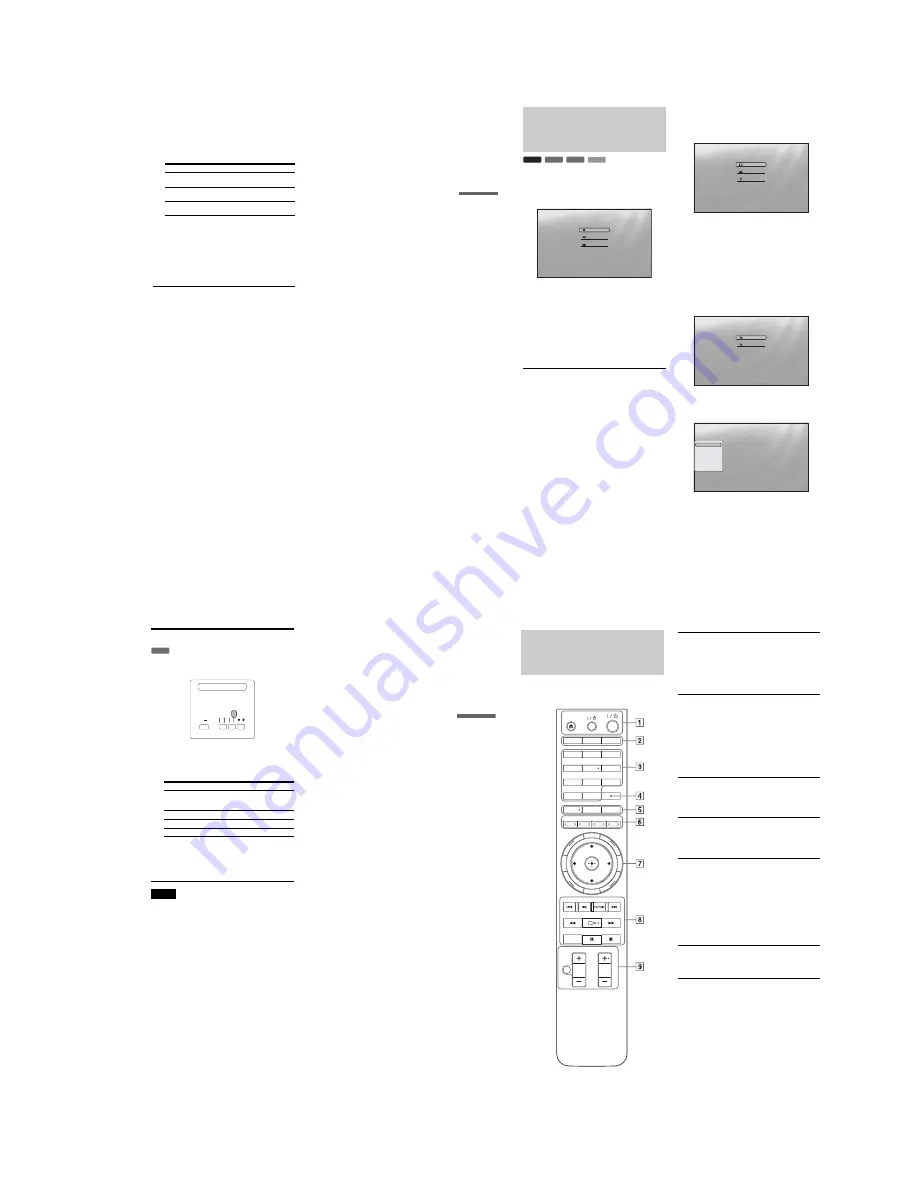
1-5
21
Basic Operations
e
Press
Z
to close the disc tray.
Wait a short while until the disc type appears on the
front panel display.
f
Press
H
to start playback.
For more information about the remote’s operations,
see
page 24
.
g
When you finish playing, press
Z
to open the
disc tray.
h
Remove the disc, and press
Z
again to close
the disc tray.
i
Press
\
/
1
to turn off the player.
To use the BD’s or DVD’s menu
When you play a BD-ROM, DVD VIDEO, or a finalized
DVD+RW, DVD-RW (Video mode), DVD+R, or DVD-R
(Video mode), you can display the disc’s menu by pressing TOP
MENU or POP UP/MENU. Some BDs/DVDs display the menu
automatically. Either cases, navigate through the menu using
<
/
M
/
m
/
,
, ENTER, or the number buttons and the color
buttons as indicated by the disc’s on-screen instructions. The BD
menu is operable without interrupting playback.
To play restricted BDs
If “CAN’T PLAY” appears on the front panel display for a BD-
ROM, change the “BD Parental Control” setting
(page 30)
.
To play restricted DVDs
For a restricted DVD, the display asks for the password. For
“DVD Parental Control” setting, see
page 30
.
1
Enter your four-digit password using the number
buttons.
2
Press ENTER to confirm.
To register or change the password, see
page 29
.
Notes about Resume Play
• Playback starts from the beginning if the title has not been
played or the previous stop point is canceled.
• The stop point is canceled when:
– you change the settings on the player.
– you turn off the player (BD-ROM and CD only).
– you press
x
twice.
– you open the disc tray.
– you finish a search.
• The player remembers the stop point for one title/track/file
only. On a music CD, playback resumes from the beginning of
the track.
About the screen saver function
To prevent damage to your display device (ghosting), a screen
saver image appears when the player is left unattended, has no
disc inserted, or no title/slideshow is displayed for 15 minutes.
To cancel, press any button on the remote or the player.
About One-Touch Play (for HDMI connections
only)
With one touch of the
H
button, the player and your TV/AV
receiver automatically turn on and the TV/AV receiver’s input is
switched to the player. Playback starts automatically. To use this
function, set “HDMI Control” of “Options” setup to “On”
(page 52)
.
The TV/AV receiver’s input will also switch to the player
automatically, in the following cases:
– You press
H
, SYSTEM MENU, TOP MENU, or POP UP/
MENU buttons on the remote.
– A disc with auto playback function is loaded.
Buttons
Details
X
Pauses playback, or restarts playback from the same
point.
x
Stops playback, or cancels the resume point when
pressed twice.
H
Starts or restarts playback from the previous stop
point.
22
Guide to Displays
When ‘Select an item, and press ENTER’ appears in this manual,
press the
<
/
M
/
m
/
,
keys on the remote to select the item then
the entry button in the middle. You can operate the player
likewise using displays.
a
Press SYSTEM MENU to turn on the above
“System Menu.”
The player’s start menu appears, with entries to all of
the functions.
b
Select an item, and press ENTER.
Each item leads to the following function displays.
See the pages in parentheses for operations. When
you want to return to the previous display, press
RETURN.
Title List
For DATA DVDs, this display leads further to the Title Lists of
content type. The three Title Lists appear similar and are
operable in a similar way.
Select the Title List you want to view; from “Movies,” “Photos,”
or “Music,” and press ENTER.
◆
Movies
Displays movies/video titles only
(page 32)
.
◆
Photos
Displays image files only
(page 40)
.
◆
Music
Displays music files only
(page 36)
.
A/V Control
(page 27)
Adjusts the audio/video settings. Select either “Video Control,”
or “Audio Control,” and press ENTER.
Setup
(page 44)
Enters the Setup displays for changing the player’s settings.
Select the related Setup display, and press ENTER.
BD
DVD
DATA DVD
CD
Select
Exit
SYSTEM MENU
Search for the part you want to play from a list of the disc's content.
System Menu
Title List
A/V Control
Setup
Select
Exit
SYSTEM MENU
Access the BD-R/RE titles.
Title List
Movies
Photos
Music
Select
Exit
SYSTEM MENU
Set the playback picture quality.
A/V Control
Video Control
Audio Control
Use
to select an item, then press [RR] or
ENTER.
Confirm
Exit
SYSTEM MENU
Setup
Video Setup
Audio Setup
Language
Parental Control
Speakers
Options
TV Type
4:3 Video Output
DVD Aspect Ratio
YCbCr/RGBPC(HDMI)
24p Output
16:9
Normal
Letter Box
Y, Cb, Cr
Off
23
Basic Operations
Entering characters
When an on-screen keyboard appears (e.g., when searching for a
title), enter the characters as follows.
a
Select the character you want to enter, and
press ENTER.
The character appears in the entry field. If necessary,
select the following items, and press ENTER.
b
Repeat step 1 to complete the entry.
c
Select “DONE,” and press ENTER to close
the on-screen keyboard.
Note
You cannot use the extended character set.
Items
Details
SHFT
Switches between upper and lower case
characters. Select this before entering the
character.
SPC
Inserts a space.
DEL
Deletes the last character input.
CLR
Clears all input characters.
DATA DVD
A B
SHFT
DONE
CANCEL
SPC
DEL
CLR
C D E F G H I J
K L M N O P Q R S T
U V W X Y Z , . : ;
1 2 3 4 5 6 7 8 9 0
_
( )
s_
24
Guide to the Remote
The following covers all of the remote’s functions. Refer to the
list when necessary.
Number 5, AUDIO, CH+, and
H
buttons have a tactile dot. Use the
tactile dot as a reference when operating the player.
OPEN/
CLOSE
DIMMER
CLEAR
1
2
3
4
5
6
7
8
0
9
DISPLAY
TV/VIDEO
AUDIO
SUBTITLE
ANGLE
SCAN
MUTING
PLAY MODE
PLAY
SCAN
PREV
SLOW/STEP
NEXT
PAUSE
VOL
CH
STOP
VIDEO
FORMAT
RED
GREEN
BLUE YELLOW
TOP
MENU
SYSTEM
MENU
POP UP/
MENU
RETURN
TV
A
Z
OPEN/CLOSE
(page 20)
– Opens/closes the disc tray.
TV
&
/
1
(page 17)
– Turns the TV on or to standby mode.
&
/
1
(page 18)
– Turns on, or sets the player to standby mode.
B
DIMMER
(page 59)
– Changes the brightness of the front panel display
on the player (when completely darkened,
indicators on the front panel are also turned off
and the FL OFF indicator lights up).
DISPLAY
(page 26)
– Displays the disc information on the screen.
TV/VIDEO
(page 17)
– Switches between TV and other input sources.
C
Number buttons
(page 26)
– Enters the title/chapter numbers, etc.
CLEAR
– Clears the entry field.
D
VIDEO FORMAT
(page 45)
– Changes the video output resolution from the
HDMI OUT jack and the COMPONENT VIDEO
OUT jacks. Press this button repeatedly if no
picture appears.
E
AUDIO
*
1
(page 49)
– Selects the sound track or the language track on a
BD/DVD.
*
1
When playing MPEG-2 movie files or MP3 music files on a
DATA DVD, or a music CD, you cannot select the left or
right channel only.
SUBTITLE
(page 49)
– Selects the subtitle language on a BD/DVD.
ANGLE
– Switches to other viewing angles when available.
F
Color buttons (RED/GREEN/BLUE/YELLOW)
– Short cut keys for selecting items on some BD’s
menus (can also be used for BD’s Java interactive
operations).
Summary of Contents for BDP-S300 - Blu-Ray Disc Player
Page 18: ... 18 MEMO ...
Page 36: ...1 18E MEMO ...
Page 44: ...2 8E MEMO ...
Page 60: ...4 20E BDP S300 S301 MEMO ...
Page 78: ...5 18E MEMO ...















































