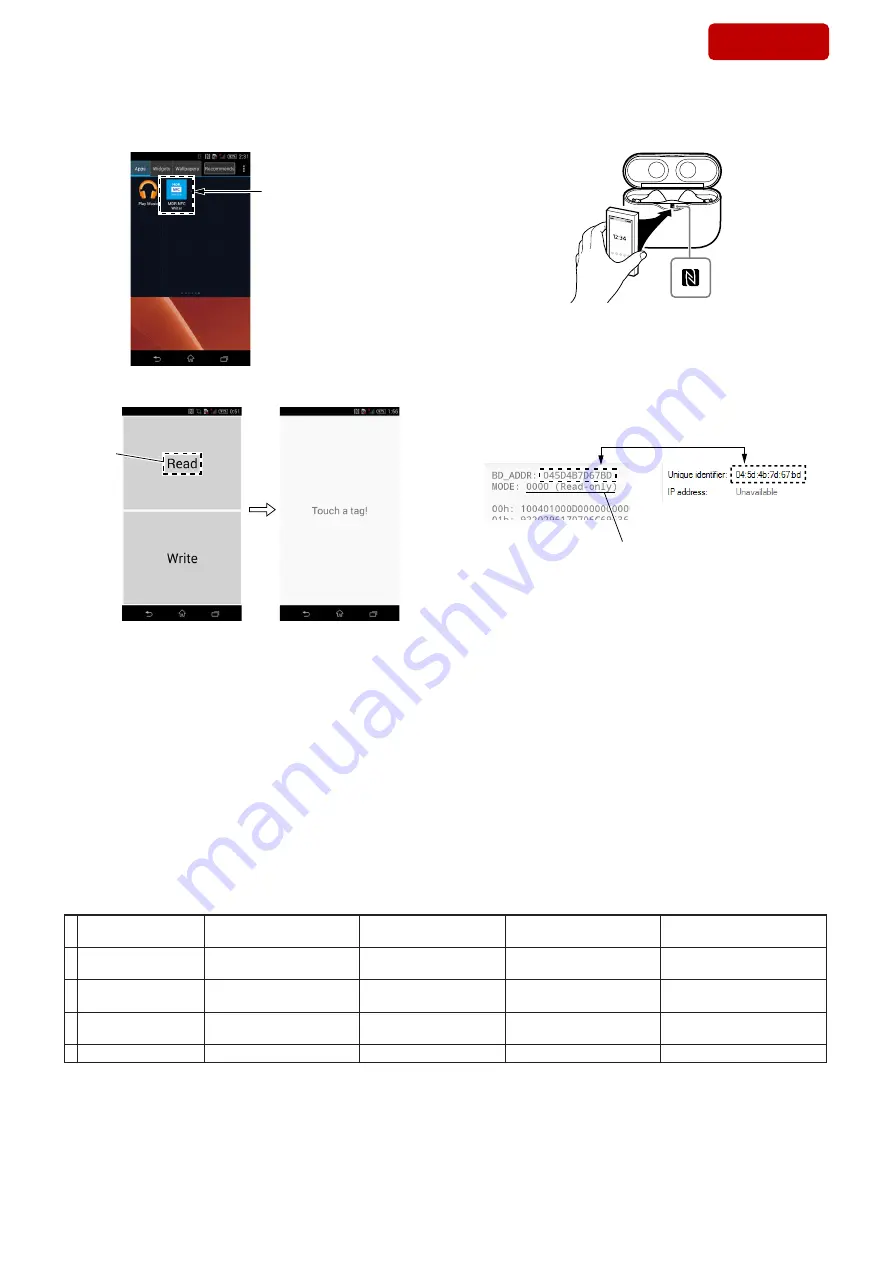
WF-1000XM3
18
Sony CONFIDENTIAL
For Authorized Servicer
5. Start the NFC Tag Data Writing Application on the smartphone.
(The
fi
gure below is a reference example)
NFC Tag Data
Writing Application
6. Tap the “Read” button.
Tap
– Continued on upper right –
7. In the state of step 6, touch the N-mark part of the smartphone to
the N-mark part of the charging case.
8. Check that the alphanumeric characters of “BD_ADDR” dis-
played on the screen of the smartphone matches the Bluetooth
address displayed on the PC in step 3.
In addition, if “0000 (Read-only)” is displayed in the “MODE”
column of the screen of the smartphone, NFC tag data has been
written without any problem and can not be changed.
Smartphone screen
0000 (Read-only):
There is no problem in writing.
Matched
“Properties” screen of PC
9. Select the device (WF-1000XM3) displayed on the PC, right
click and select “Remove device” from the displayed menu and
delete the device (WF-1000XM3).
Note 6:
When another WF-1000XM3 is connected to the PC by Bluetooth
connection, a new device (WF-1000XM3) will be added.
If there are plural devices (WF-1000XM3), you may errone-
ously reference and write the Bluetooth address of another WF-
1000XM3. Therefore, delete the existing device before adding a
new device.
10. End the NFC Tag Data Writing Application on the smartphone.
Also, end the
“Properties”
screen of the PC, and the check of the
NFC tag data is completed.
5. The Factor that One Touch Connection (NFC function) is Impossible
The four following factors are considered as the factor that one touch connection (NFC function) is impossible.
Guess and check the defective factor by each checking result.
Note:
The four failure factors are examples.
Factor
Bluetooth manual con-
nection check by user
NFC tag data check
Bluetooth manual connec-
tion check by servicing
NFC one touch connection
check with smartphone
1
WF-1000XM3L
(L-ch) defect
NG
―
NG
NG
2
CASE NFC board
defect
OK
NG
OK
NG
3
NFC tag data writing
failure
OK
NG
OK
NG
4 Smartphone trouble
OK
OK
OK
NG
SYS SET
2020/04/03 06:12:21 (GMT+09:00)


















