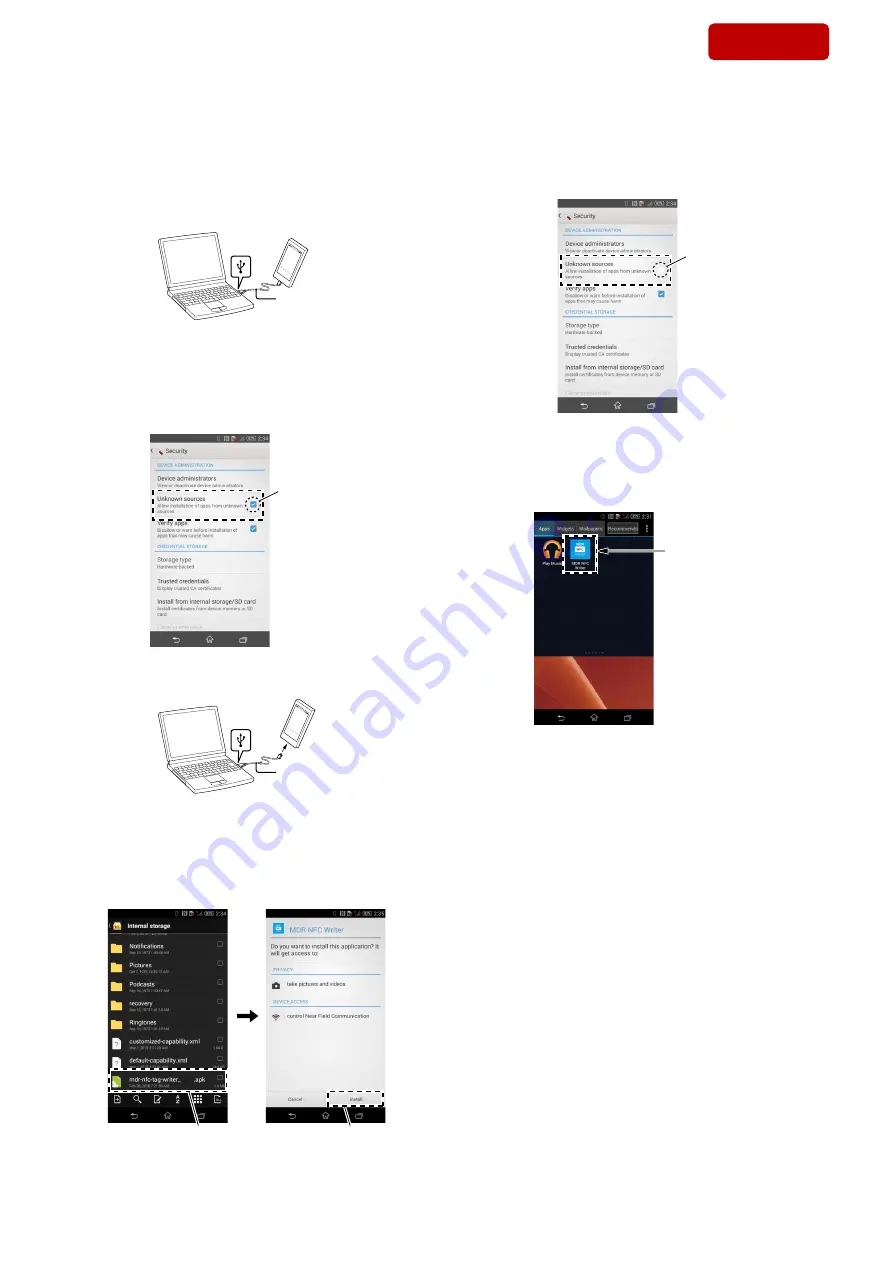
WF-1000XM3
12
Sony CONFIDENTIAL
For Authorized Servicer
Procedure:
1. Prepare the NFC Tag Data Writing Application on the PC.
Note 1:
Be absolutely sure that the NFC Tag Data Writing Application sup-
ports your model and that it is the latest version.
2. Using the USB cable for the smartphone, connect the smart-
phone and the PC, and transfer the NFC Tag Data Writing Ap-
plication to the smartphone.
USB cable
3. When tapping the “Settings”
→
“Security” on the screen of the
smartphone, and check the “Unknown sources” checkbox.
(The
fi
gure below is a reference example)
Note 2:
Depending on the version of Android OS, this setting may not exist.
In that case, skip this step and proceed to the next step.
Put a check
4. Disconnect the smartphone from the PC.
USB cable
5. Use the
fi
le manager application to open the saved location of
the NFC Tag Data Writing Application on the smartphone.
6. Tap on the NFC Tag Data Writing Application to open it, and
install the NFC Tag Data Writing Application to the smartphone.
(The
fi
gure below is a reference example)
Tap
Tap
2.0.1
7. When tapping the “Settings”
→
“Security” on the screen of the
smartphone, and uncheck the “Unknown sources” checkbox.
(The
fi
gure below is a reference example)
Note 3:
Depending on the version of Android OS, this setting may not exist.
In that case, skip this step and proceed to the next step.
Uncheck
8. Complete install of NFC Tag Data Writing Application.
(The
fi
gure below is a reference example)
NFC Tag Data
Writing Application
– Screen after the installation
for reference –
This completes the Installing the NFC Tag Data Writing Applica-
tion.
Please proceed to the “2. Writing the NFC Tag Data” on page 13.
SYS SET
2020/04/03 06:12:21 (GMT+09:00)





















