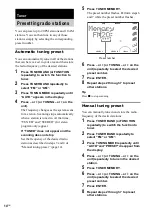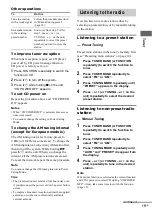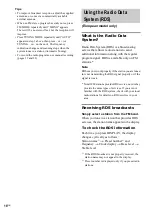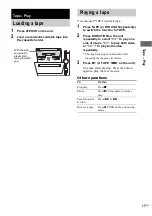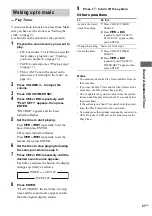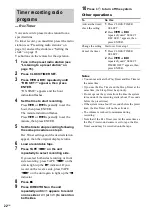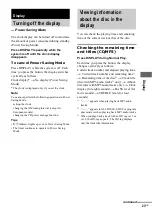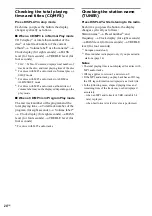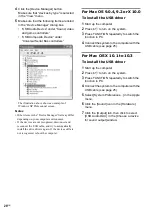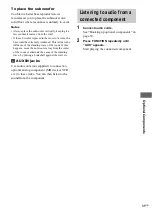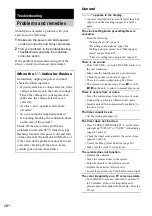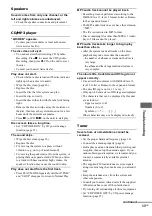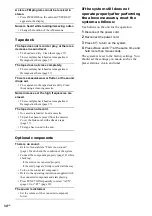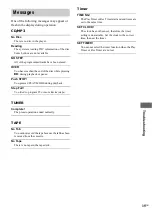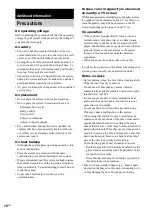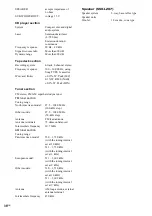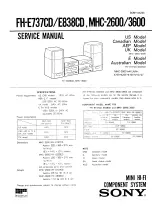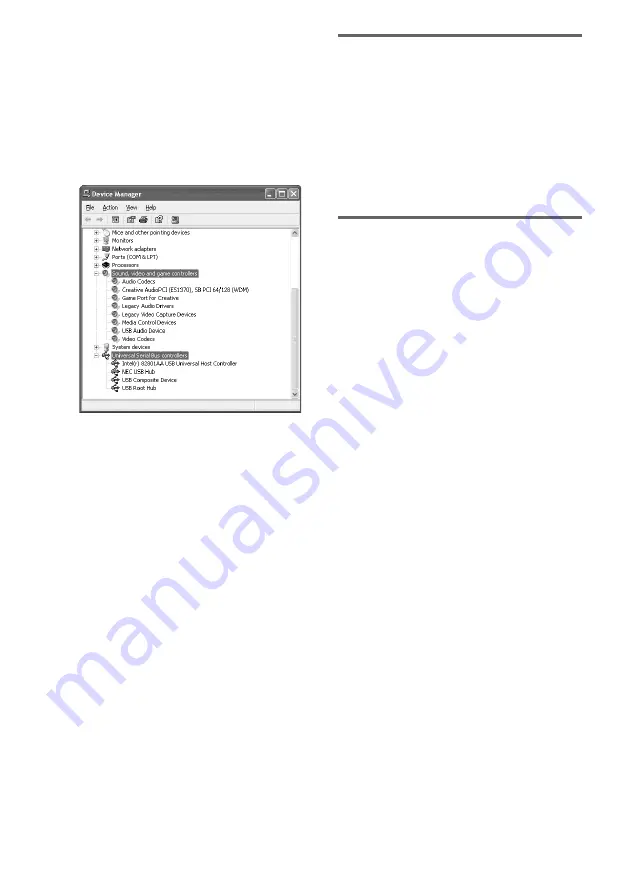
28
GB
4
Click the [Device Manager] button.
Make sure that “devices by type” is selected
in the “View” menu.
5
Make sure that the following items are listed
in the “Device Manager” dialog box.
• “USB Audio Device” under “Sound, video
and game controllers”
• “USB Composite Device” under
“Universal Serial Bus controllers”
The illustration above shows an example of
Windows XP Professional screen.
Notes
• Other items in the “Device Manager” list may differ
depending on your computer environment.
• If the devices are not recognized, disconnect and
reconnect the USB cable, and try to automatically
install the drive drivers again. If the devices still are
not recognized, reboot the computer.
For Mac OS 9.0.4, 9.2 or X 10.0
To install the USB driver
1
Start up the computer.
2
Press
?/1
to turn on the system.
3
Press FUNCTION repeatedly to switch the
function to PC.
4
Connect the system to the computer with the
USB cable (see page 25).
For Mac OS X 10.1 to 10.3
To install the USB driver
1
Start up the computer.
2
Press
?/1
to turn on the system.
3
Press FUNCTION repeatedly to switch the
function to PC.
4
Connect the system to the computer with the
USB cable (see page 25).
5
Select [System Preferences...] in the Apple
menu.
6
Click the [Sound] icon in the [Hardware]
menu.
7
Click the [Output] tab, then click to select
[USB Audio DAC] in the [Choose a device
for sound output] window.