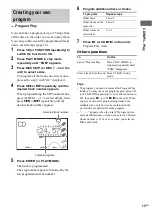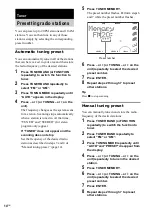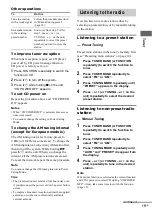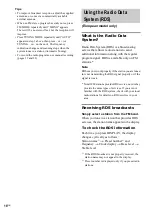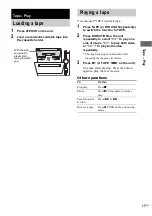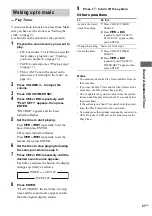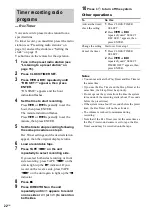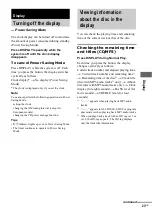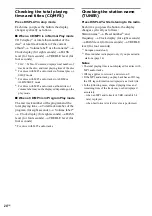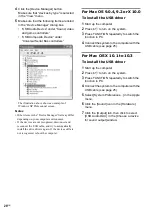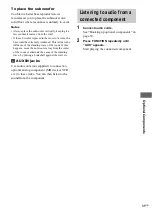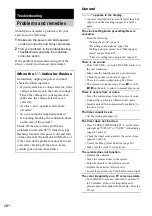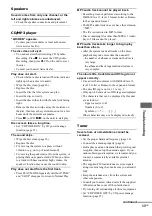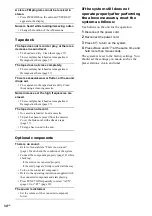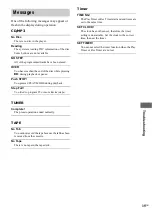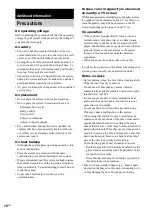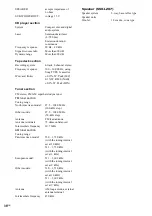O
p
tion
al P
e
rs
o
n
al C
o
mpu
ter
27
GB
To verify the status of the
installed devices
Be sure to check the status of the installed
devices after you have installed their drivers.
1
Open the [Control Panel].
In the Start menu, point to [Settings] and
click [Control Panel].
2
Double-click the [System] icon.
The “System Properties” dialog box
appears.
Note
(For Windows Me) If you cannot find the [System]
icon, click “View all Control Panel options”.
3
Click the [Device Manager] tab.
Make sure that “View devices by type” is
selected.
4
Make sure that the following items are listed
in the “Device Manager” dialog box.
• “USB Audio Device” under “Sound, video
and game controllers”
• “USB Compatible Device” under
“Universal Serial Bus controllers”
The illustration above shows an example of
Windows Millennium Edition screen.
Note
If you do not see these items or if a “!” is displayed
on top of any of the icons, it means the respective
device driver is not installed or recognized by the
OS. In this case, install the device driver again.
5
Click [OK] to close the “System Properties”
dialog box.
Notes
• Other items in the “Device Manager” list may differ
depending on your computer environment.
• If the devices are not recognized, disconnect and
reconnect the USB cable, and try to automatically
install the drive drivers again. If the devices still are
not recognized, reboot the computer.
For Windows 2000
Professional or Windows XP
Professional/Home Edition
To install the USB driver
1
Start up the computer.
2
Press
?/1
to turn on the system.
3
Press FUNCTION repeatedly to switch the
function to PC.
4
Connect the system to the computer with the
USB cable (see page 25).
The computer automatically detects the
system and begins the device (OS standard
driver) installation. Installation finishes
automatically.
Notes
• The OS CD-ROM may be required depending on
your computer. In this case, follow the instructions
and set the CD-ROM in the drive.
• Do not disconnect or connect the USB cable during
detection.
Tip
To not install the driver, follow the instructions
appearing on the monitor.
To verify the status of the
installed devices
Be sure to check the status of the installed
devices after you have installed their drivers.
1
Open the [Control Panel].
In the Start menu, point to [Settings] and
click [Control Panel].
(For Windows XP) In the Start menu, click
[Control Panel], and then click [Switch to
Classic View] on the left panel of the
window.
2
Double-click the [System] icon.
The “System Properties” dialog box
appears.
3
Click the [Hardware] tab.
continued