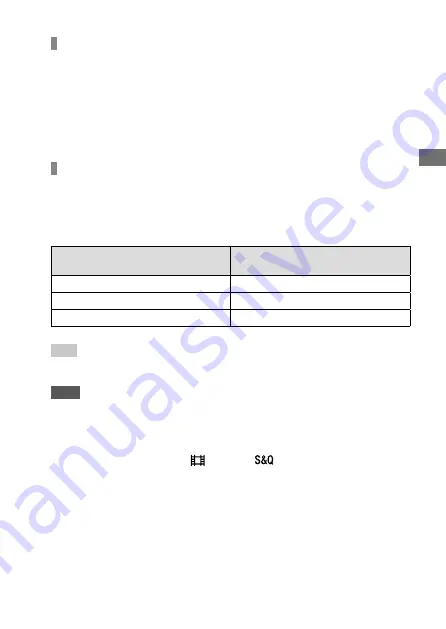
C:\d830100111\d830100111ILCE9UC2\01GB-ILCE9UC2\030BAS.indd
2019/02/19 10:01
ILCE-9
d-830-100-11 (1)
GB
51
Shoo
ting
To move the focus area
• You can move the focus area in [Flexible Spot], [Expand Flexible Spot], or
[Zone] by operating the multi-selector. If you assign [Focus Standard] to
the center of the multi-selector beforehand, you can move the focusing
frame back to the center of the monitor by pressing the center of the
multi-selector.
• You can move the focusing frame quickly by touching and dragging it
on the monitor. Set [Touch Operation] to [On] beforehand (page 90).
To track the subject temporarily (Tracking On)
You can temporarily change the setting for [Focus Area] to [Tracking] while
you press and hold down the custom key to which you have assigned
[Tracking On] in advance. The [Focus Area] setting before you activated
[Tracking On] will switch to the equivalent [Tracking] setting.
For example:
[Focus Area] before you activate
[Tracking On]
[Focus Area] while [Tracking On] is active
[Wide]
[Tracking: Wide]
[Flexible Spot: S]
[Tracking: Flexible Spot S]
[Expand Flexible Spot]
[Tracking: Expand Flexible Spot]
Hint
• In the default settings, [Focus Area] is assigned to the C2 button.
Note
• [Focus Area] is locked to [Wide] in the following situations:
– [Intelligent Auto]
• The focus area may not light up during continuous shooting or when the
shutter button is pressed all the way down at once.
• When the mode dial is set to
(Movie) or
, or during movie shooting,
[Tracking] cannot be selected as the [Focus Area].
Summary of Contents for a9
Page 253: ...GB 253 Index ...
Page 254: ...GB 254 ...
Page 255: ...GB 255 Index ...
Page 256: ...GB 256 ...
Page 257: ...GB 257 Index ...
Page 258: ...GB 258 ...
Page 259: ...GB 259 Index ...






























