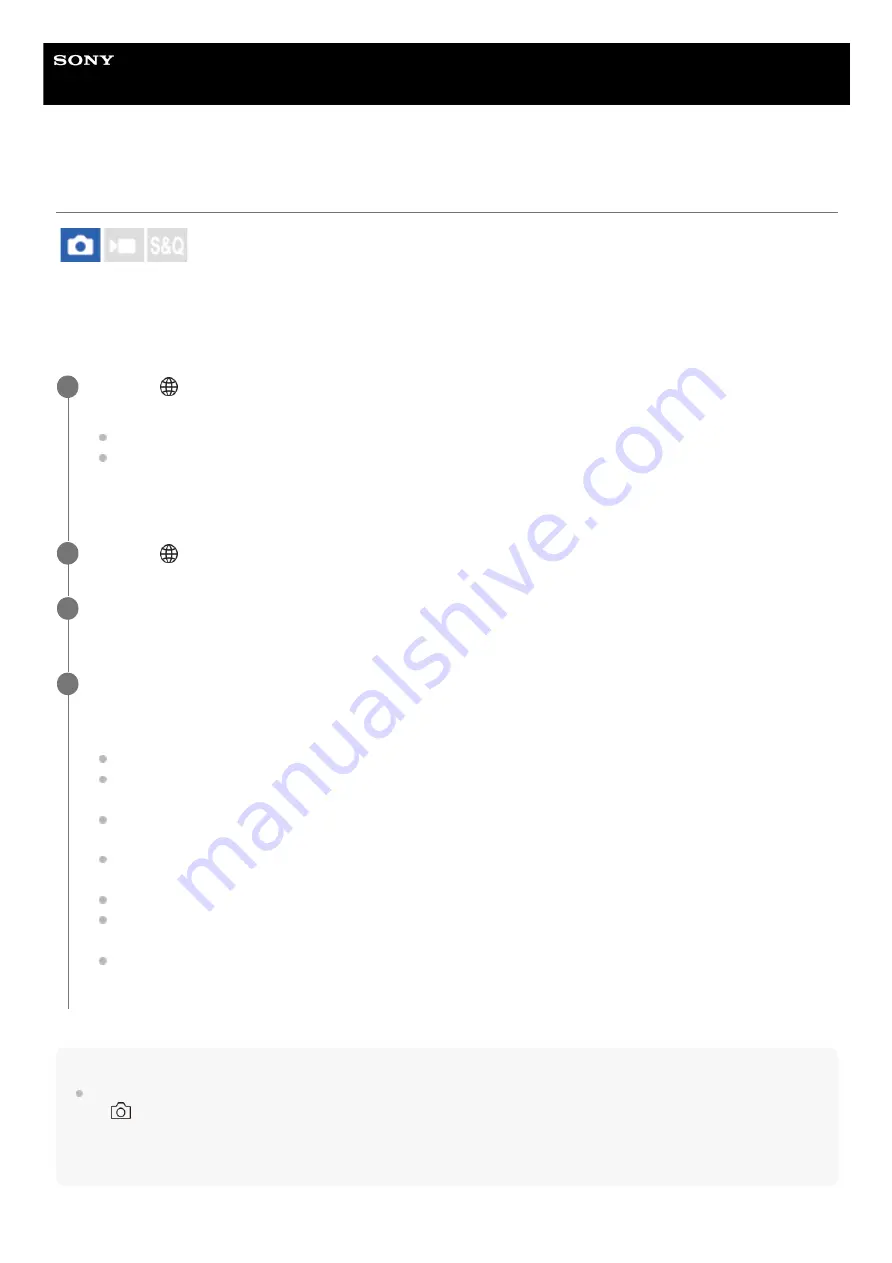
Interchangeable Lens Digital Camera
ILCE-7RM5
α7RV
Shooting still images with a higher resolution (Pixel Shift Multi Shoot.)
You can create images with a higher resolution than is possible with regular shooting by recording four or sixteen RAW
images and then combining them on a computer. This is helpful when shooting still subjects such as works of art or
architecture. To combine multiple RAW images, dedicated software is needed.
Make sure the camera is not connected to your smartphone beforehand.
Hint
You can also perform [Pixel Shift Multi Shoot.] on the camera itself without using Imaging Edge Desktop (Remote). Select MENU
→
(Shooting) → [Drive Mode] → [Pixel Shift Multi Shoot.] and set the recording interval and the number of images, and then
perform shooting. You can import the recorded RAW images in the computer and combine them using Imaging Edge Desktop
(Viewer). If you will not be using Imaging Edge Desktop (Remote) for shooting, use a Wireless Remote Commander (sold
separately) or the self-timer function in order to avoid camera shaking and subject blurring.
MENU →
(Network) → [Transfer/Remote] → [PC Remote Function] → [PC Remote Cnct Method] →
desired setting.
Configure other [PC Remote Function] settings if needed.
PC Remote shooting using a Wi-Fi connection may take a long time to transfer the recorded images. It is
recommended that you set [Still Img. Save Dest.] under [PC Remote Function] to [Camera Only], or use a wired
connection instead.
1
MENU →
(Network) → [Transfer/Remote] → [PC Remote Function] → [PC Remote] → [On].
2
Connect the camera to the computer according to the setting for [PC Remote Cnct Method], and then
launch Imaging Edge Desktop (Remote) on the computer.
3
Secure the camera using a tripod. Perform [Pixel Shift Multi Shoot.] using Imaging Edge Desktop (Remote).
The camera will record the selected number of RAW images at the selected interval. The images will be saved on
the computer along with the combined image.
Try to avoid camera shaking or blurring of the subject.
The four or sixteen RAW images are recorded with the same settings. You cannot change the settings during
the interval between the shots.
You can cancel the recording by pressing the center of the control wheel during the interval between the
recordings.
If you will not be using a flash (sold separately), select a shortest shooting interval in Imaging Edge Desktop
(Remote). If using a flash, set the interval according to the charging time of your flash.
The flash-syncing speed is 1/8 second.
If you have set [Still Img. Save Dest.] under [PC Remote Function] to [Camera Only], import the recorded four or
sixteen RAW images to the computer and then combine them using Imaging Edge Desktop (Viewer).
For techniques for [Pixel Shift Multi Shoot.], refer to the following support site.
4
237
237
Summary of Contents for a7 RV
Page 24: ...24 24 ...
Page 32: ...Format 5 044 866 11 1 Copyright 2022 Sony Corporation 32 32 ...
Page 37: ...Bottom 5 044 866 11 1 Copyright 2022 Sony Corporation 37 37 ...
Page 56: ...5 044 866 11 1 Copyright 2022 Sony Corporation 56 56 ...
Page 81: ...5 044 866 11 1 Copyright 2022 Sony Corporation 81 81 ...
Page 88: ...Related Topic Mount Adaptor 5 044 866 11 1 Copyright 2022 Sony Corporation 88 88 ...
Page 111: ...111 111 ...
Page 113: ...5 044 866 11 1 Copyright 2022 Sony Corporation 113 113 ...
Page 141: ...5 044 866 11 1 Copyright 2022 Sony Corporation 141 141 ...
Page 147: ...5 044 866 11 1 Copyright 2022 Sony Corporation 147 147 ...
Page 152: ...5 044 866 11 1 Copyright 2022 Sony Corporation 152 152 ...
Page 177: ...Related Topic Focus Magnifier 5 044 866 11 1 Copyright 2022 Sony Corporation 177 177 ...
Page 200: ...5 044 866 11 1 Copyright 2022 Sony Corporation 200 200 ...
Page 219: ...DRO Bracket 5 044 866 11 1 Copyright 2022 Sony Corporation 219 219 ...
Page 225: ...5 044 866 11 1 Copyright 2022 Sony Corporation 225 225 ...
Page 228: ...5 044 866 11 1 Copyright 2022 Sony Corporation 228 228 ...
Page 230: ...5 044 866 11 1 Copyright 2022 Sony Corporation 230 230 ...
Page 276: ...Auto Pixel Mapping 5 044 866 11 1 Copyright 2022 Sony Corporation 276 276 ...
Page 317: ...5 044 866 11 1 Copyright 2022 Sony Corporation 317 317 ...
Page 337: ...5 044 866 11 1 Copyright 2022 Sony Corporation 337 337 ...
Page 412: ...5 044 866 11 1 Copyright 2022 Sony Corporation 412 412 ...
Page 441: ...5 044 866 11 1 Copyright 2022 Sony Corporation 441 441 ...
Page 477: ...Bluetooth Settings 5 044 866 11 1 Copyright 2022 Sony Corporation 477 477 ...
Page 498: ...5 044 866 11 1 Copyright 2022 Sony Corporation 498 498 ...






























