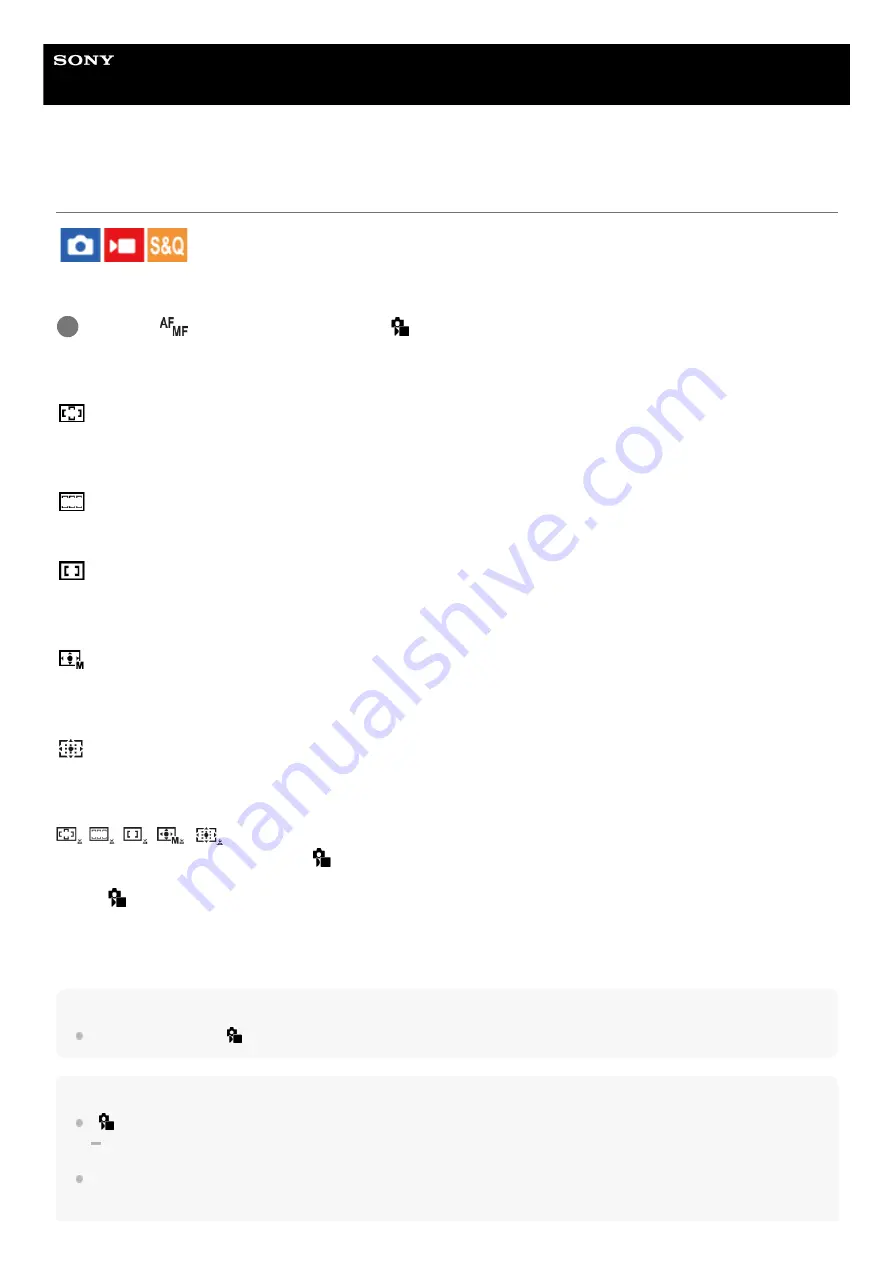
Interchangeable Lens Digital Camera
ILCE-7RM5
α7RV
Selecting the focus area (Focus Area)
Set the type of focusing frame when shooting with the auto focus. Select the mode according to the subject.
Menu item details
Wide:
Focuses on a subject covering the whole range of the screen automatically. When you press the shutter button halfway
down in the still image shooting mode, a green frame is displayed around the area that is in focus.
Zone:
Select a zone on the monitor on which to focus, and the product will automatically select a focus area.
Center Fix:
Focuses automatically on a subject in the center of the image. Use together with the focus-lock function to create the
composition you want.
Spot: S/Spot: M/Spot: L:
Allows you to move the focusing frame to a desired point on the screen and focus on an extremely small subject in a
narrow area.
Expand Spot:
If the product cannot focus on a single selected point, it uses focus points around the [Spot] as a secondary priority area
for focusing.
Tracking:
This setting is available only when the [
Focus Mode] is set to [Continuous AF]. When the shutter button is pressed
and held halfway down, the product tracks the subject within the selected autofocus area. Point the cursor at [Tracking]
on the [
Focus Area] setting screen, and then select the desired area to start tracking using the left/right sides of the
control wheel. You can also move the tracking start area to the desired point by designating the area as a [Tracking:
Zone], [Tracking: Spot S]/[Tracking: Spot M]/[Tracking: Spot L] or [Tracking: Expand Spot].
Hint
In the default settings, [
Focus Area] is assigned to the C2 button.
Note
[
Focus Area] is locked to [Wide] in the following situations:
[Intelligent Auto]
The focus area may not light up during continuous shooting or when the shutter button is pressed all the way down at once.
MENU →
(Focus) → [Focus Area] → [
Focus Area] → desired setting.
1
126
126
Summary of Contents for a7 RV
Page 24: ...24 24 ...
Page 32: ...Format 5 044 866 11 1 Copyright 2022 Sony Corporation 32 32 ...
Page 37: ...Bottom 5 044 866 11 1 Copyright 2022 Sony Corporation 37 37 ...
Page 56: ...5 044 866 11 1 Copyright 2022 Sony Corporation 56 56 ...
Page 81: ...5 044 866 11 1 Copyright 2022 Sony Corporation 81 81 ...
Page 88: ...Related Topic Mount Adaptor 5 044 866 11 1 Copyright 2022 Sony Corporation 88 88 ...
Page 111: ...111 111 ...
Page 113: ...5 044 866 11 1 Copyright 2022 Sony Corporation 113 113 ...
Page 141: ...5 044 866 11 1 Copyright 2022 Sony Corporation 141 141 ...
Page 147: ...5 044 866 11 1 Copyright 2022 Sony Corporation 147 147 ...
Page 152: ...5 044 866 11 1 Copyright 2022 Sony Corporation 152 152 ...
Page 177: ...Related Topic Focus Magnifier 5 044 866 11 1 Copyright 2022 Sony Corporation 177 177 ...
Page 200: ...5 044 866 11 1 Copyright 2022 Sony Corporation 200 200 ...
Page 219: ...DRO Bracket 5 044 866 11 1 Copyright 2022 Sony Corporation 219 219 ...
Page 225: ...5 044 866 11 1 Copyright 2022 Sony Corporation 225 225 ...
Page 228: ...5 044 866 11 1 Copyright 2022 Sony Corporation 228 228 ...
Page 230: ...5 044 866 11 1 Copyright 2022 Sony Corporation 230 230 ...
Page 276: ...Auto Pixel Mapping 5 044 866 11 1 Copyright 2022 Sony Corporation 276 276 ...
Page 317: ...5 044 866 11 1 Copyright 2022 Sony Corporation 317 317 ...
Page 337: ...5 044 866 11 1 Copyright 2022 Sony Corporation 337 337 ...
Page 412: ...5 044 866 11 1 Copyright 2022 Sony Corporation 412 412 ...
Page 441: ...5 044 866 11 1 Copyright 2022 Sony Corporation 441 441 ...
Page 477: ...Bluetooth Settings 5 044 866 11 1 Copyright 2022 Sony Corporation 477 477 ...
Page 498: ...5 044 866 11 1 Copyright 2022 Sony Corporation 498 498 ...
















































