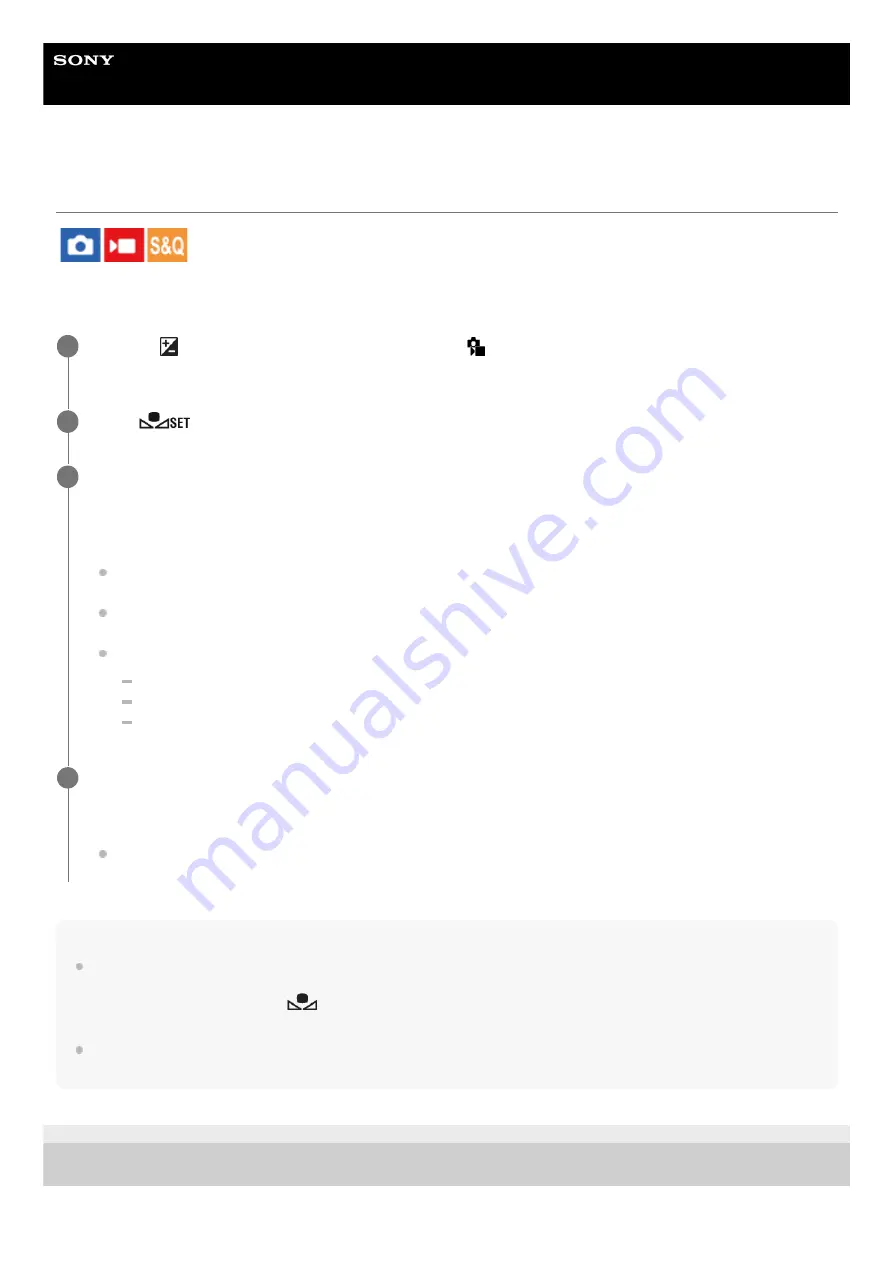
Interchangeable Lens Digital Camera
ILCE-7RM5
α7RV
Capturing a standard white color to set the white balance (custom white balance)
In a scene where the ambient light consists of multiple types of light sources, it is recommended to use the custom white
balance in order to accurately reproduce the whiteness. You can register 3 settings.
Note
The message [Capturing of the custom WB failed.] indicates that the value is in the unexpected range, for example when the
subject is too vivid. You can register the setting at this point, but it is recommended that you set the white balance again. When
an error value is set, the indicator
(custom white balance) turns orange on the recording information display. The indicator
will be displayed in white when the set value is in the expected range.
If you use a flash when capturing a basic white color, the custom white balance will be registered with the lighting from the flash.
Be sure to use a flash whenever you shoot with recalled settings that were registered with a flash.
5-044-866-11(1) Copyright 2022 Sony Corporation
MENU →
(Exposure/Color) → [White Balance] → [
White Balance] → Select from among [Custom 1]
to [Custom 3], and then press the right side of the control wheel.
1
Select
(custom white balance set), and then press the center of the control wheel.
2
Hold the product so that the white area fully covers the white-balance capture frame, and then press the
center of the control wheel.
After the shutter sound is heard and the message [Captured the custom WB data.] is displayed, the calibrated
values (Color Temperature and Color Filter) are displayed.
You can adjust the position of the white-balance capture frame by pressing the top/bottom/left/right side of the
control wheel.
After capturing a standard white color, you can display the fine adjustment screen by pressing the right side of
the control wheel. You can finely adjust the color tones as needed.
No shutter sound is produced in the following cases.
In the movie recording mode
When [Silent Mode] is set to [On]
When [Shutter Type] is set to [Electronic Shutter]
3
Press the center of the control wheel.
The calibrated values will be registered. The monitor returns to the MENU display while retaining the memorized
custom white balance setting.
The registered custom white balance setting will remain memorized until overwritten by the another setting.
4
205
205
Summary of Contents for a7 RV
Page 24: ...24 24 ...
Page 32: ...Format 5 044 866 11 1 Copyright 2022 Sony Corporation 32 32 ...
Page 37: ...Bottom 5 044 866 11 1 Copyright 2022 Sony Corporation 37 37 ...
Page 56: ...5 044 866 11 1 Copyright 2022 Sony Corporation 56 56 ...
Page 81: ...5 044 866 11 1 Copyright 2022 Sony Corporation 81 81 ...
Page 88: ...Related Topic Mount Adaptor 5 044 866 11 1 Copyright 2022 Sony Corporation 88 88 ...
Page 111: ...111 111 ...
Page 113: ...5 044 866 11 1 Copyright 2022 Sony Corporation 113 113 ...
Page 141: ...5 044 866 11 1 Copyright 2022 Sony Corporation 141 141 ...
Page 147: ...5 044 866 11 1 Copyright 2022 Sony Corporation 147 147 ...
Page 152: ...5 044 866 11 1 Copyright 2022 Sony Corporation 152 152 ...
Page 177: ...Related Topic Focus Magnifier 5 044 866 11 1 Copyright 2022 Sony Corporation 177 177 ...
Page 200: ...5 044 866 11 1 Copyright 2022 Sony Corporation 200 200 ...
Page 219: ...DRO Bracket 5 044 866 11 1 Copyright 2022 Sony Corporation 219 219 ...
Page 225: ...5 044 866 11 1 Copyright 2022 Sony Corporation 225 225 ...
Page 228: ...5 044 866 11 1 Copyright 2022 Sony Corporation 228 228 ...
Page 230: ...5 044 866 11 1 Copyright 2022 Sony Corporation 230 230 ...
Page 276: ...Auto Pixel Mapping 5 044 866 11 1 Copyright 2022 Sony Corporation 276 276 ...
Page 317: ...5 044 866 11 1 Copyright 2022 Sony Corporation 317 317 ...
Page 337: ...5 044 866 11 1 Copyright 2022 Sony Corporation 337 337 ...
Page 412: ...5 044 866 11 1 Copyright 2022 Sony Corporation 412 412 ...
Page 441: ...5 044 866 11 1 Copyright 2022 Sony Corporation 441 441 ...
Page 477: ...Bluetooth Settings 5 044 866 11 1 Copyright 2022 Sony Corporation 477 477 ...
Page 498: ...5 044 866 11 1 Copyright 2022 Sony Corporation 498 498 ...






























