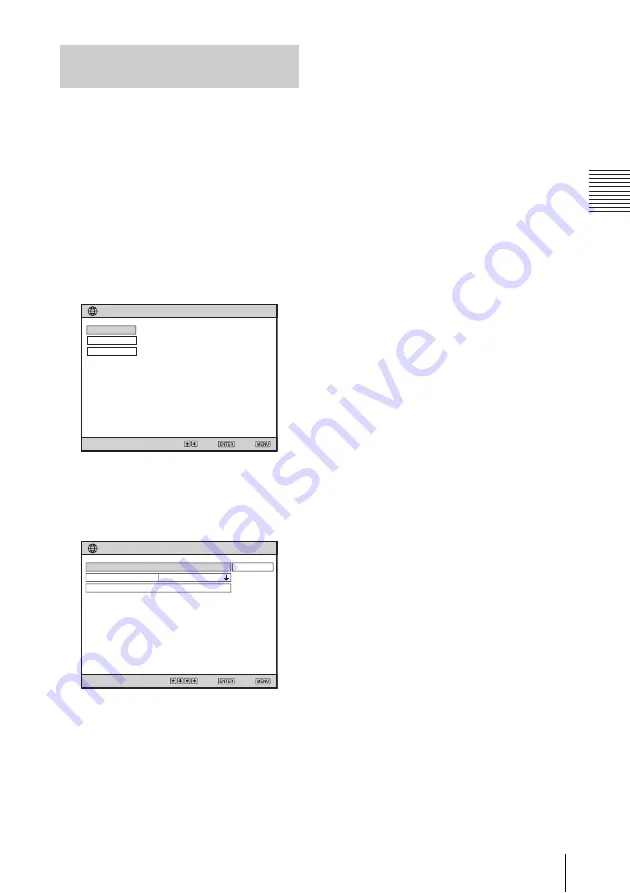
21
Configuring the Network Settings Using the Menu
P
re
par
a
tio
n
Input the Projector Name and set whether or
not to require input of a Password to operate
the Windows Vista® Network Projector
feature.
1
Press the MENU key on the remote
commander to display the menu.
2
Press the
v
/
V
/
b
/
B
key to select “To
Network Setting” in the Network
Setting menu then press the ENTER
key.
The Network Setting menu appears.
3
Press the
v
or
V
key to select
“Common Setting” then press the
ENTER key.
The Common Setting menu appears.
4
Enter the necessary items using the
v
/
V
/
b
/
B
key and ENTER key.
The on-screen keyboard appears when
the menu prompts you to enter
characters and numerals, etc.
For the procedure for using the on-
screen keyboard, see “Using the On-
Screen Keyboard” on page 23.
5
Select “Close” then press the ENTER
key when all items are entered.
The Network Setting menu is restored,
and the entered settings are displayed.
6
Press the MENU key to quit the
setting.
Configuring the Common
Setting Items
Select:
Set: Exit:
Network Setting
IP Address Setting
IP Address
Subnet Mask
Default Gateway
Primary DNS
Secondary DNS
Auto (DHCP)
. . .
. . .
. . .
. . .
. . .
Common Setting
Wireless Network
Wired Network
SonyProj9980B8
Common Setting
Exit:
Select:
Set:
Projector Password
Projector Name
Initialize Network Setting
Not required
Close
Summary of Contents for 4-125-572-12 (1)
Page 47: ...Sony Corporation ...
















































