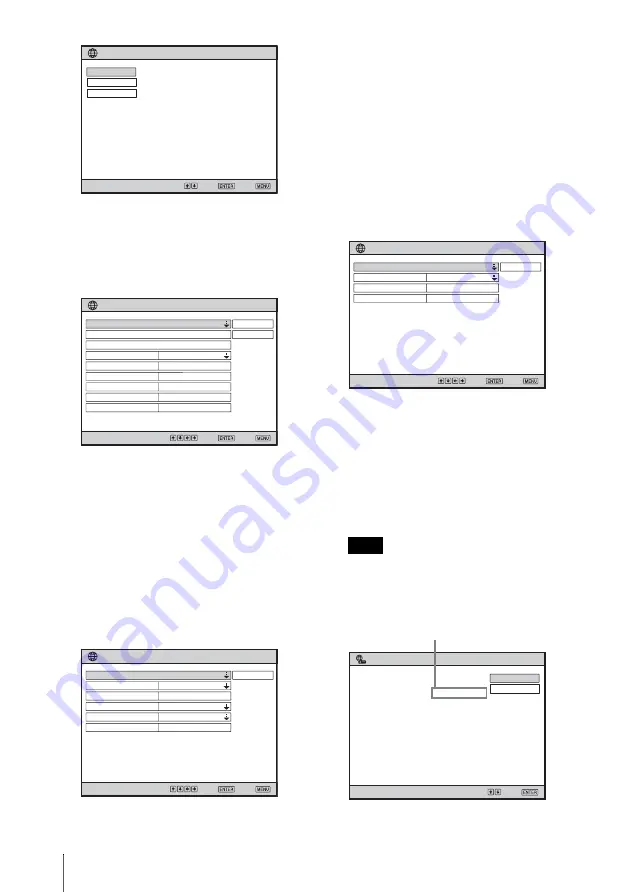
20
Configuring the Network Settings Using the Menu
3
Press the
v
or
V
key to select
“Wireless Network” then press the
ENTER key.
The Wireless Network Setting menu
appears.
4
Enter the necessary items using the
v
/
V
/
b
/
B
key and ENTER key.
The on-screen keyboard appears when
the menu prompts you to enter values,
etc.
For the procedure for using the on-
screen keyboard, see “Using the On-
Screen Keyboard” on page 23.
Wireless Setting:
When “Wireless Setting” is selected, the
following display appears:
802.1x Authentication:
“802.1x Authentication” is selectable
when:
– “Network Mode” is set to “Wireless
Access Point” and “Data Encryption”
is set to “WEP” in “Wireless
Network.”
– “Network Authentication” is set to
“WPA” or “WPA2” in “Wireless
Network.”
When “802.1x Authentication” is
selected after setting as above, the
following menu appears:
5
When all items are entered, select
“Confirm” then press the ENTER key.
The Network Setting menu is restored,
and the entered settings are displayed.
6
Press the MENU key to quit the
setting.
If the entered IP Address is not correct, the
connection will not be made even if the IP
Address is shown under “Network
Address.”
Select:
Set: Exit:
Network Setting
IP Address Setting
IP Address
Subnet Mask
Default Gateway
Primary DNS
Secondary DNS
Auto (DHCP)
. . .
. . .
. . .
. . .
. . .
Common Setting
Wireless Network
Wired Network
Exit:
Select:
Set:
Cancel
Confirm
Wireless Setting
Wireless Network
802.1x Authentication
Enable
Wireless Network Setting
IP Address
IP Address Setting
Subnet Mask
. . .
Auto (DHCP)
. . .
Default Gateway
. . .
Primary DNS
. . .
Secondary DNS
. . .
SonyProj
Exit:
Select:
Set:
Close
Wireless Standard
Network Mode
Network Name (SSID)
802.11b/g
Access Point
Network Authentication Open
Wireless Network Setting - Wireless Setting
Data Encryption
Disable
Key
Note
Exit:
Select:
Set:
Close
EAP Type
802.1x Authentication
User Name
Disable
Password
Wireless Network Setting - 802.1x Authentication
SonyProj2EA509
SonyProj99808B8
169.254.163.130
Select:
Set:
Switch
Detail Information
Windows Vista
®
Network Projector
address" and "Projector password" at
"Connect to a Network Projector" of
Windows Vista
®
.
Search for a projector or enter the "Network
Network Name (SSID):
Projector Name:
Network Address:
Projector Password:
Wrong IP address
Summary of Contents for 4-125-572-12 (1)
Page 47: ...Sony Corporation ...
















































