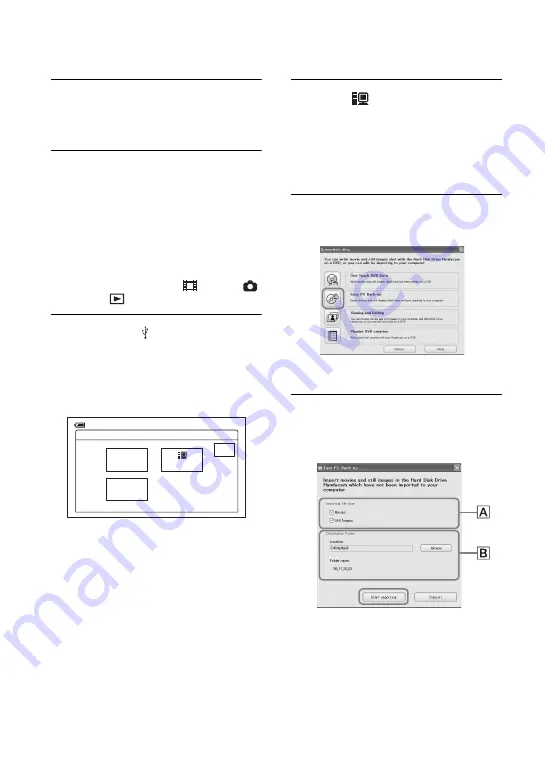
88
3
Connect the Handycam Station to
the wall outlet using the supplied
AC Adaptor.
4
Set the camcorder onto the
Handycam Station, then slide the
POWER switch to turn on.
• When you set the camcorder onto the
Handycam Station, connect securely onto the
interface connector of the Handycam Station
(p.76).
• You can perform this operation, when
whichever position of the
(Movie) /
(Still) /
(PLAY/EDIT) is lit.
5
Connect the (USB) jack of the
Handycam Station to a computer
using the supplied USB cable.
[USB SELECT] appears on the LCD
screen of the camcorder.
• For connecting with the USB cable, see
• Make sure no other USB devices are
connected to your computer.
• If your computer has a USB keyboard and a
USB mouse as standard equipment, leave
them connected and connect the Handycam
Station to an available USB jack with the USB
cable.
6
Touch [
HDD] on the LCD
screen of the camcorder.
ImageMixer Menu appears on the screen
of the computer.
• If the screen other than the ImageMixer Menu
appears, close the screen.
7
Click [Easy PC Back-up] on the
screen of the computer.
The setting screen appears.
8
Apply the settings for copying
images, then click [Start
importing].
A
Images to be copied
Select if you want to copy movies and still
images individually. In the default setting,
both the movies and still images are set to be
copied.
USB SELECT
END
DVD
BURN
PictBridge
HDD
60min
Summary of Contents for 1070
Page 12: ...12 Maintenance and precautions 121 Glossary 124 Index 126 Glossary Index ...
Page 130: ...130 ...
Page 131: ...131 ...






























