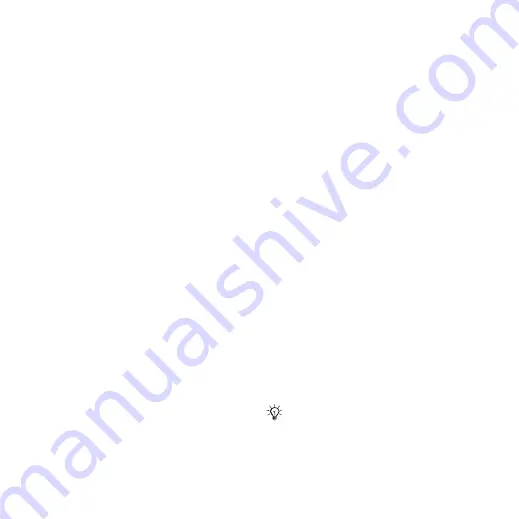
This is the Internet version of the user's guide. © Print only for private use.
41
Messaging
To set message options for a specific
message
1
When the message is written and a
recipient is selected
}
}
.
2
Select an option to change
}
select a new setting
}
To check the delivery status of a sent
message
}
}
select a text message
}
}
}
Picture messaging (MMS)
Picture messages can contain text,
pictures, camera pictures, slides,
sound recordings, signatures and
attachments. You can send picture
messages to a mobile phone or an
email address.
Before you start
Both you and the recipient must have
subscriptions that support picture
messaging.
If no Internet profile or message server
exists, you can receive all the settings
for MMS automatically from your
network operator
or from
.
Before sending a picture message,
you can check:
The address of your message server
and an Internet profile are set
}
}
}
}
and select a
profile.
}
}
}
and
}
}
}
To create and send a picture
message
1
}
}
}
scroll to a list of items (for example,
pictures and sounds), to add to your
message. Select an item.
2
Use the navigation key to scroll to
additional items to add to the
message. For specific item options,
select the item
}
again.
3
When ready to send
}
4
}
Enter Email Addr.
or
}
or
}
Contacts Look-up
to retrieve
a number or group in Contacts or
select from last used recipients
}
.
When writing and editing picture
messages you can use the copy and
paste functionality
.






























