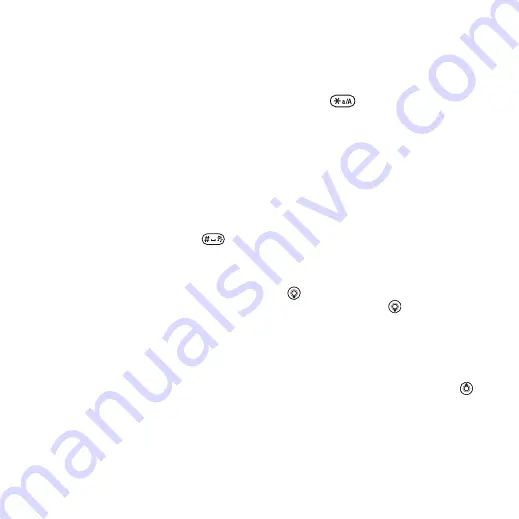
This is the Internet version of the user's guide. © Print only for private use.
17
Getting to know the phone
3
When you have edited the word
}
. The word is added to the
T9™ Text Input dictionary. Next time
you enter this word using T9™ Text
Input, it appears in alternative words.
Next word prediction
When writing a message, you can use
T9™ Text Input to predict the next
word, if previously used in a sentence.
To turn next word prediction on/off
When entering letters
}
}
}
.
To use next word prediction
When entering letters, press
to
accept or continue.
Chinese input
This mobile phone has different input
methods for entering Chinese
characters:
•
Stroke input
•
Pinyin input
You can use these methods, for
example, to enter Chinese names and
Chinese short messages.
Switching between Chinese input
methods
In the Chinese editing mode, you can
select and switch quickly to another
input method by pressing and
holding
.
General instructions
Regardless of which input method you
choose, your phone has a function to
speed up the entry of Chinese
characters. Whenever you enter a
stroke or a Pinyin letter, a candidate
row of the most frequently used
characters containing that stroke or
relating to that letter appears at the
bottom of the screen.
If the character you want is not
displayed in the candidate row, press
to present another candidate row.
Continue pressing
until the
character you want is displayed.
Alternatively, you can enter the next
stroke or Pinyin letter, and a new set
of characters will immediately be
displayed in the candidate row. To go
back to the previous row, press
.
To select a character in the candidate
row, press the navigation key.
















































