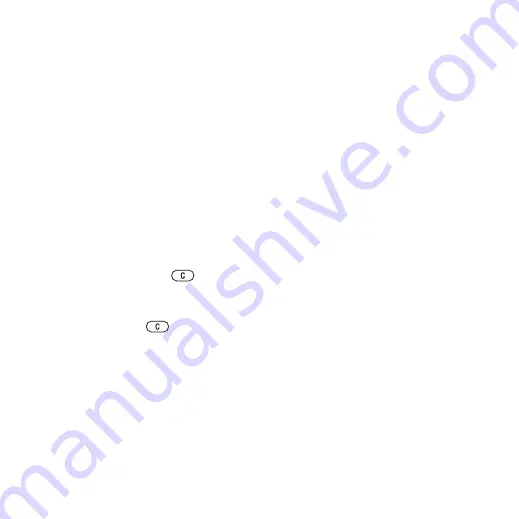
52
Entertainment
To create a playlist
1
}
}
}
}
. Enter a name
}
2
Select from the files that are available in
the
. You can add several
files at a time and you can also add
folders. All files in the selected folders
will be added to the playlist.
To add files to a playlist
1
}
}
select a
playlist
}
}
}
.
2
Select from the files that are available
in the
.
To remove files from a playlist
1
}
}
select
a playlist
}
.
2
Select the file and press
.
To delete a playlist
}
}
select
a playlist and press
.
}
for options:
•
– go to the
view.
•
– add files or folders
to the playlist.
•
– sort by artist or title.
•
– remove a file from the
playlist. In user-created playlists
only the reference to the file is
removed. In the
file is permanently deleted from
the memory.
•
– minimize the music
player and return to standby with
the music still playing.
•
– rename user-created
playlists.
•
– delete user-created
playlists. Files are not deleted from
the
.
•
– view information about
the current file.
•
– change the playback
order of songs. Select
to play
the playlist files in random order, or
to restart the playlist when the
last file has been played.
•
– change treble and bass
settings.
•
– turn on or off.
•
– send a song.
Online music
Listen to music by streaming them
to your phone from the Internet.
If settings are not already in your phone
. For more information,
contact your network operator or visit
This is the Internet version of the user's guide. © Print only for private use.






























