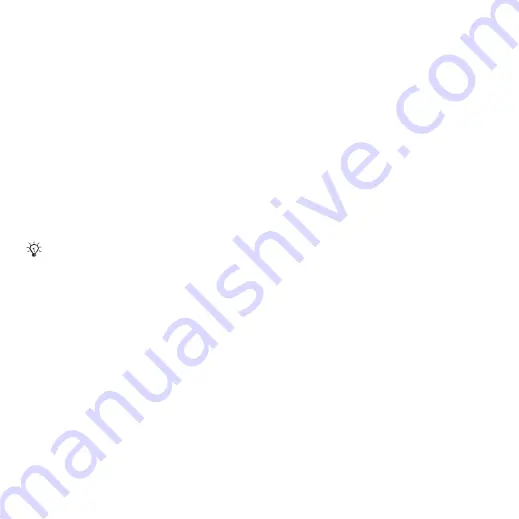
37
Messaging
To create and send a picture message
1
}
}
}
. Use the navigation key to
scroll to a list of items (for example,
pictures and sounds), to add to your
message. Select an item.
2
Use the navigation key to scroll to
additional items to add to the message.
For specific item options, select the item
}
again.
3
When ready to send
}
.
4
}
}
}
to retrieve
a number or group in Contacts or select
from last used recipients
}
To set default picture message options
}
}
}
and select options to change.
Additional send options
Request a read report, a delivery report,
and set a priority for a specific message.
You can also add more recipients to
the message.
To select additional send options
1
When the message is created and
a recipient is selected
}
.
2
}
recipient or
}
and add recipients.
}
to change the message subject or
}
for more send options.
Receiving picture messages
Select how to download your picture
messages and how to save items that
you receive in picture messages.
To set automatic download
}
}
}
}
to view
and select one of the following:
•
– automatic download.
•
– ask to download
when not in home network.
•
– do not download
when not in home network.
•
– to download.
•
– new messages appear in the
. Select the message and
}
to download.
To receive picture messages
When you receive an automatically
downloaded picture message, it appears
in the activity menu if
is set
}
to read the
message.
When writing and editing picture
messages you can use the copy and
paste functionality
.
This is the Internet version of the user's guide. © Print only for private use.






























