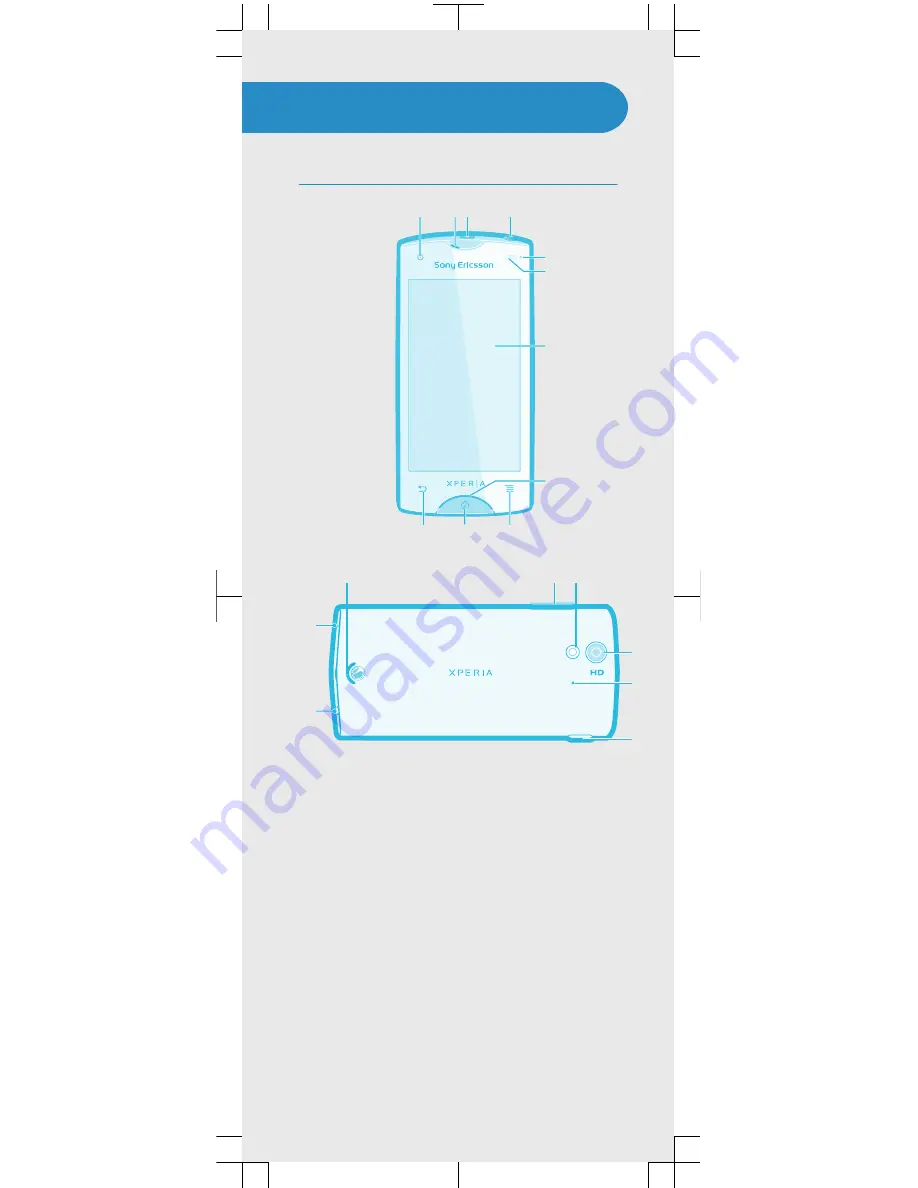
Phone basics
Phone overview
5
7
6
8
3
2
1
4
9
11
10
13
12
18
19
15
17
16
14
1. Front camera lens
2. Ear speaker
3. Power key
4. Headset connector
5. Light sensor
6. Proximity sensor
7. Touch screen
8. Notification LED/Battery
status
9. Menu key
10. Home key
11. Back key
12. Camera LED light
13. Main camera lens
14. Second microphone
15. Connector for charger/
USB cable
16. Strap hole
17. Main microphone
18. Speaker
19. Volume key/Zoom key
































