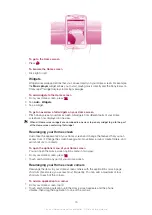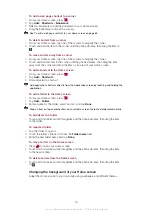To set a Data monitor alert
1
From your Home screen, tap .
2
Find and tap
Data monitor
.
3
Tap the bell icon next to
Sent data
,
Received data
or
Total data
, depending on
which alert you want to set.
4
Adjust the values by scrolling up and down.
5
When finished, tap
OK
.
To clear a Data monitor alert
1
From your Home screen, tap .
2
Find and tap
Data monitor
.
3
Tap the bell icon next to
Sent data
,
Received data
or
Total data
, depending on
the alert you want to remove.
4
Tap
Reset
. The alert limit is reset to zero and the alert is deactivated.
Turning off data traffic
You can disable all data connections over 2G/3G networks with your phone to avoid any
unwanted data downloads and synchronisations. Contact your network operator if you
need detailed information about your subscription plan and data traffic costs.
When data traffic is turned off, you can still use Wi-Fi® and Bluetooth™ connections. You can
also send and receive multimedia messages.
To turn off all data traffic
1
From your Home screen, tap .
2
Find and tap
Settings
>
Wireless & networks
>
Mobile networks
.
3
Unmark the
Data enabled
checkbox.
Data roaming
Depending on your network operator, it might be possible to allow mobile data connections
via 2G/3G outside of your home network (roaming). Please note that data transmission
charges may apply. Contact your network operator for more information.
Applications may sometimes use the Internet connection in your home network without any
notification, for example, when sending search and synchronisation requests. Additional charges
may apply for data roaming. Consult your service provider.
To activate data roaming
1
From the Home screen, tap .
2
Find and tap
Settings
>
Wireless & networks
>
Mobile networks
.
3
Mark the
Data roaming
checkbox.
You can’t activate data roaming when data connections have been deactivated
Network settings
Your phone automatically switches between networks depending on available networks
over different locations. Initially, your phone is configured to use the fastest mobile network
mode available for data. But you can configure your phone manually to use only a slower
2G network mode for data, to extend the life of your battery between charges. You can
also configure your phone to access a different set of network modes entirely, or to behave
in special ways when roaming.
To select a network mode
1
From your Home screen, tap .
2
Find and tap
Settings
>
Wireless & networks
>
Mobile networks
.
3
Tap
Network Mode
.
4
Select a network mode.
29
This is an Internet version of this publication. © Print only for private use.