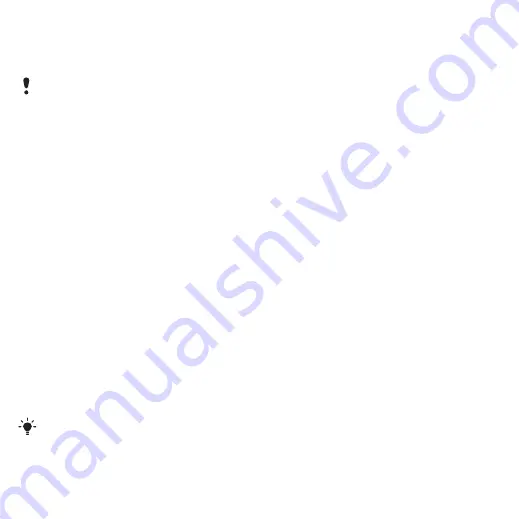
52
Connectivity
Synchronising using a computer
Before synchronising you need to
install
the Sony Ericsson PC Suite.
See
To install the Sony Ericsson PC Suite
1
Turn on your computer and insert the
CD. The CD starts automatically and
the installation window opens.
2
Select a language and click
OK
.
3
Click
Install Sony Ericsson PC suite
and follow the instructions on the screen.
To synchronise using the PC Suite
1
Computer:
Start
PC Suite
from
Start/
Programmes/Sony Ericsson/PC Suite.
2
Follow the instructions in the
PC Suite
for how to connect.
3
Phone:
Select
4
Computer:
When you are notified that
the Sony Ericsson PC Suite
has found
your phone, you can start
synchronising.
Synchronising using an Internet
service
You can synchronise online using
SyncML or Microsoft Exchange Active
Sync. If Internet settings are not in
your phone, see
on page 48.
SyncML
You can synchronise remote data and
personal information using SyncML.
Before you synchronise using
SyncML
You must enter settings for
SyncML synchronisation and register
a synchronisation account online with
a service provider. Settings that are
required are:
•
– server URL
•
to synchronise with
To enter settings for SyncML
1
From standby select
>
>
.
2
and select
>
.
3
Enter a name for the new account and
select
4
Select
required information and select
Sony Ericsson PC Suite software
is included on the CD with your
phone and available for download
at www.sonyericsson.com/support.
For usage details, see the Sony Ericsson
PC Suite Help section once the software
has been installed on your computer.
This is the Internet version of the User's guide. © Print only for private use.
















































