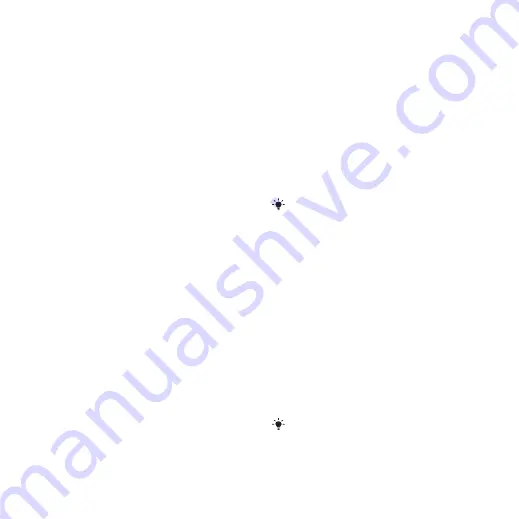
7
Enter the Web address and title.
8
Select
Save
.
9
Select a Web site from the list.
10
Enter text.
11
Select
Continue
>
Send
.
To send video clips saved in your
phone to a Web site
1
Select
Menu
>
Media
>
Video
>
Videos
.
2
Scroll to a video clip and select
Options
>
Send
>
To Web site
.
3
Select a Web site from the list or select
New Web site
>
Add
.
4
Enter the email address used for
sending to the Web site.
5
Enter the Web address and title.
6
Select
Save
.
7
Select a Web site from the list.
8
Enter text.
9
Select
Continue
>
Send
.
To send photos or video clips you
have just taken to a Web site
1
When you have taken a photo or
recorded a video clip, select
Send
>
To
Web site
.
2
Select a Web site from the list or select
New Web site
>
Add
.
3
Enter the email address used for
sending to the Web site.
4
Enter the Web address and title.
5
Select
Save
and select the Web site.
6
Enter text.
7
Select
Continue
>
Send
.
To go to a Web address from contacts
1
Select
Menu
>
Contacts
.
2
Scroll to a contact and select
Open
.
3
Scroll to a Web address and select
Go
to
.
Printing photos
You can print photos using a USB
cable connected to a PictBridge™
compatible printer.
You can also print using a Bluetooth
compatible printer that supports the
Object Push Profile.
To print photos using a USB cable
1
Connect a USB cable to the phone.
2
Connect the USB cable to the printer.
3
Wait for feedback in the phone and
select
OK
.
4
Enter printer settings (if required) and
select
.
5
Select
Menu
>
Media
>
Photo
>
Camera
album
.
6
Select a month.
7
Scroll to a photo and select
Options
>
.
You should disconnect and re-connect
the USB cable if there is a printer error.
Imaging
37
This is an Internet version of this publication. © Print only for private use.
















































