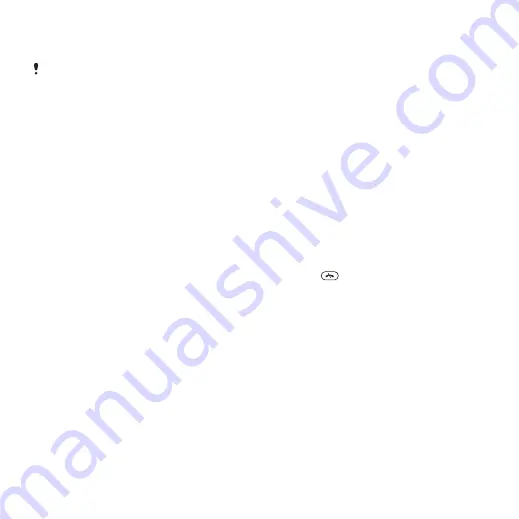
see and call an emergency number
without entering a PIN.
If you enter the wrong PIN three times in
a row, the SIM card is blocked. See SIM
Standby
After you have turned on your phone
and entered your PIN, the name of the
network operator appears. This view is
called standby. Your phone is now
ready for use.
Using other networks
Making and receiving calls, using
messaging, and data transfer, for
example, Internet-based services,
outside your home network (roaming),
may incur additional costs. Contact
your operator for more information.
Help
In addition to this User guide, Feature
guides and more information are
available at
.
Help and information are also available
in your phone.
To access the User guide
•
Select
Menu
>
Settings
>
User help
>
User guide
.
To view tips and tricks
•
Select
Menu
>
Settings
>
User help
>
Tips and tricks
.
To view information about functions
•
Scroll to a function and select
Info
, if
available. In some cases,
Info
appears
under
Options
.
To view the phone demonstration
•
Select
Menu
>
Entertainment
>
Demo
tour
.
To view the phone status
•
Press
and then press the volume
key. Phone, memory and battery
information is shown.
Charging the battery
The phone battery is partly charged
when you buy it.
Getting started
7
This is an Internet version of this publication. © Print only for private use.








































