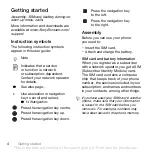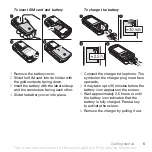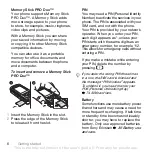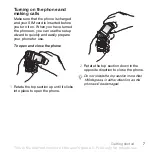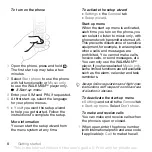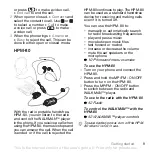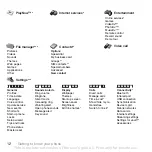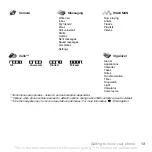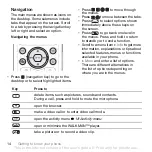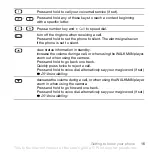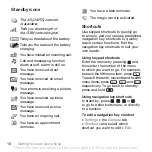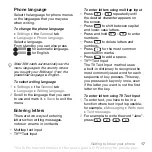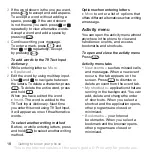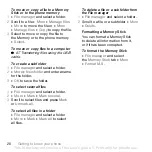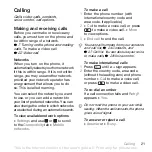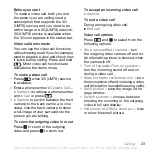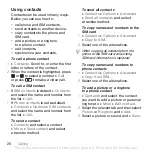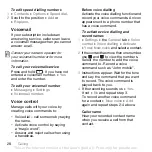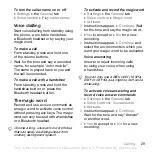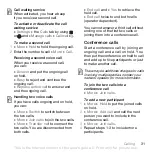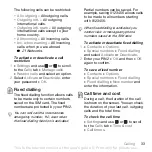This is the Internet version of the user's guide. © Print only for private use.
18
Getting to know your phone
3
If the word shown is the one you want,
press
to accept and add a space.
To accept a word without adding a
space, press
. If the word shown
is not the one you want, press
or
repeatedly to view alternative words.
Accept a word and add a space by
pressing .
4
Continue writing your message.
To enter a mark, press
and
then
or
repeatedly. Accept
by pressing .
To add words to the T9 Text Input
dictionary
1
While entering letters
}
}
2
Edit the word by using multitap input.
Use
and
to navigate between
the letters. To delete a character, press
. To delete the entire word, press
and hold
.
When you have edited the word
}
. The word is added to the
T9 Text Input dictionary. Next time
you enter this word using T9 Text Input,
it will appear as one of the alternative
words.
To select another writing method
Before, or while entering letters, press
and hold
to select another writing
method.
Options when entering letters
}
to enter a list of options that
offers different alternatives when writing
a message.
Activity menu
You can open the activity menu almost
anywhere in the phone to view and
handle new events, and access
bookmarks and shortcuts.
To open and close the activity menu
Press .
Activity menu tabs
•
and messages. When a new event
occurs, the tab appears on the
screen. Press
to dismiss or
delete an event from the event tab.
•
– applications that are
running in the background. You can
add, delete and change the order
of shortcuts. When you select a
shortcut and the application opens,
other programs are closed or
minimized.
•
– your Internet
bookmarks. When you select a
bookmark and the browser opens,
other programs are closed or
minimized.